Quick Answer
- You can download and install the OnStream APK file from the official website to stream its content on Android and Firesticks.
Do you want to watch movies for free? Then you have landed in the right place. OnStream APK is a free streaming app offering countless video titles from all major streaming platforms. You can also access the live TV channels from the platform. Moreover, the platform doesn’t ask for any sign-up or registration process.
There is no official app on the Google Play Store or App Store. However, you can install the APK file to sideload on Android and FireTV. Unfortunately, this app cannot be installed on iOS devices. The following article will show you how to install and use the OnStream app on smartphones and Android & Fire TV devices.
How to Download OnStream APK on Android Phones/ Tablets
1. Unlock your Android device and go to the Settings menu.
2. Tap the Apps options and hit the Chrome browser.
3. Now, select the Install Unknown Apps option and turn on the Allow from this source toggle.
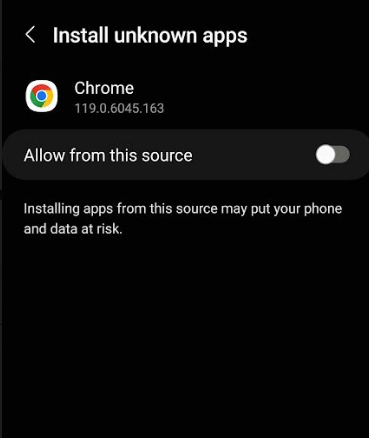
4. From your Chrome browser, go to the official website of the OnStream app.
5. Select OnStream for Android and download its APK file.
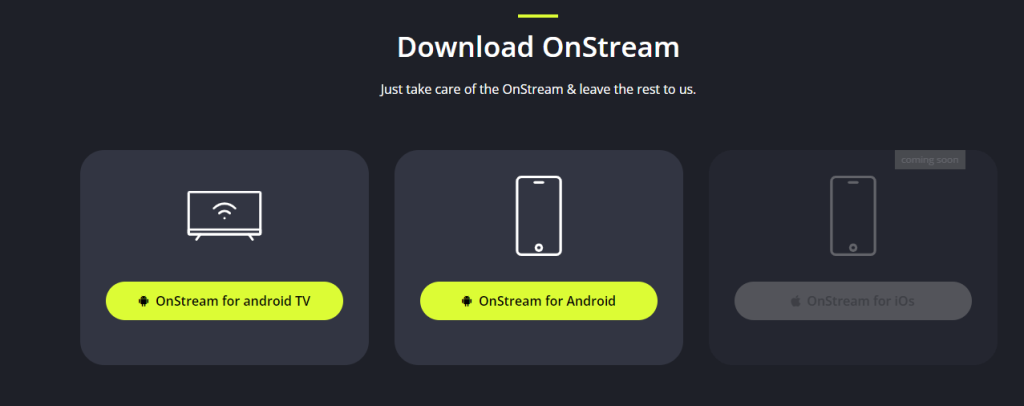
6. Go to the Downloads folder and tap on the OnStream APK file.
7. Hit the Install button to download the app on your device.
How to Get OnStream APK on Android TV
You can sideload OnStream APK on Android TV by installing a third-party app called Downloader. To do so,
1. Turn on your Android smart TV and navigate to the Google Play Store.
2. Search for the Downloader app in the search bar and choose the app from the search results.
3. Hit the Install button to download the Downloader app on Android TV.
4. Select the Settings menu on the home screen of your TV.
5. Choose the Device Preferences option and tap the Security & Restrictions feature.
6. Select Install Unknown Apps and turn on the Downloader toggle.
7. Hit the Home option on the Downloader app and enter the URL of OnStream APK (https://bit.ly/3RAJIyy) in the required field.
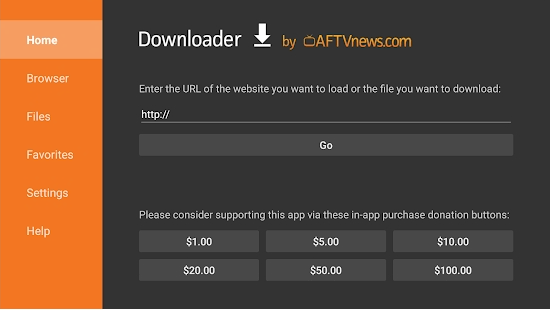
8. Click the Go button to install the OnStream APK on Android TV.
How to Install OnStream APK on Firestick
1. Switch on your TV and go to the Amazon App Store to get the Downloader app on Fire TV.
2. Navigate to the Settings menu and choose Fire TV.
3. Choose the Developer Options and select the Install Unknown Apps option from the list.
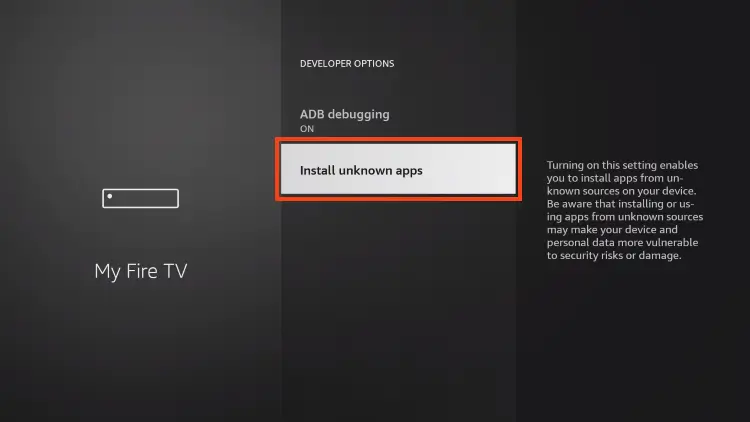
4. Toggle on the Downloader app.
5. Now, open the Downloader app and hit the Home option on the left pane.
6. Enter the OnStream APK download link in the URL field (https://bit.ly/3RAJIyy) and click the Go button.
7. The APK file will be downloaded. Tap the Install button to get the app.
8. Once the installation process is completed, click Open to launch the app on your device.
How to Download Movies in OnStream
1. Open the OnStream app and select a movie you want to download.
2. Hit the Download option on the movie info page.
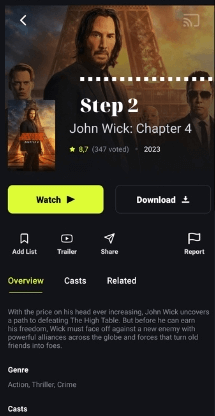
3. In the next screen, choose the video quality from the available options.
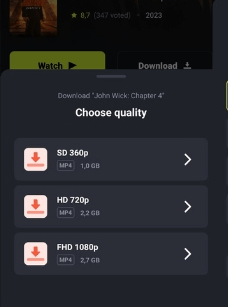
4. Select the video subtitle you want and then hit the Download button at the bottom-right corner of the screen.
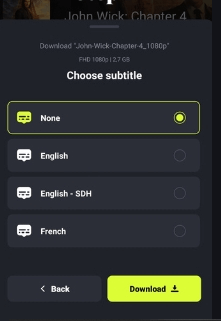
Features
- The platform offers multiple servers to provide a buffer-free streaming experience.
- You can download its content to stream offline.
- Users can customize the subtitles the way they want.
- You can create a custom favorite list to keep track of movies and shows you love.
- Frequently updated with the latest movies and series.
- It is free to use and does not require you to complete the registration process.
- Offers various streaming qualities like SD, HD, and FHD resolutions.
FAQ
The legality of the OnStream app is still questioned as it uploads copyrighted content. However, you can install premium VPN services like NordVPN for anonymous streaming.




Comments are closed.