Most of the apps that offer native support to iOS won’t have the Cast feature. Safari is one of such kind & you can’t immediately cast your tab. So, we have come up with a simple method for Chromecast Safari from Apple devices involving third-party apps that are safe and free of cost.
Pre-requisite
- Download the latest version of the MomoCast app.
- Keep Chromecast plugged in and active before starting.
- Chromecast and Apple devices should be connected to the same WiFi network during the process.
How to Cast Safari from iPhone/iPad to Chromecast
1. Enter the App Store and search for the MomoCast app. Click Get and download it on your iPhone/iPad.
2. After setting up the MomoCast app, open the Safari browser and search for the webpage you wish to access on another device through Chromecast.
3. On the required webpage, click the Share icon in the bottom middle. In the appearing menu, select the Cast with MomoCast option.
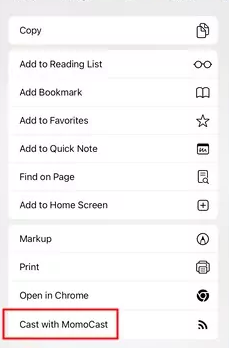
4. Now, you’ll be taken into the MomoCast app. There, tap on your Chromecast device name.
5. A connection will be established & the Cast icon will appear above the required website. Select it and choose the Mirror Screen option to bring your Safari browser to a Chromecast-connected device.
How to Cast Safari from Mac to Chromecast
1. If you don’t have the Google Chrome web browser, download and set it up on your Mac from the official website.
2. Make a right-click and select the Cast option. In the Cast pop-up that appears, select your Chromecast device.
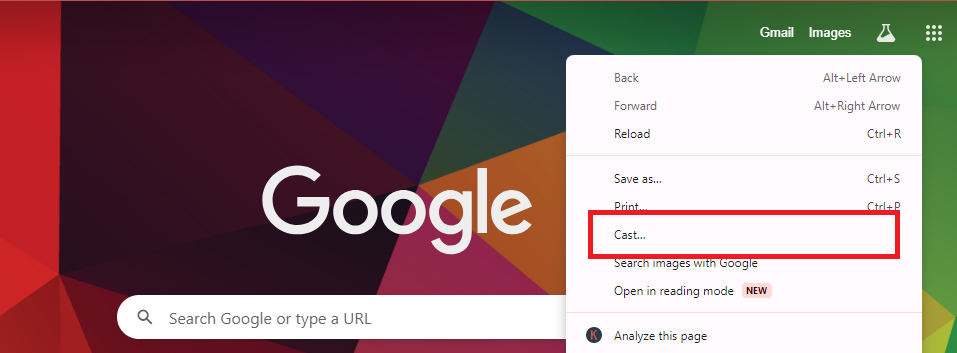
3. When the connection is successful, change Sources to Cast desktop & your whole Mac screen will appear on the Chromecast-attached device.
4. Now, open the Safari browser after minimizing Chrome. Search for any webpage or play a video and watch it on your Mac and Chromecast device simultaneously.
FAQ
Yes, you can AirPlay some supported web videos on Safari to compatible devices.




Comments are closed.