AppOnFly is an online web platform that lets you use Windows OS virtually on any PC browser. If you haven’t heard about this service and want to try it, then use AppOnFly’s 1-hour free trial. In this article, we have included the steps to get a free trial on AppOnFly.
How to Get 60 Minutes Free Trial on AppOnFly
On your PC browser, go to the AppOnFly website and select Start Free Trial. Now, you will see the Windows OS interface on the browser. You can view the countdown for 60 minutes at the bottom right.
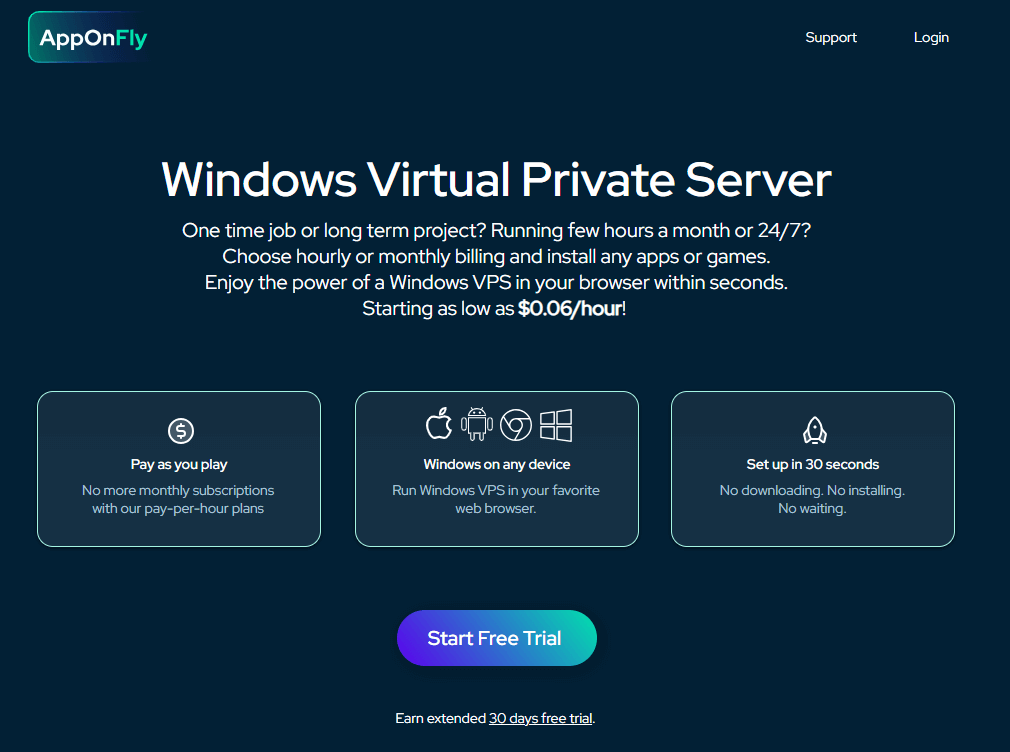
Once the time ends, you will no longer be able to access the Windows OS interface. To access it, click Subscribe Now and subscribe to AppOnFly. The subscription plans are mentioned below. Choose anyone from the list below and visit the subscription webpage to subscribe to it.
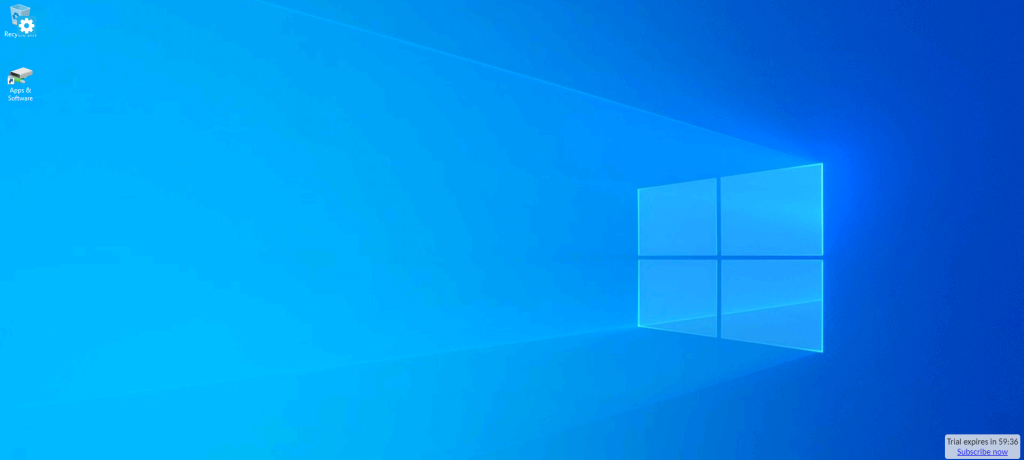
| Plans | Monthly Plan | Yearly Plan |
|---|---|---|
| Windows VPS – 2CPU, 8GB RAM, 100GB SSD | $23.9 | $239 |
| Windows VPS – 1CPU, 2GB RAM, 50GB SSD | $11.9 | $119 |
| Windows VPS – 4CPU, 16GB RAM, 250GB SSD | $46.9 | $469 |
| Windows VPS with Remote Desktop | $18.9 | $189 |
In addition to the 1-hour free trial, it also offers a free trial for 30 days. But there is a small catch. You need to make a promotional YouTube video about the AppOnFly app and publish it on your YouTube channel. To learn about the video-making process and requirements, visit the AppOnFly VPN 30-day free trial webpage. If your video reaches 1000 views, the support team of this service will send the link to access the AppOnFly service free for 30 days.

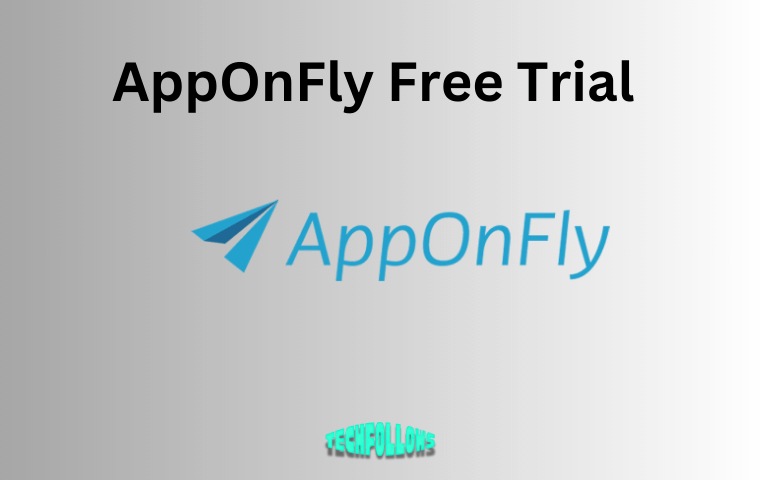


Comments are closed.