Disney+ is an American over-the-top streaming service. It is a hub of Disney, Marvel, National Geography, Pixar, Star Wars, and more. Disney+ is a part of Walt Disney Company which is mainly focused on movies and TV shows for both adults and kids in all genres. You’ll need to activate Disney+ to stream and access all the shows on the app.
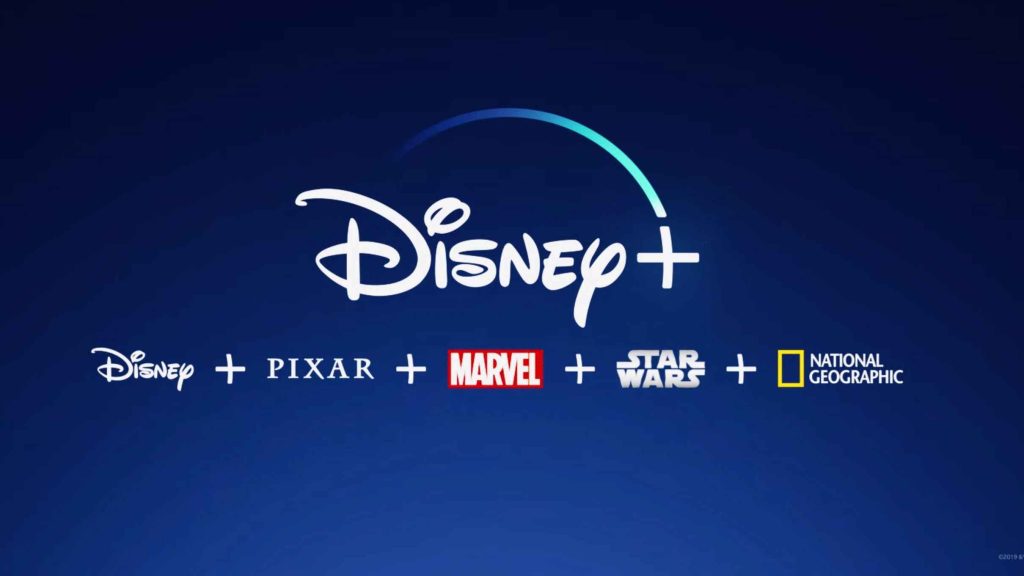
Disney+ also distributes original movies and series. Their popular shows include The Beatles: Get Back, Hawkeye, WandaVision, The Mandalorian, The Imagineering Story. The Imagineering Story, Duck Tales, Great Migrations, and many more. Disney+ subscription costs $7.99 per month and $79.99 per year.
Supporting Devices
- Apple TV
- Amazon Fire TV
- Roku
- Android TV
- LG Smart TV
- Samsung Smart TV
- Vizio Smart TV
- Xbox One
- PlayStation
How to Get Disney+ on Apple TV
#1 Plugin your Apple TV into the HDMI port and turn on the device.
Information Use !!
Concerned about online trackers and introducers tracing your internet activity? Or do you face geo-restrictions while streaming? Get NordVPN - the ultra-fast VPN trusted by millions, which is available at 69% off + 3 Months Extra. With the Double VPN, Split tunneling, and Custom DNS, you can experience internet freedom anytime, anywhere.

#2 Go to the App Store from the home screen.
#3 Select the Search option.
#4 Search for the Disney+ app.
#5 Select the Disney Plus app and click the Get button.
#6 Tap Open to launch the Disney Plus app on your Apple TV.
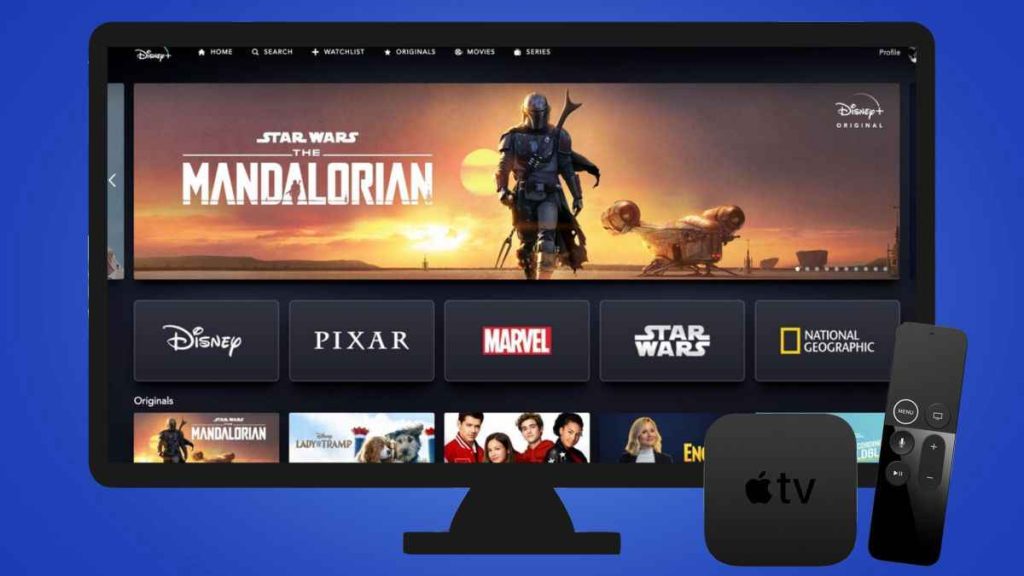
#6 Note down the activation code.
How to Get Disney+ on Amazon Fire TV
#1 Make sure that Amazon Firestick is connected to the internet.
#2 Go to the Fire TV home screen.
#3 Click Find and then tap the Search option.
#4 Search and select the Disney+ app on your Firestick.
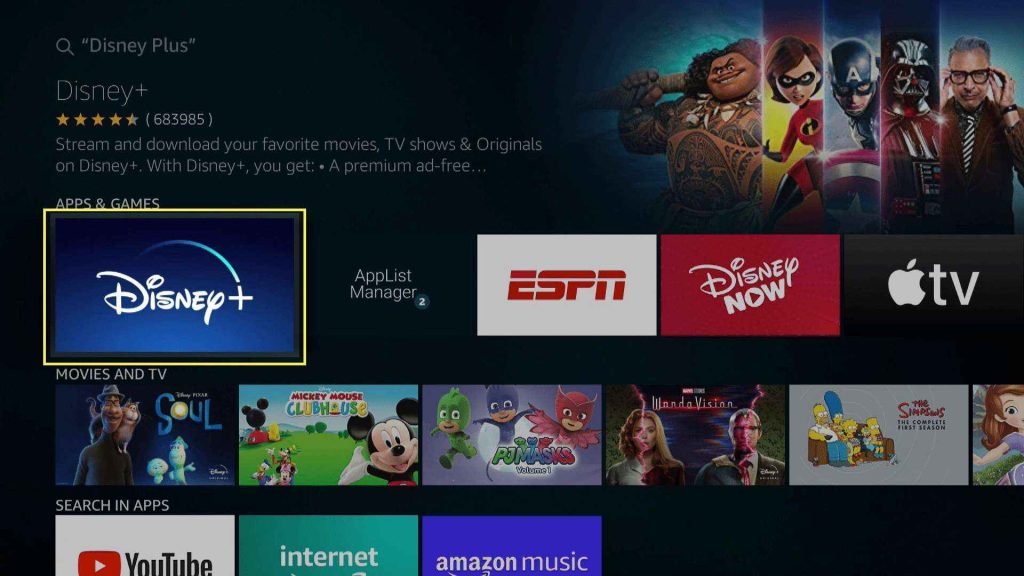
#5 Select Install to download.
#6 Then, tap Open to launch the Disney Plus app on your Firestick.
How to Install Disney+ On Roku
#1 Start Roku and then press the Home button on your remote.
#2 Go to the Streaming channels from the main menu.
#3 Select Roku Channel Store and select Search.
#4 Search for Disney+ and click on the app.
#5 Select Add Channel to download.
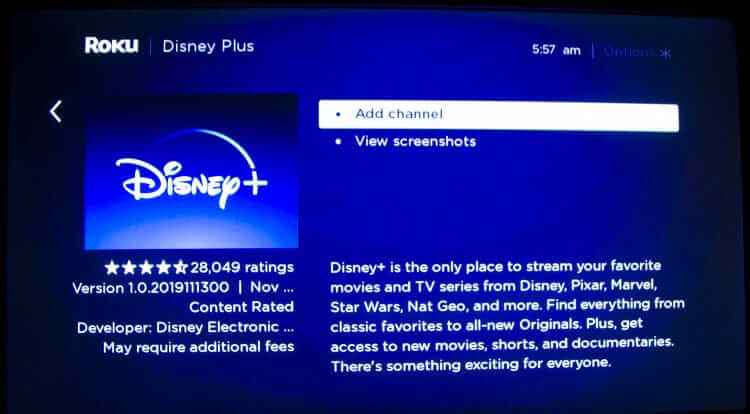
#6 Now, tap Go to Channel to launch the Disney Plus app on your Roku.
How to Get Disney+ on Android TV
#1 Turn on the TV and go to the home screen.
#2 Select the App section and open the Google Play Store.
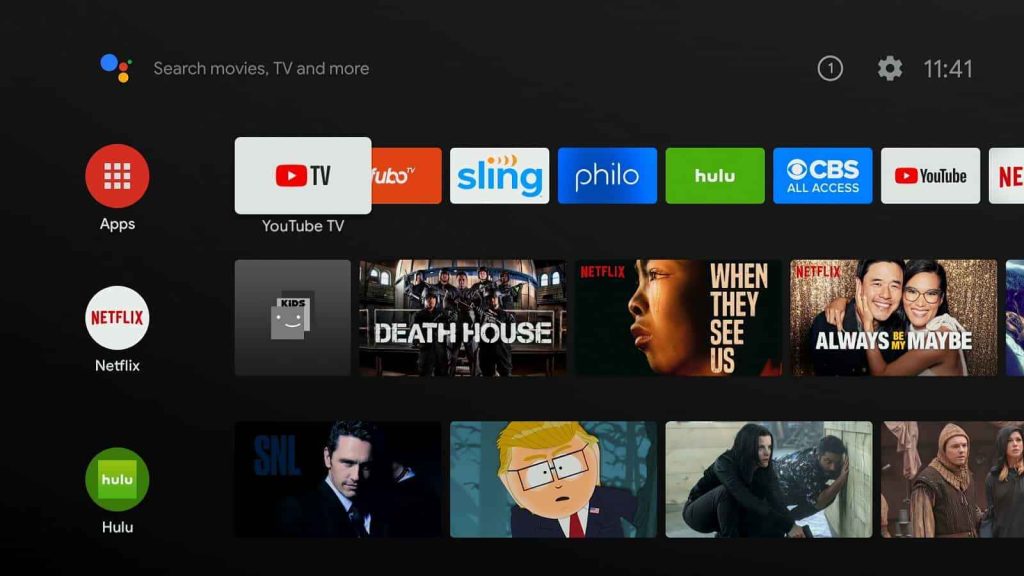
# 3 Place the cursor on the Search icon.
#4 Search for the Disney+ app and click on the application.
#5 Tap the Install option to download the Disney Plus app from the Play Store.
#6 Select Open to launch the Disney Plus app on Android TV.
How to Get Disney+ on LG Smart TV
#1 Enter the home screen and select the LG Content Store.
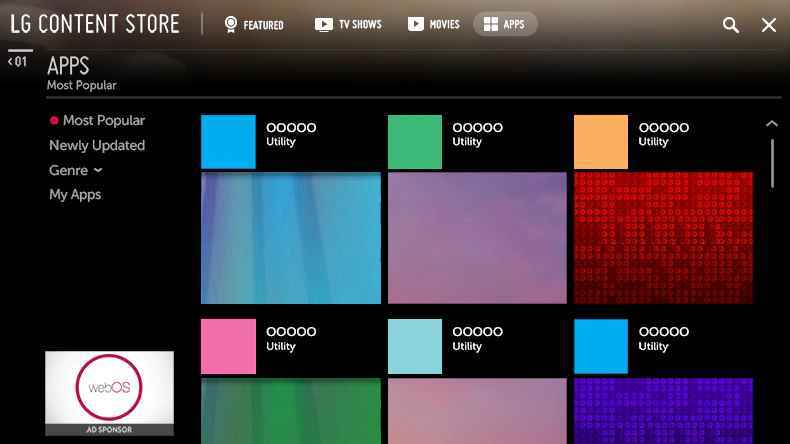
#2 Place the cursor on the Search icon.
#3 Search for Disney+ using the virtual keyboard.
#4 Click on the Install button to get the application.
#5 Open the Disney Plus app and get the activation code.
How to Get Disney+ on Samsung Smart TV
#1 Start your TV and check for the internet connection.
#2 Go to the Apps tab and select the Search icon.
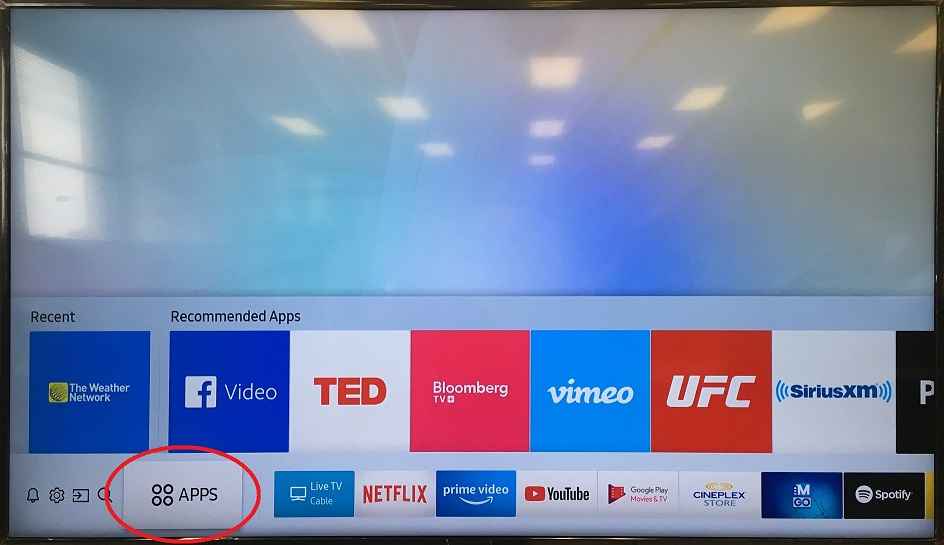
#3 Search for Disney+ and choose the app from the results.
#4 Now, click on the Install button.
#5 Click Open to launch the Disney Plus app on your TV.
How to Get Disney+ on Vizio Smart TV
#1 Enter the home screen and launch Vizio App Store.
#2 Go to the My Apps section and search for Disney+ on the search field.
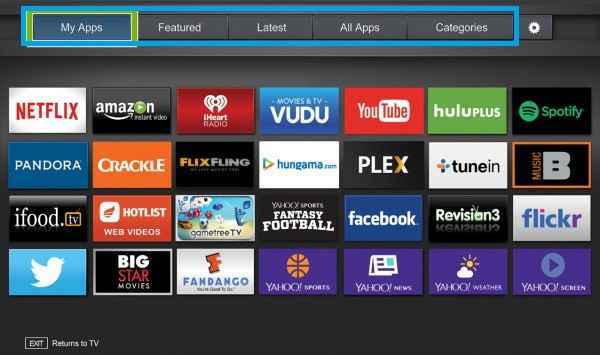
#3 Select the app and select Install to download the Disney Plus app.
#4 After installation, click Open.
How to Get Disney+ on Xbox
#1 Start the Xbox console and go to the home screen.
#2 Select Stores from the main menu.
#3 Under the Store menu, go to the Apps section.
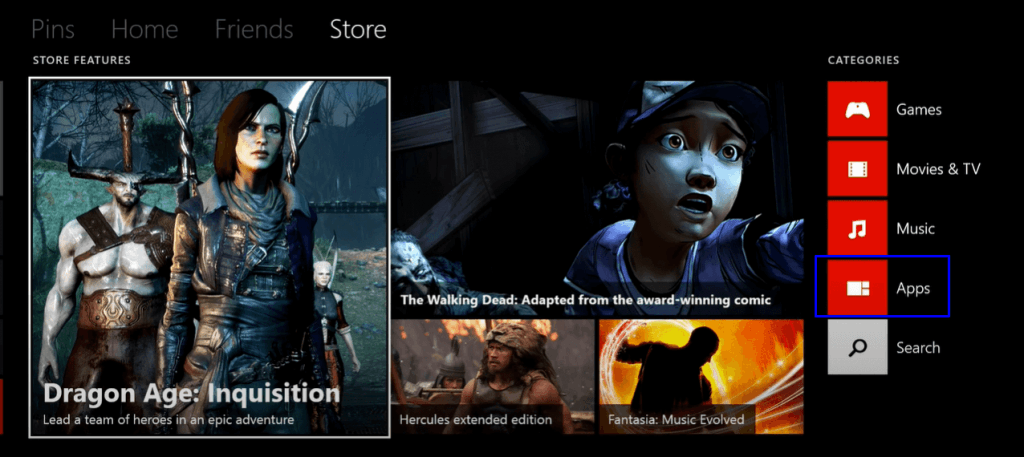
#4 Select Search for apps and type Disney+.
#5 Choose the Disney+ app and tap Get to download the app.
#6 Launch the Disney Plus app and get the activation code.
How to Get Disney+ on PlayStation
#1 Start your console and enter the home page.
#2 Choose the PlayStation Store option from the home screen.
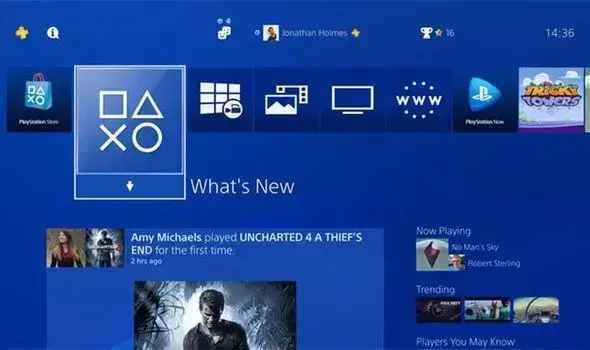
#3 Select the Search option and search for Disney+.
#4 From the suggestions, click on the Disney Plus app.
#5 Select Install to download the Disney Plus app on your console.
How to Activate Disney+ [Disney Plus]
#1 Open the Disney+ app on your device.
#2 Select Login and you will see an Activation code on the prompt.
#3 On the other hand, using a web browser on your PC or smartphone, go to the Disney+ Activation website (https://www.hotstar.com/th/subscribe/activate).
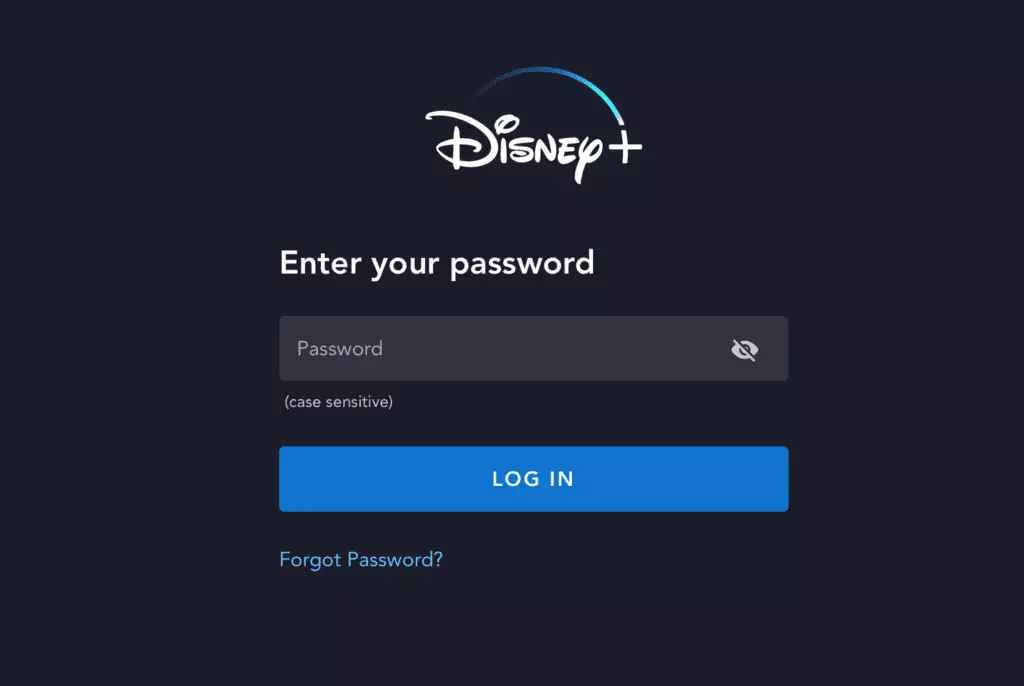
#4 Provide the login credentials and enter the activation code.
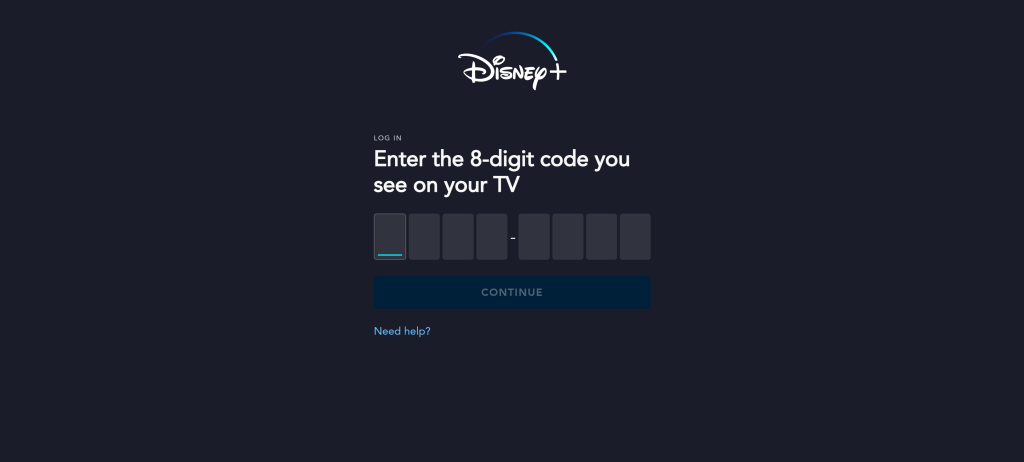
#5 Click the Continue button. The Disney Plus app on your device will be activated.
#6 Now, open the Disney+ app and enjoy your favorite movies & TV shows on your streaming device.
FAQs
When you open the Disney Plus app on your Samsung TV, you will get an activation code. Enter the code in the Disney Plus activation site to activate the app.
Disney+ has a variety of movies and TV shows for both kids and adults in all genres. Whereas, DisneyNOW is precisely focused on kids-related content.
Disclosure: If we like a product or service, we might refer them to our readers via an affiliate link, which means we may receive a referral commission from the sale if you buy the product that we recommended, read more about that in our affiliate disclosure.

![How to Activate Disney+ [Disney Plus] Activate Disney+](https://www.techfollows.com/wp-content/uploads/2022/01/Activate-Disney-1-768x433.png)