Nickelodeon is an American Pay Television Channel that telecasts kid-oriented programs. You can watch all the shows of Nickelodeon on the Nick app. The app is best for children aged from 2. The Nick app is free with your TV subscription. From the educational shows available on the app, the kids learn a lot. You can watch hundreds of on-demand shows from the Nick app. Nick app is compatible with multiple streaming devices. Check out this article to install and activate Nick on different devices.
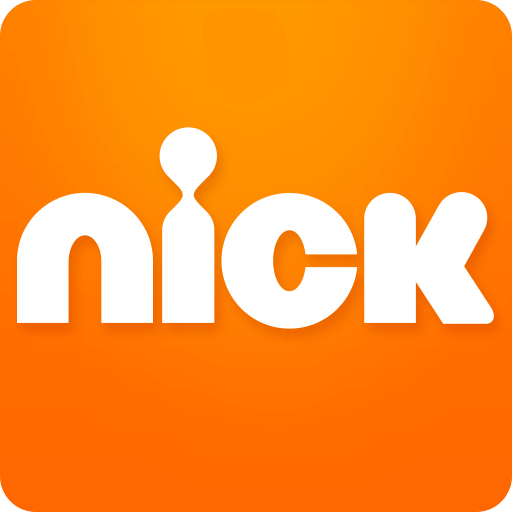
On Nick, the new shows are available one day after they premiered on TV. Further, you can watch shows in the Spanish language too. The content is available with closed captioning support while streaming. With that, the kids will have a better understanding. The most popular Nick shows available on the app are The Loud House, Henry Danger, Rise of the TMNT, I am Frankie, and many more.
Supported Devices
- Roku
- Firestick
- Apple TV
- Android TV
- Samsung Smart TV
How to Install Nick on Roku
1. Input your Roku to your TV HDMI port.
Information Use !!
Concerned about online trackers and introducers tracing your internet activity? Or do you face geo-restrictions while streaming? Get NordVPN - the ultra-fast VPN trusted by millions, which is available at 69% off + 3 Months Extra. With the Double VPN, Split tunneling, and Custom DNS, you can experience internet freedom anytime, anywhere.

2. Connect the device to the internet connection and press the Home button.
3. Click the Search from the home screen.
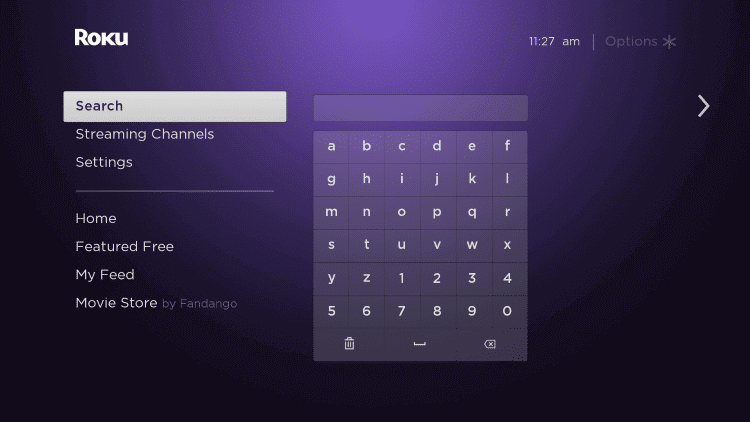
4. Search for the Nick app.
5. Pick the Nick app from the search result and click Add Channel to install Nick on Roku.
6. When the app is installed, click OK in the prompt and click on Go to Channel to launch the app.
How to Install Nick on Firestick
1. Launch your Firestick and navigate to the home screen.
2. Select the Find menu.
3. Click Search from the options available.
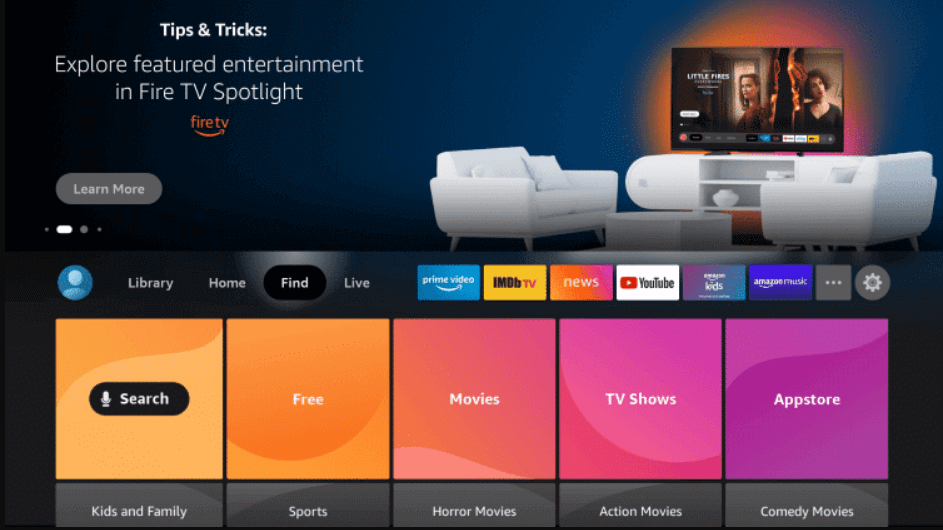
4. In the search bar, type Nick and click the search icon.
5. Select the Nick official app from Apps & Games section.
6. Click Get or Download to install the Nick app on Firestick.
7. Once installed, click Open to launch the app.
How to Install Nick on Apple TV
1. Turn on your Apple TV and connect it to the internet connection.
2. Open App Store from the home screen.
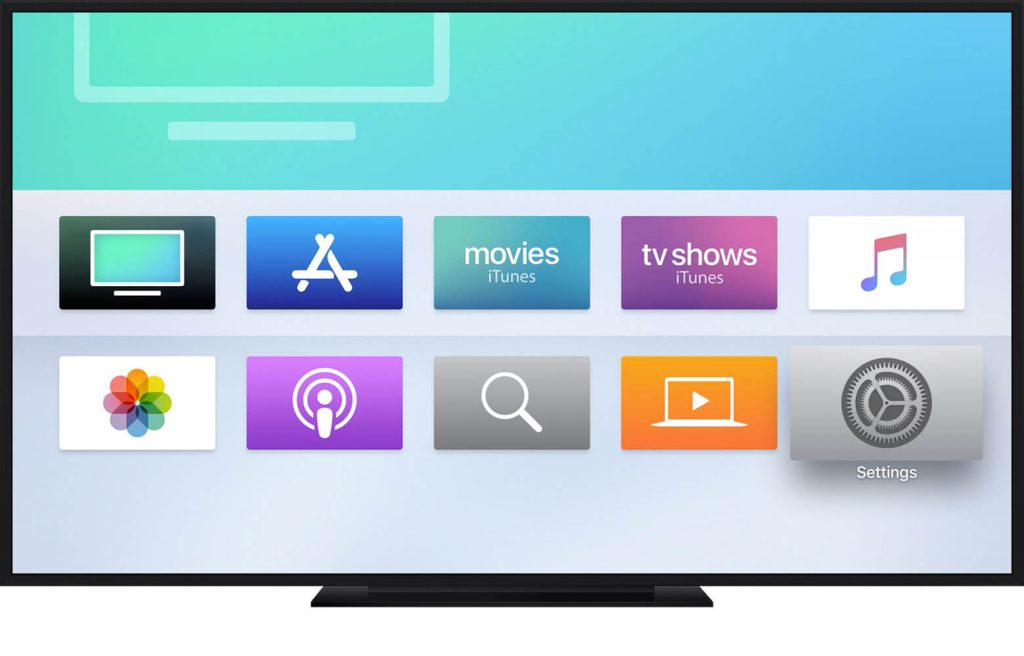
3. Click on the Search icon from the menu bar.
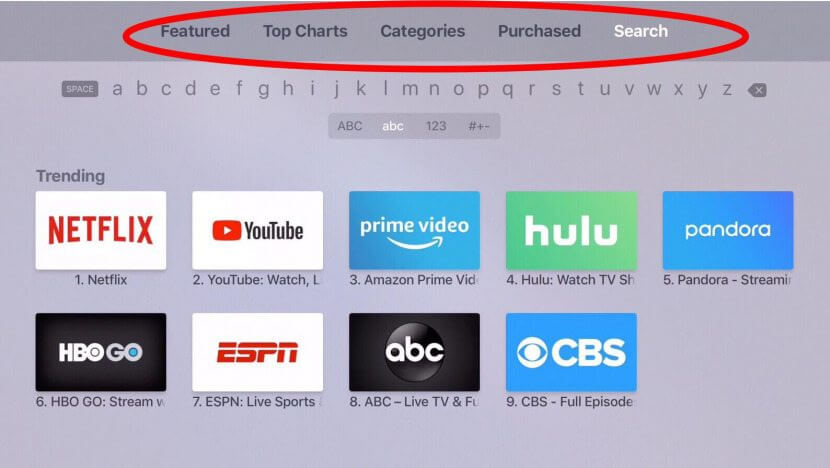
4. Enter Nick in the search and select the app.
5. Ta[ the Get button to install Nick on Apple TV.
6. After the installation, click Open to launch the Nick app.
How to Install Nick on Android TV
1. Start your Android TV and make sure that it is connected to the internet connection.
2. Tap the Apps tab from the home screen.
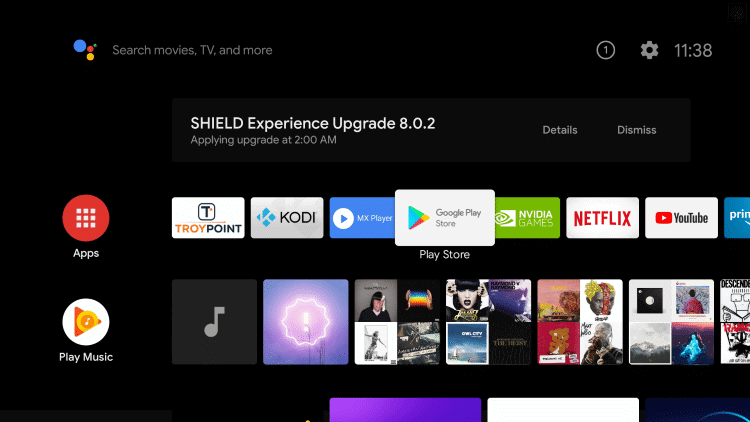
3. Open Google Play Store and click on the Search icon.
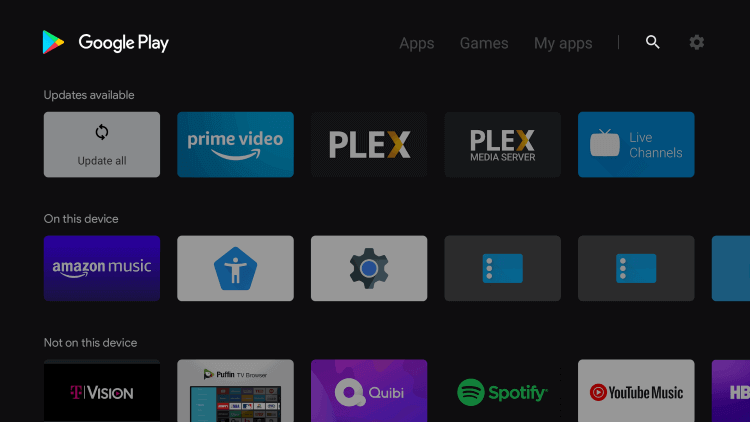
4. Browse for Nick app and pick the app from the suggestions.
5. On the app information window, click Install to install Nick on Android TV.
6. When installed, click Open to launch the app.
How to Install Nick on Samsung Smart TV
1. Switch on your Samsung Smart TV.
2. Press the Home button on your TV remote.
3. Click on the Apps section and select the Search icon.

4. Search for Nick app and click Install to download Nick on Samsung Smart TV.
5. After the installation, launch the app from the home screen.
How to Activate Nick
1. Launch the Nick app on the device.
2. Click on Settings from the home screen.
3. Select the TV provider and you will get an Activation Code on the TV screen.
4. Visit the Nick activation website (www.nick.com/activate).
5. Enter the Nick Activation Code and click on the Continue button.
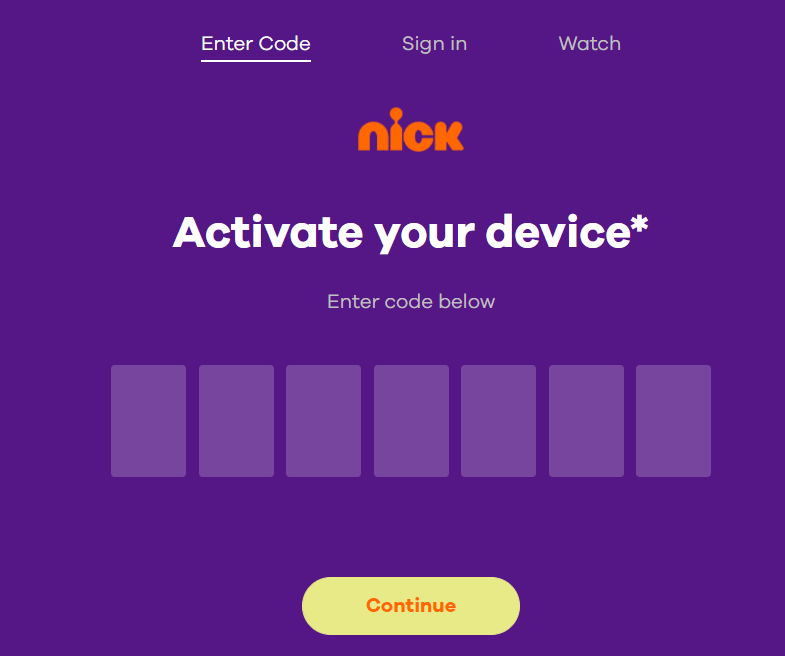
6. Choose your TV provider from the list shown and sign in with your credentials.
7. Now, the Nick app will be activated and you can stream the shows on the device you use.
FAQs
1. How do I activate Nick?
Go to the nick.com/activate website to activate Nick on any streaming device.
3. How can I watch Nick without a TV provider?
You can stream Nick using Philo, Hulu, fuboTV, and YouTube TV.
Disclosure: If we like a product or service, we might refer them to our readers via an affiliate link, which means we may receive a referral commission from the sale if you buy the product that we recommended, read more about that in our affiliate disclosure.

![How to Activate Nick [All Devices] Activate Nick](https://www.techfollows.com/wp-content/uploads/2021/12/Activate-Nick-768x433.png)