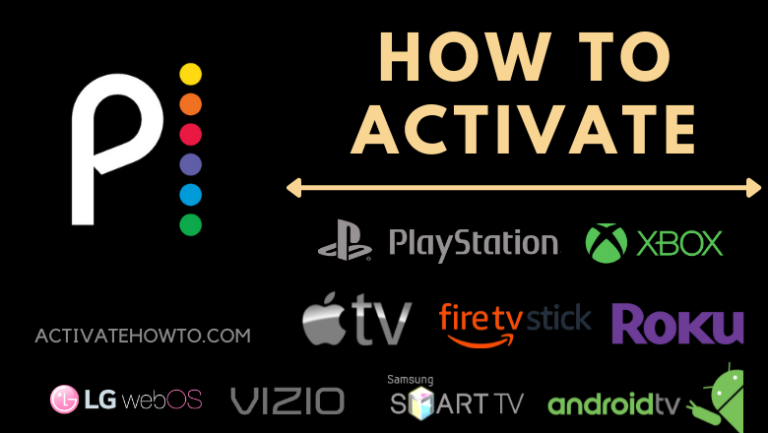Peacock TV is one of the popular OTT platforms in America owned by NBC. From the Peacock TV app, you can stream a huge collection of movies, TV series, originals, episodes, WWE, documentaries, and much more content. In addition to that, you can also watch timely news and live sports. Further, you can also find kid’s movies and shows. The app is available on multiple devices such as Apple TV, Android TV, Roku, Firestick, Smart TV, and more. Go through this article to install and activate the Peacock TV streaming app.
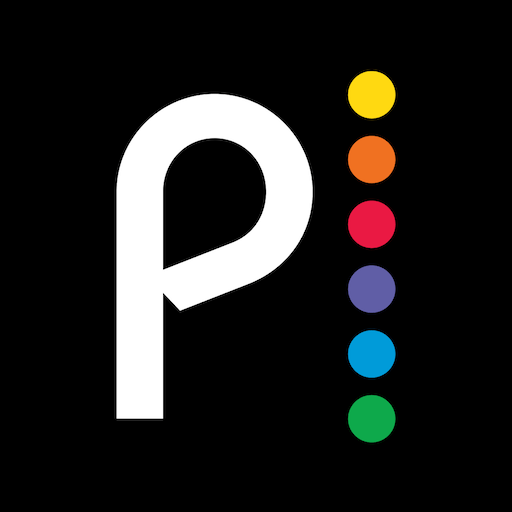
Peacock allows you to stream the content on up to three devices simultaneously. If you have a subscription to Peacock TV Premium, you can download the shows for offline streaming. On the Peacock TV app, you will also find Spanish language TV shows and news from Telemundo as well. The app also includes content from other channels like Bravo, SYFY, USA, and E!.
Supported Devices
- Apple TV
- Roku
- Firestick
- Android TV
- LG Smart TV
- Vizio TV
- PlayStation
- Xbox One
How to Install Peacock TV on Apple TV
1. Launch your Apple TV and go to the App Store.
Information Use !!
Concerned about online trackers and introducers tracing your internet activity? Or do you face geo-restrictions while streaming? Get NordVPN - the ultra-fast VPN trusted by millions, which is available at 69% off + 3 Months Extra. With the Double VPN, Split tunneling, and Custom DNS, you can experience internet freedom anytime, anywhere.

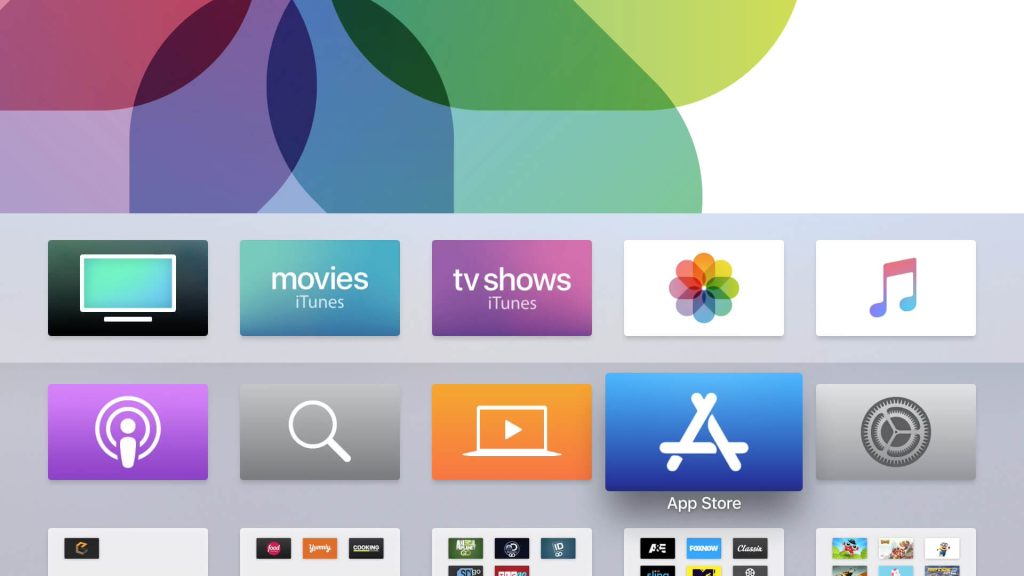
2. Click the Search icon from the top panel.
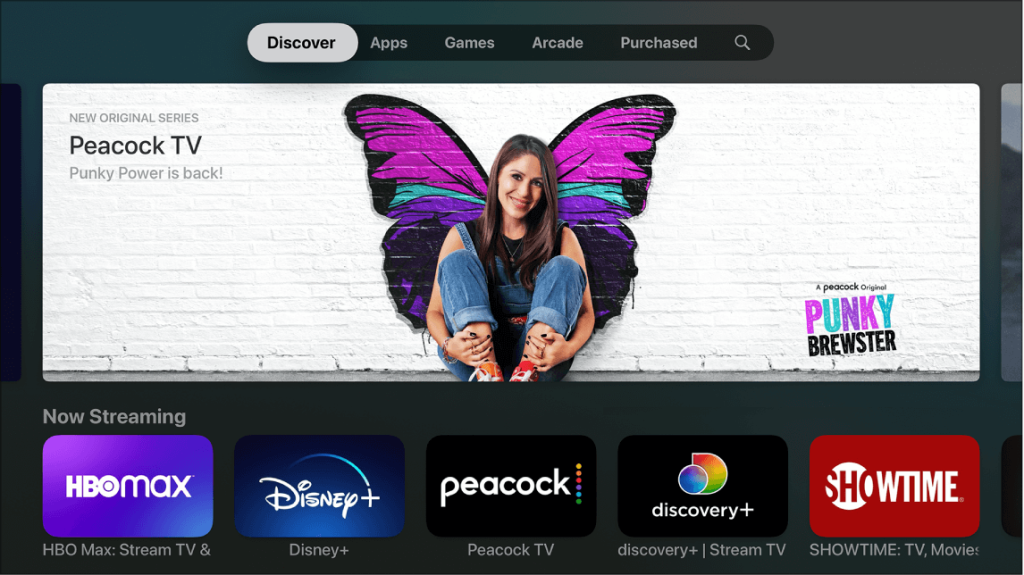
3. Enter Peacock TV in the search box and click the search icon.
4. Choose the Peacock TV app from the list.
5. Further, click Install or Get to install the app on Apple TV.
6. Tap Open to launch the Peacock TV app.
How to Install Peacock TV on Roku
1. Connect your Roku to your TV’s HDMI port and make sure that the device is connected to a strong internet connection.
2. Press the Home button.
3. From the home screen, click on the Streaming Channels option.
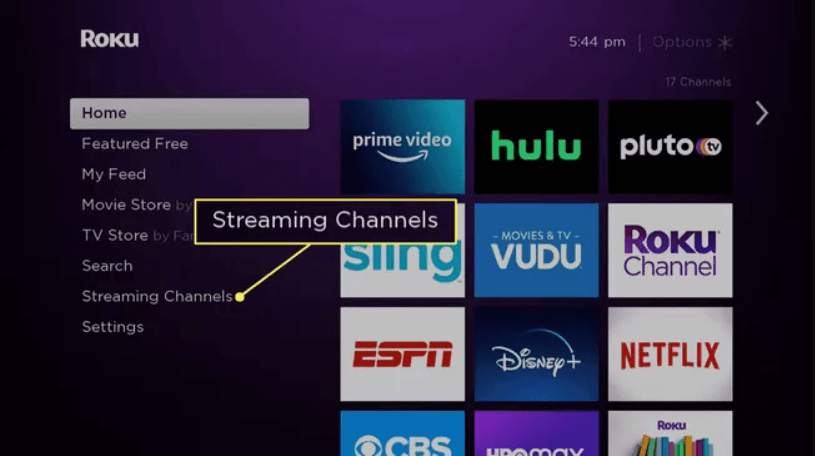
4. Click on the Search Channels option.
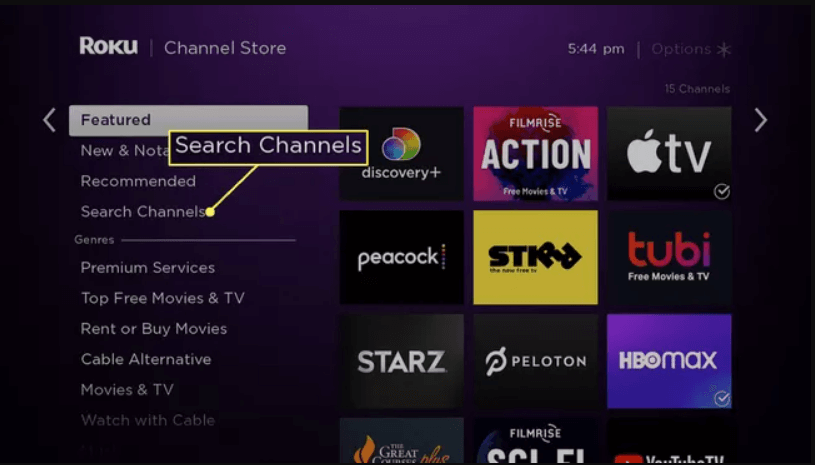
5. Type Peacock TV in the search using the on-screen keyboard.
6. Select the Peacock TV app from the search results.
7. Click Add Channel to install Peacock TV on Roku.

8. Then, click OK in the prompt and click Go to Channel to launch the Peacock TV app on the device.
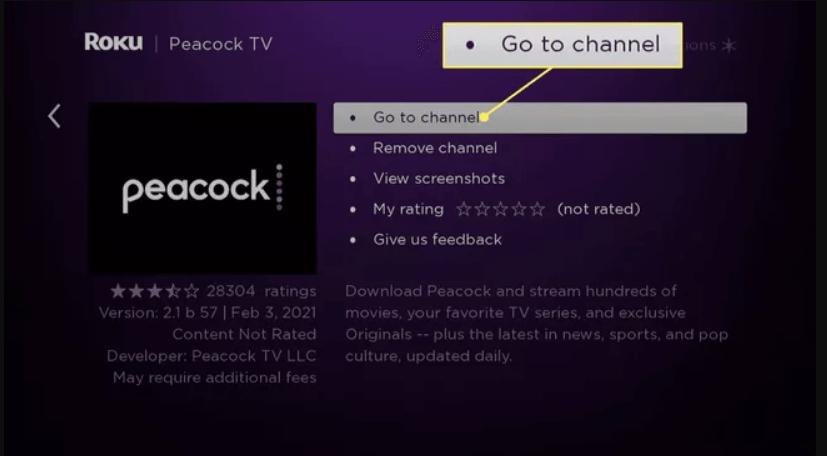
How to Install Peacock TV on Firestick
1. Insert your Firestick into your TV and go to the home screen.
2. Click the Find menu from the home screen and select Search tile.
3. Browse Peacock TV and select the official app from the search result.
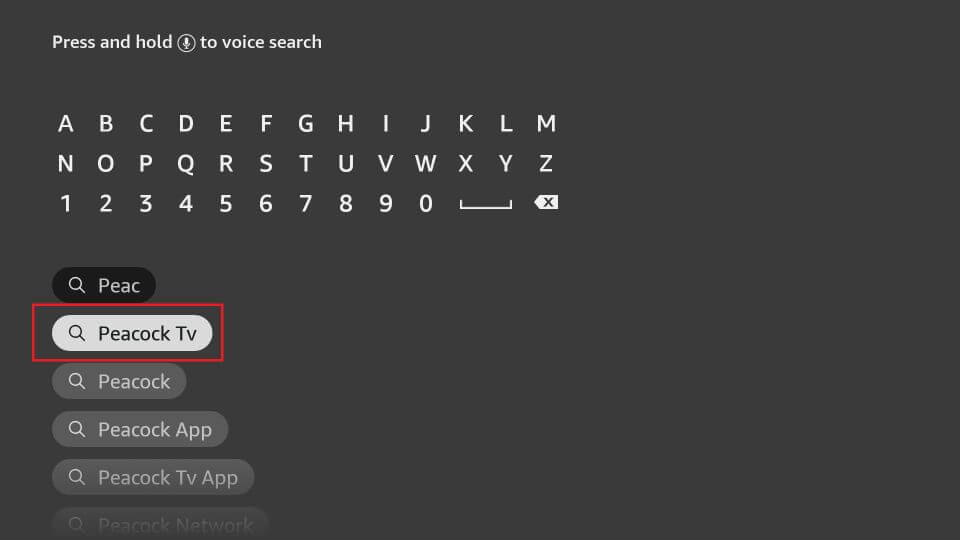
4. Click Download to install Peacock TV on Firestick.
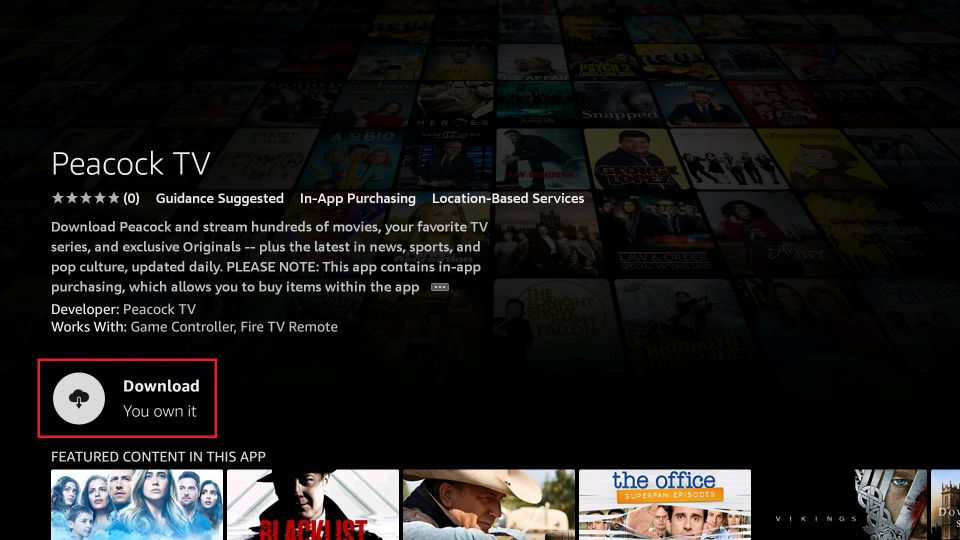
5. After that, click Open to launch the app.
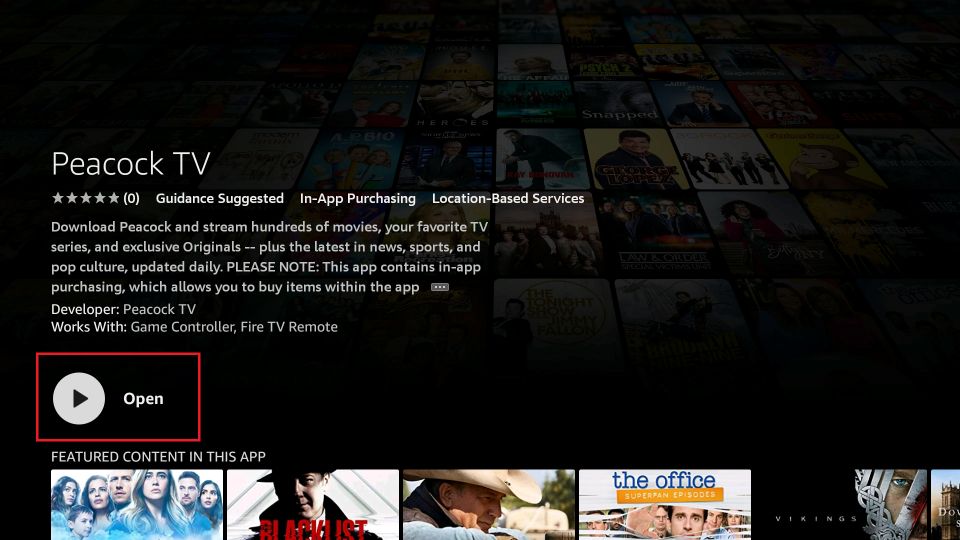
How to Install Peacock TV on Android TV
1. Turn on your Android TV and go to the home screen.
2. Tap on the Apps tab from the home screen.
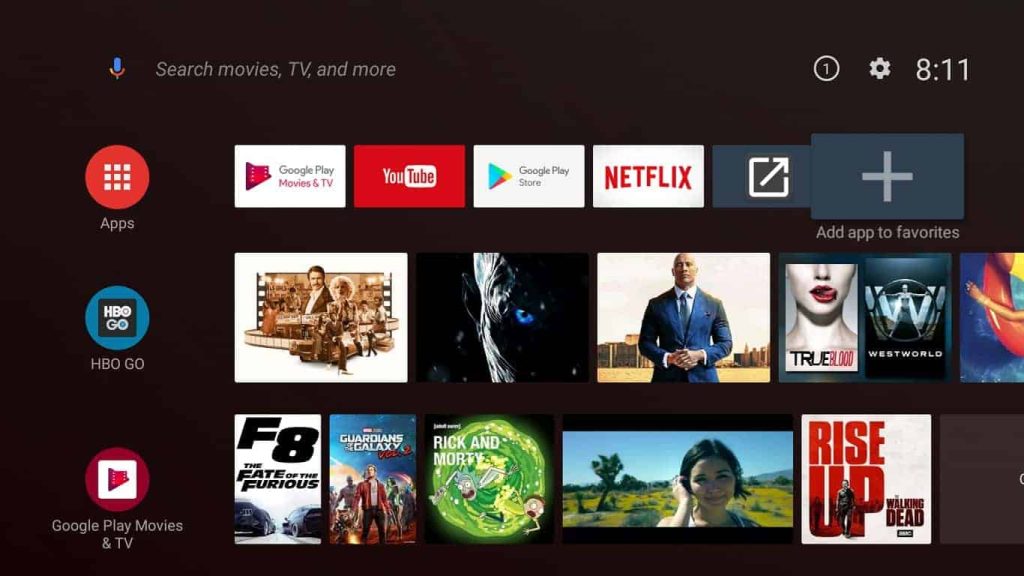
3. Open Google Play Store and click the Search icon.

4. Type and search for the Peacock TV and pick the app from the search results.
5. Further, click Install to install Peacock TV on Android TV.
6. After the installation, click Open to launch the Peacock TV app.
How to Install Peacock TV on LG Smart TV
1. Start your Peacock TV and make sure it is connected to an internet connection.
2. Press the Home button on the remote and open LG Content Store.
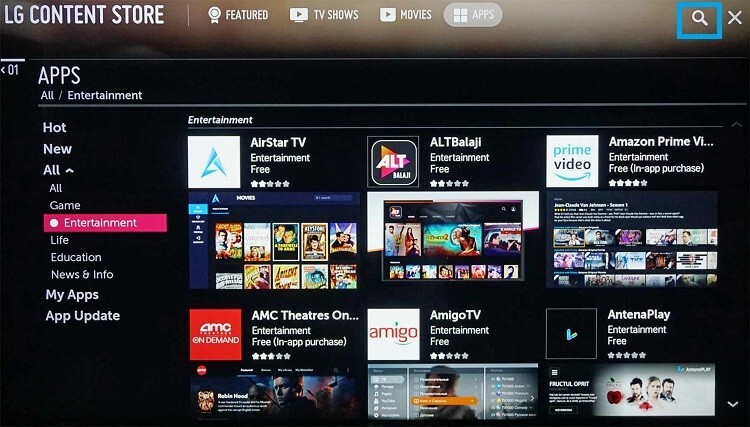
3. On the Search option, enter Peacock.
4. Highlight the Peacock TV app from the suggestions.
5. Select Install to install the Peacock TV app on LG Smart TV.
6. Then, launch the Peacock TV from the home screen.
How to Install Peacock TV on Vizio Smart TV
1. Turn on your Vizio Smart TV and connect it to the internet connection.
2. Press the V button on the given remote.
3. You will be in the Access bar.
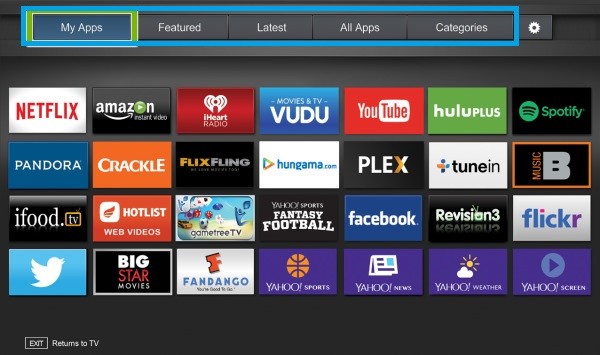
4. Select the Vizio App Store and choose the All Apps section.
5. Select the Peacock TV and press the OK button on the remote.
6. Further, click on the Install App button and click OK to start the installation process.
7. Launch the Peacock TV app on your Vizio Smart TV.
How to Install Peacock TV on PlayStation
1. Launch your PlayStation and go to the PlayStation Store.
2. Click the Search function and type Peacock TV in the search.
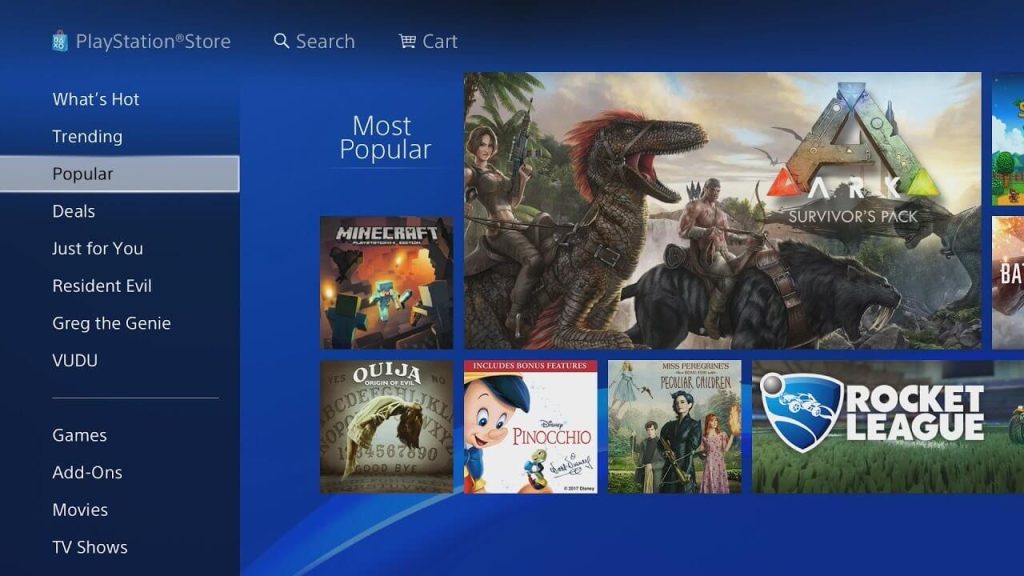
3. Pick the app from the results.
4. Click Download to install Peacock TV on PlayStation.
5. Launch the Peacock TV app on PlayStation.
How to Install and Activate Peacock TV on Xbox
1. Start your Xbox and go to the home screen.
2. Click the Store tab and select Apps in the Store Categories.
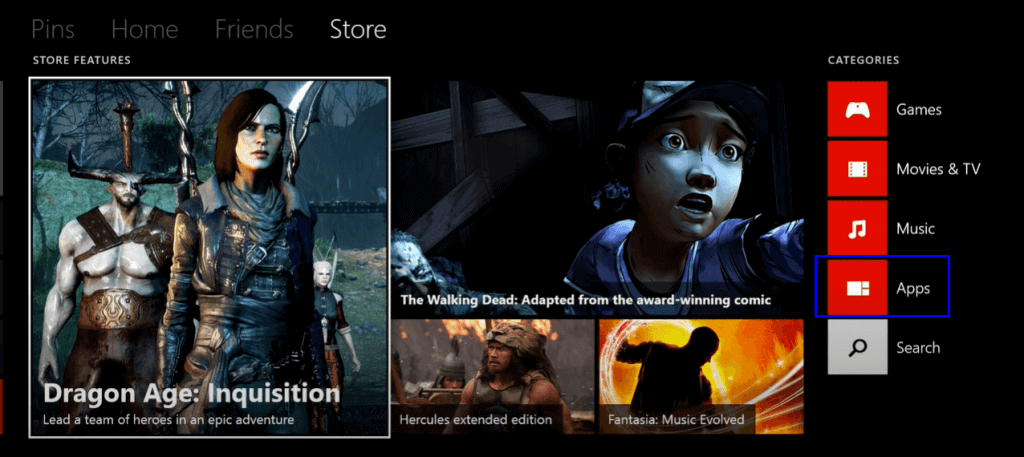
3. Click Search Apps and type Peacock TV in the search.
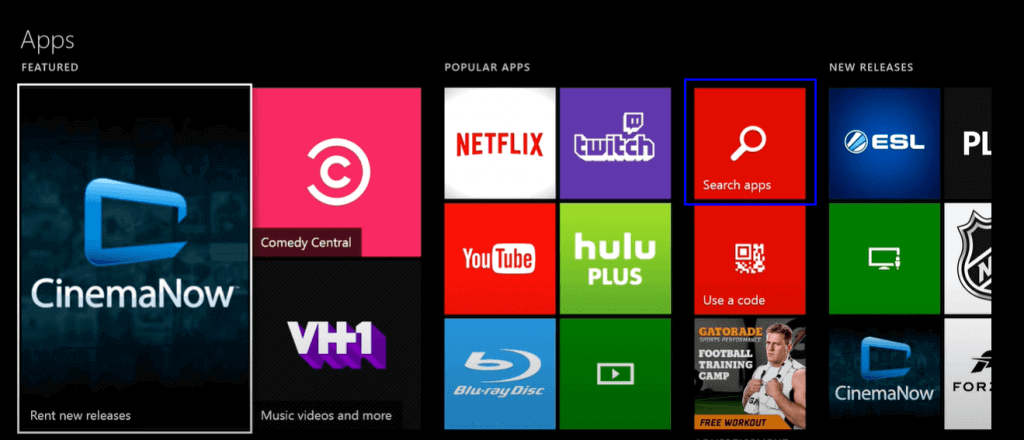
4. Select the Peacock TV app from the result and click on Get it Free to install the app on Xbox One.
5. Finally, click Confirm in the prompt and launch the Peacock TV app.
How to Activate Peacock TV
In Peacock TV, you have two options for sign-in. One is the usual way, you can directly enter your credentials. The other one is by using the activation code.
1. Launch the Peacock TV app on your device.
2. The app will display an Activation Code on your TV screen.
3. Visit the Peacock TV activation website (www.peacocktv.com/activate) from your PC or smartphone.
4. Enter the Peacock TV Activation Code and click on the Continue button.
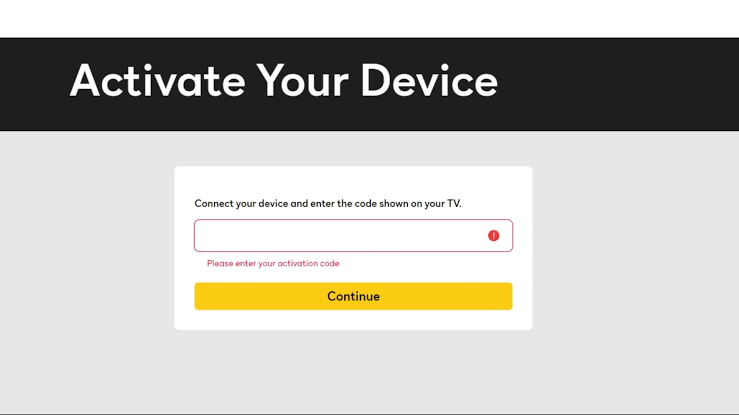
5. Now, the account will be activated on your device.
6. Finally, you can start streaming from Peacock TV on your device.
FAQs
Get the activation code from the Peacock TV app on your Roku. Enter the activation code in the Peacock TV activation website to activate the app.
Peacock TV is Chromecast compatible, so you can easily cast the app to your TV.
Disclosure: If we like a product or service, we might refer them to our readers via an affiliate link, which means we may receive a referral commission from the sale if you buy the product that we recommended, read more about that in our affiliate disclosure.