Viaplay is the perfect platform to stream live sports events from Formula1, NHL, UFC, Premier League, and other Football tournaments. The Viaplay streaming service is available only in limited countries like the USA, the UK, Poland, the Netherlands, and more. On smartphones and PCs, you can directly access the Viaplay platform. But for smartphones and PCs, you need to activate the app with your Viaplay account.
How to Activate Viaplay
1: Open the Viaplay app on your streaming device or Smart TV.
2: You will get two options based on the device you are using. In most Smart TVs, you will get both the Sign In With Account and Sign In With Activation Code. In streaming devices, you will get only the Sign In With Activation Code.
Information Use !!
Concerned about online trackers and introducers tracing your internet activity? Or do you face geo-restrictions while streaming? Get NordVPN - the ultra-fast VPN trusted by millions, which is available at 69% off + 3 Months Extra. With the Double VPN, Split tunneling, and Custom DNS, you can experience internet freedom anytime, anywhere.

3: If you want to sign in with your Viaplay account, click the Sign In With Account option. However, we recommend you choose the Sign In With Activation Code option.
4: Now, you will get a four-digit activation code. Note down the code.
5: Go to the Viaplay activation website (www.viaplay.se/activate).
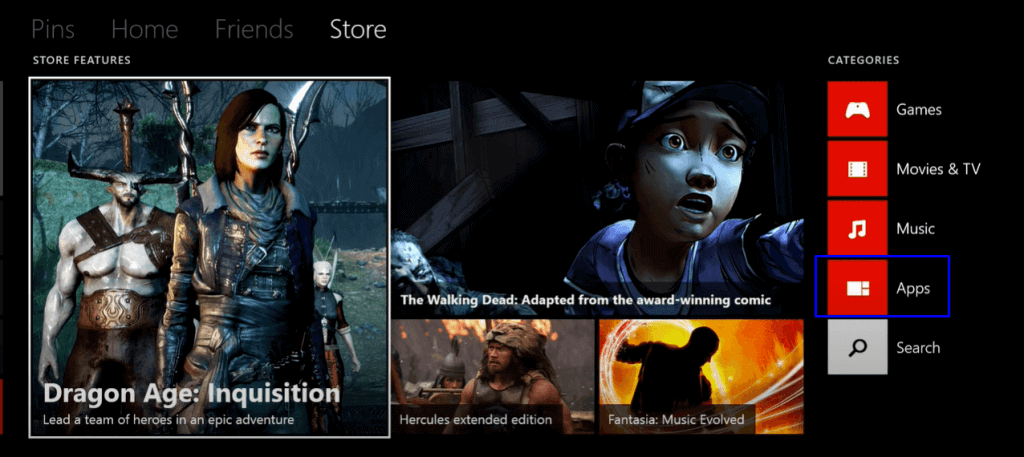
6: Sign in with your Viaplay account.
7: Then, enter the Viaplay activation code and click the Log In button.
8: Within seconds, the Viaplay app on your streaming device or Smart TV will be activated.
9: Now, you can watch all the movies and series from the Viaplay app.
How to Install Viaplay
The Viaplay app is officially available on the Amazon App Store, Roku Channel Store, Apple App Store, Google Play Store, Microsoft Store, and PlayStation Store.
Amazon Fire TV
1: On your Amazon Fire TV, go to the Find menu.
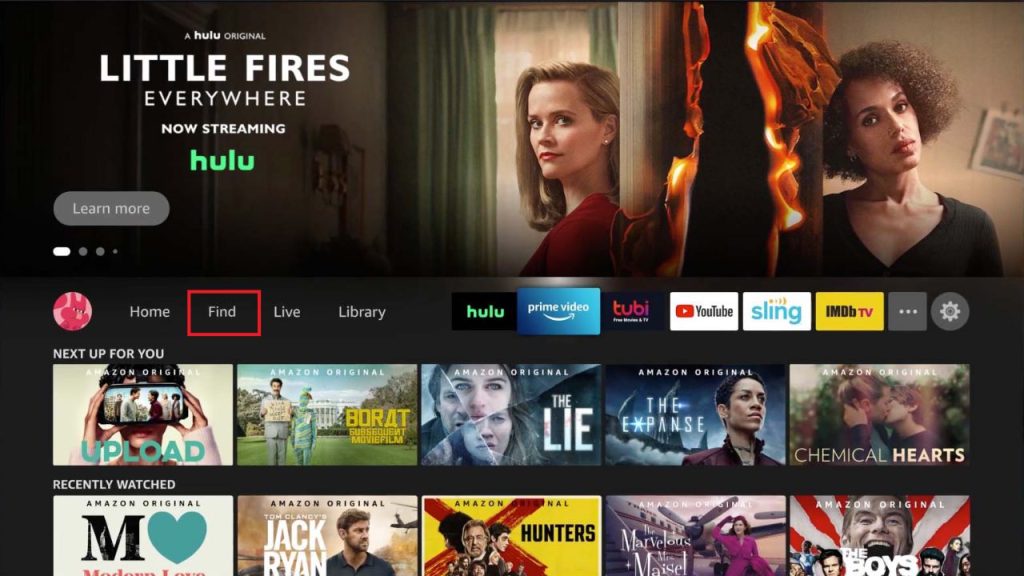
2: Click the Search tile from the Find menu.
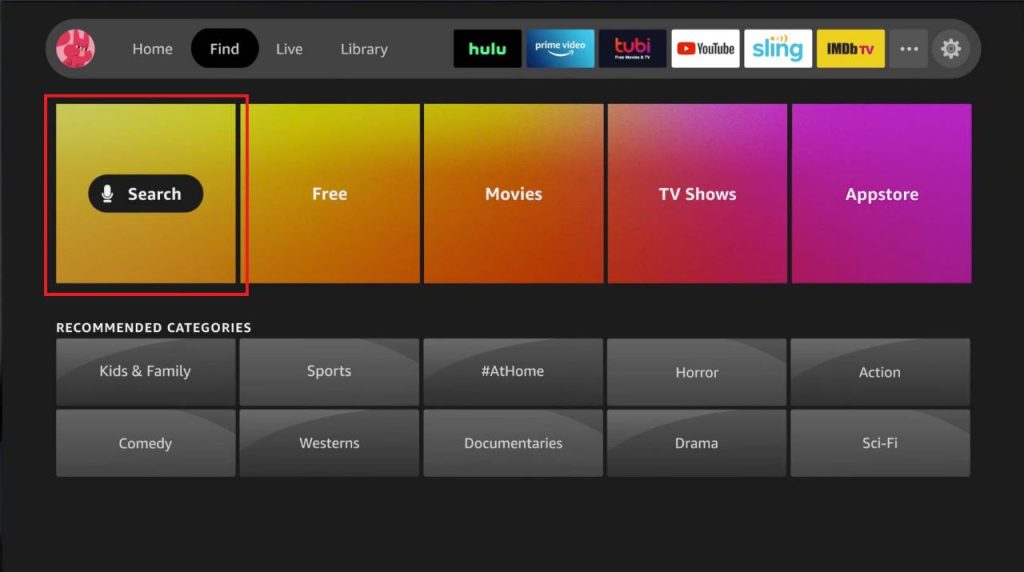
3: Using the on-screen keyboard, type Viaplay and search for it.
4: Select the Viaplay app and tap the Get or Download button.
5: Then, tap the Open button to launch the ViaPlay app.
Roku
1: On your Roku streaming device or Roku TV, go to the Streaming Channels option.
2: Choose the Search Channels options on the next screen.
3: Type Viaplay and search for the app.
4: Choose the Viaplay app and tap the Add Channel button.
5: After the channel is added, tap the Go to Channel button to launch the app.
Apple TV
1: Click App Store from the home screen of Apple TV.
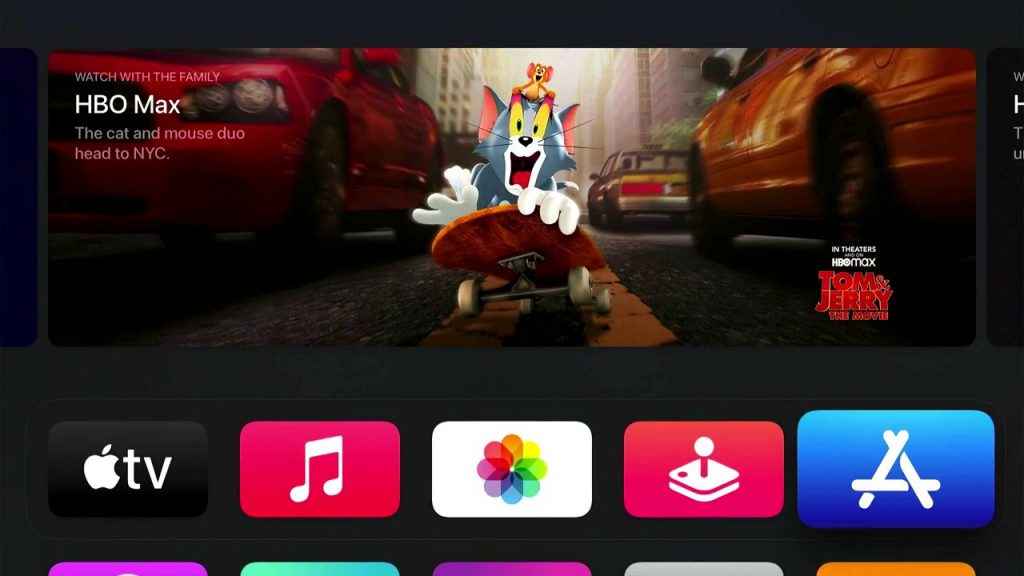
2: Click the Search icon on the top.
3: Type Viaplay and select the app.

4: Tap the Get button to install the Viaplay app.
5: Open the Viaplay app to get the activation code.
Android TV
1: Go to Google Play Store from the Apps menu.
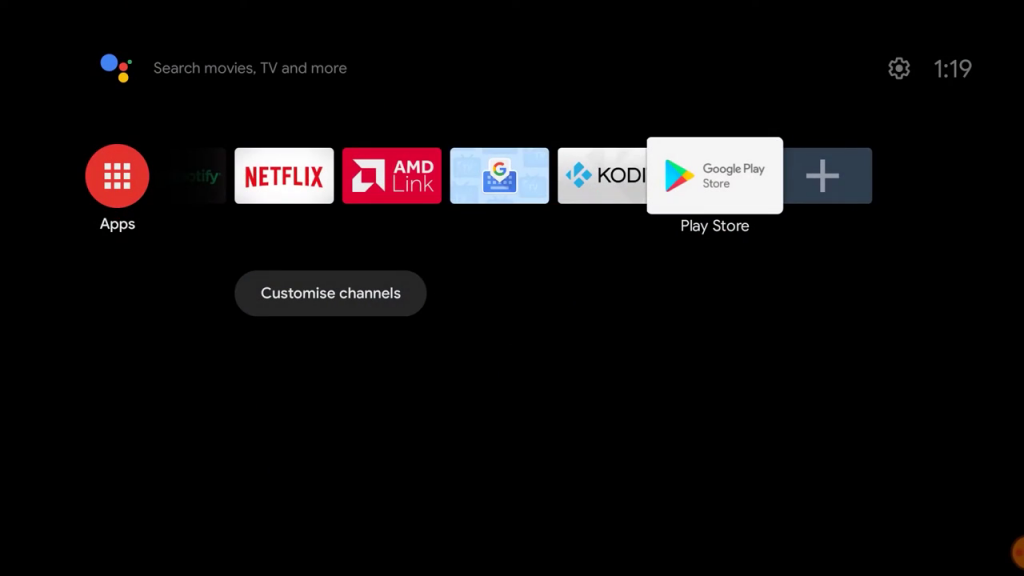
2: Hover to the Search section and type Viaplay.
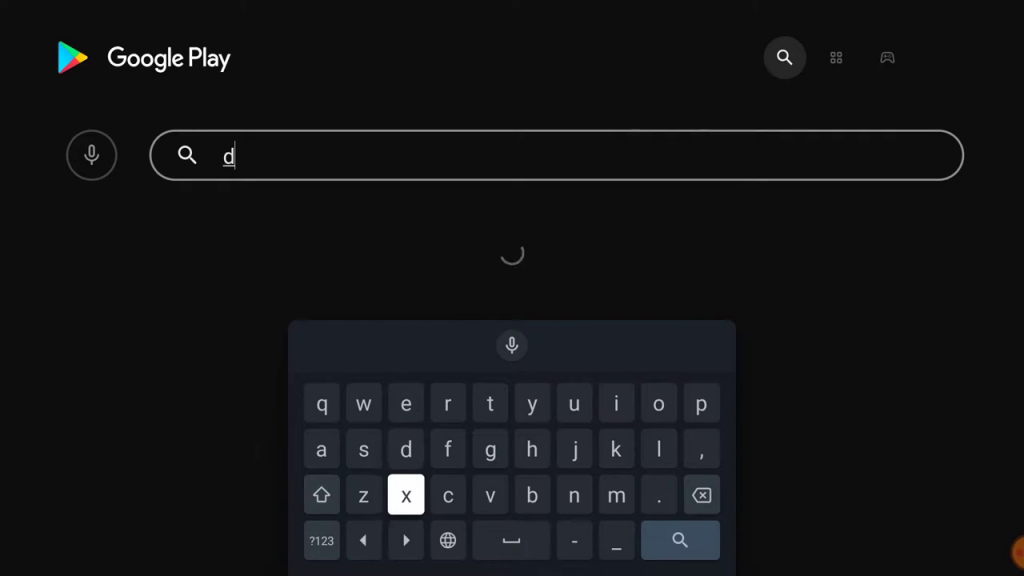
3: Click on the Download icon.
4: Open the Viaplay app to generate the activation code.
If you are using Google TV, click the Search for Apps button on the Apps section and search for the Viaplay app.
LG Smart TV
1: Launch the LG Content Store on your LG TV.
2: Select the Apps category.
3: Scroll down and find the Viaplay app from the list of apps.
4: Click on the Install button.
5: Open the Viaplay app to generate the activation code.
Samsung Smart TV
1: Turn on your Samsung Smart TV and press the Smart Hub button on the remote.

2: Head to the App section and click the Search icon.
3: Type Viaplay on the pursuit bar.
4: Choose the Viaplay app.
5: Select the Install button to download the Viaplay app on your Samsung TV.
6: Run the Viaplay app to initiate the activation code.
PlayStation
The Viaplay app is not available on PS Vita consoles. You can get the app only on PS3, Ps4, and PS5.
1: Go to the home screen on your PlayStation console.
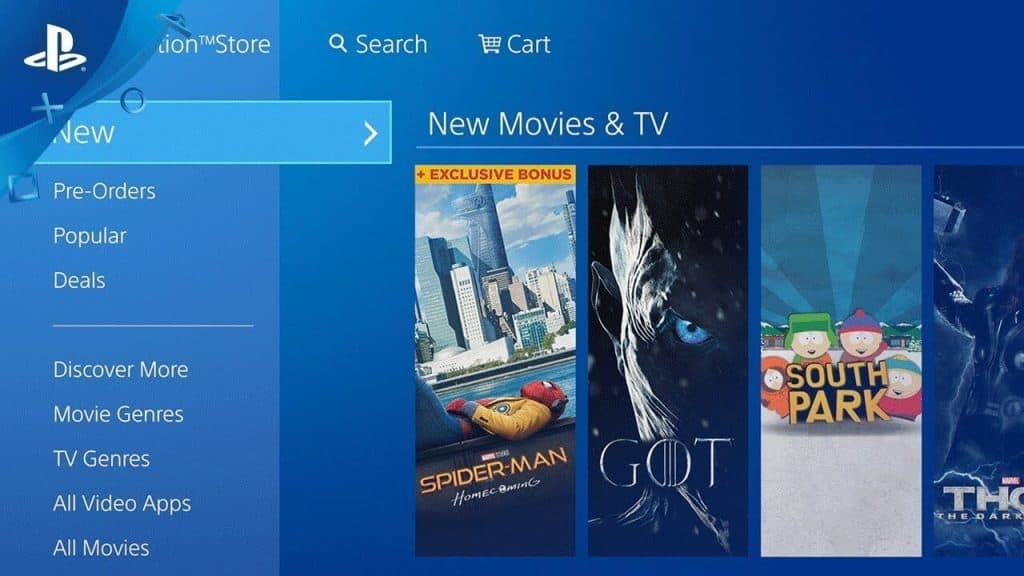
2: Launch the PlayStation Store and search for the Viaplay app.
3: From the list of suggested apps, select the Viaplay app.
4: Click on Download to install the Viaplay app.
5: Now, open the Viaplay app and get the activation code.
Xbox
1: Go to the home screen on your Xbox.
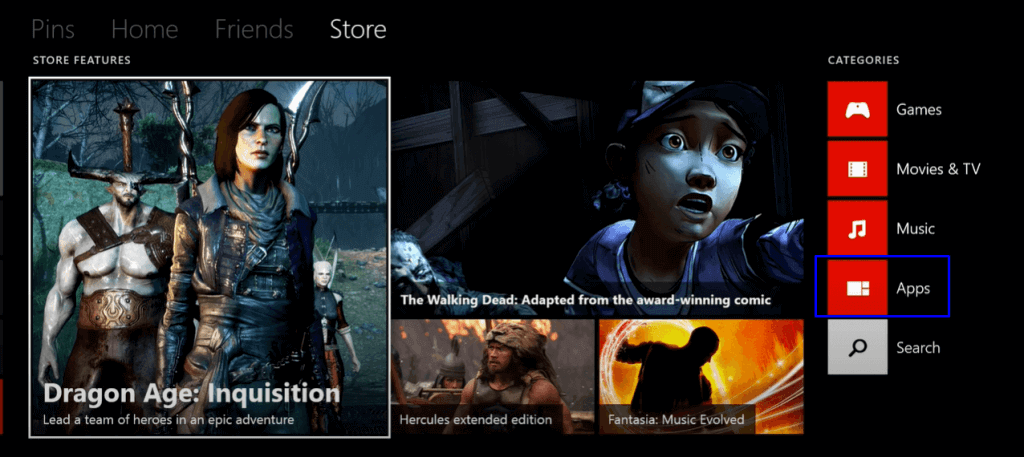
2: Open the Apps section from the Categories list.
3: You can also directly hit the Search apps section.
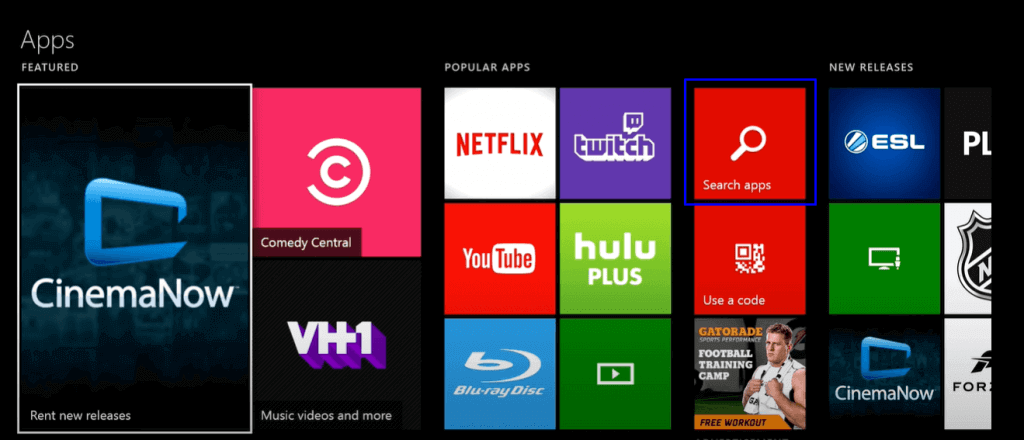
4: Type Viaplay and select the app.
5: Install the Viaplay app and get the activation code.
Other Activation Guides
FAQs
Viaplay Sports package costs $4.99 per month. With that, you will get all the popular sports events.
Disclosure: If we like a product or service, we might refer them to our readers via an affiliate link, which means we may receive a referral commission from the sale if you buy the product that we recommended, read more about that in our affiliate disclosure.

![How to Activate Viaplay [All Devices] Activate Viaplay](https://www.techfollows.com/wp-content/uploads/2023/02/Activate-Viaplay-768x433.png)