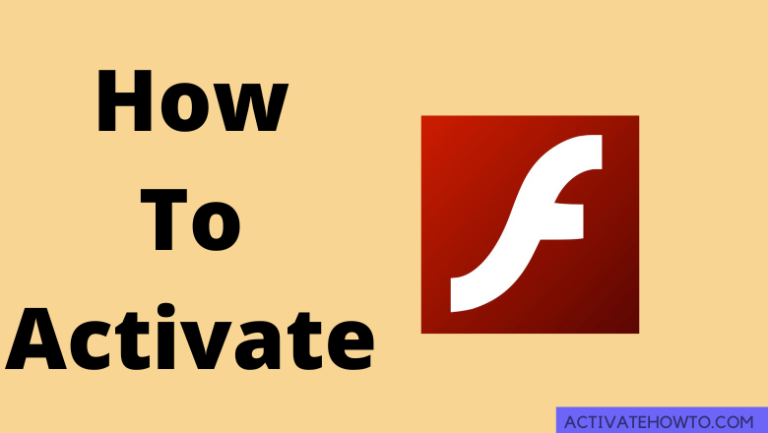In 2021, Google declared that Chrome would block Flash by default on any page you visit on the web. Flash on the web browser enables access to animations and other graphical contents. Though Flash is officially dead, you can still play Flash media in the web browser. The plugins are pre-installed on Chrome, but it is turned off by default. So if you want to use Flash on a particular website, you need to activate it on Chrome.
Steps to Activate Flash Player on Chrome
1. Open the Chrome browser on your PC or Mac.
2. Click the three-dotted more icon, which you can find in the top right corner.
Information Use !!
Concerned about online trackers and introducers tracing your internet activity? Or do you face geo-restrictions while streaming? Get NordVPN - the ultra-fast VPN trusted by millions, which is available at 69% off + 3 Months Extra. With the Double VPN, Split tunneling, and Custom DNS, you can experience internet freedom anytime, anywhere.

3. Select Settings from the more screen.
4. Next, click the Privacy and Security and tap the Site Settings option.
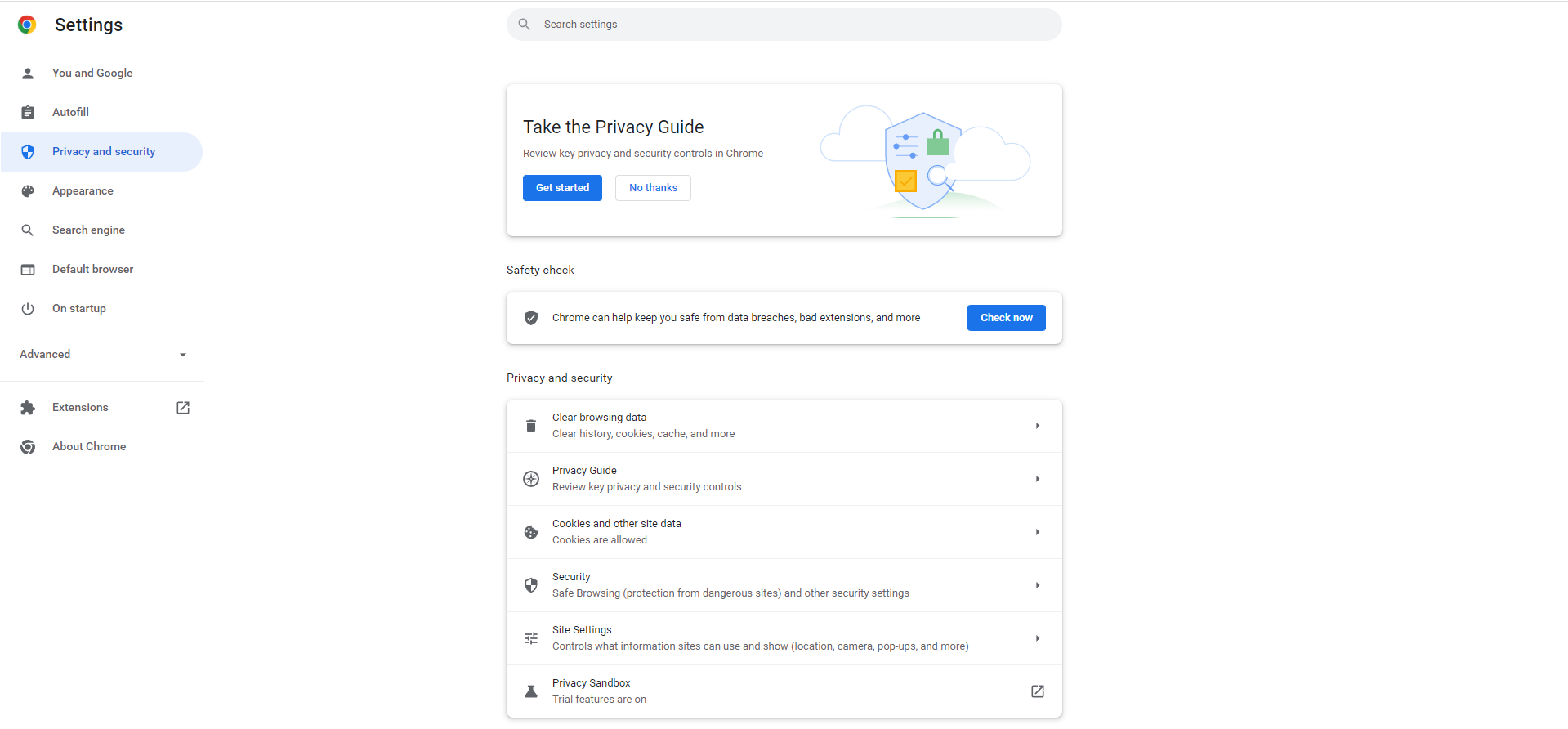
5. Select Flash from the Permissions section. If the Flash option is not in the Permissions section, click the Additional Permissions drop-down box and choose Flash.
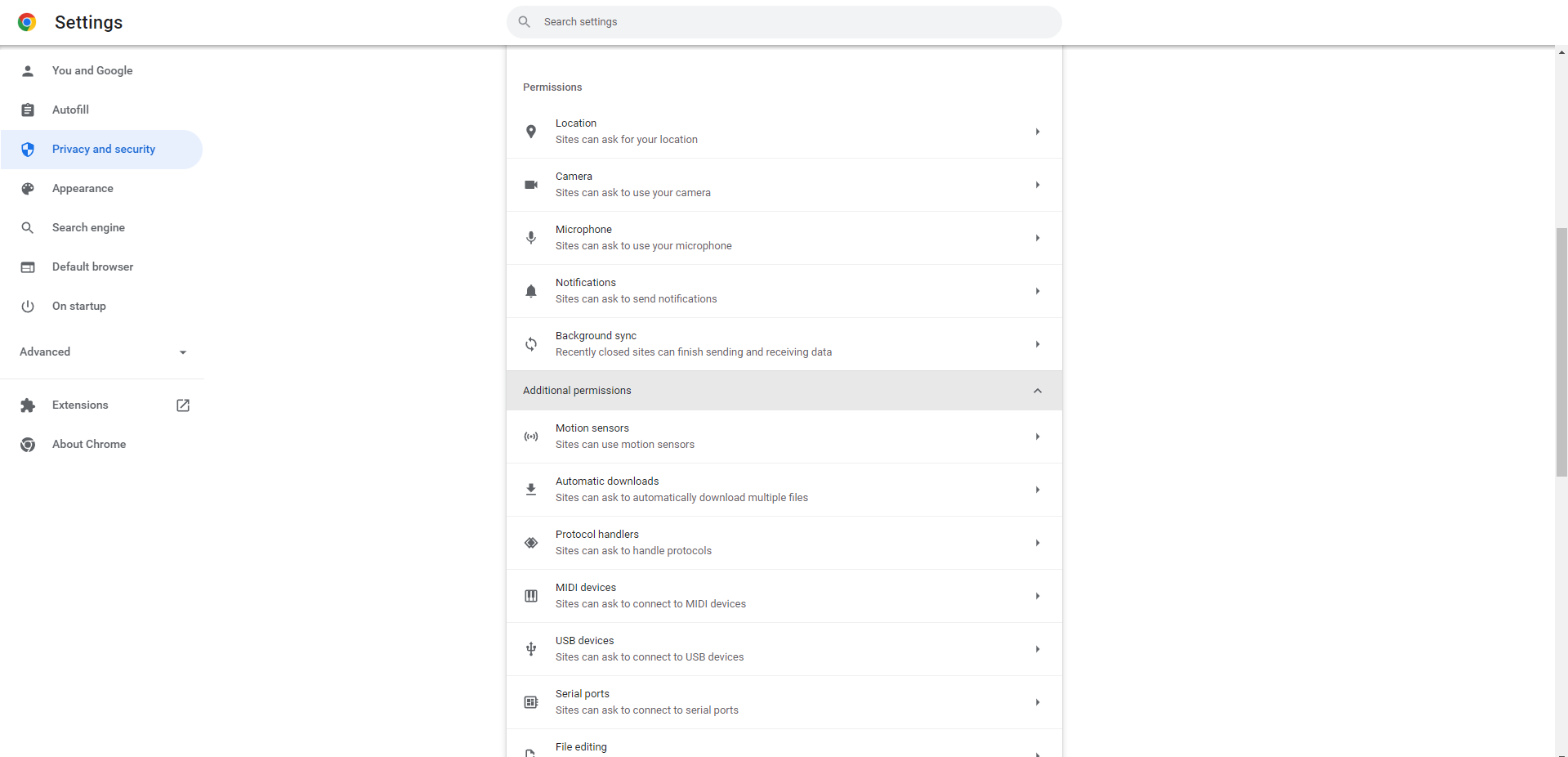
6. Now, turn on the Ask First toggle. So whenever you want to use Flash on a website, it will ask for your confirmation.
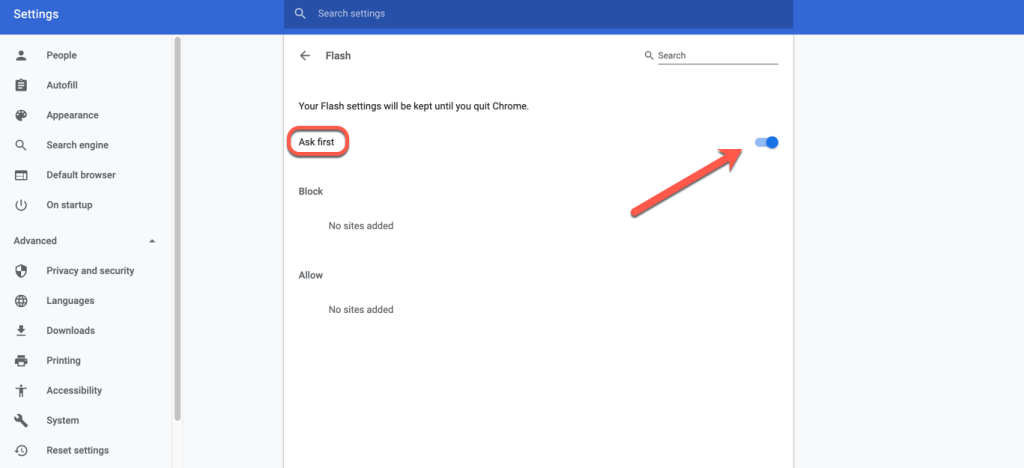
7. Once you activate Flash on the web browser, close the Settings tab.
How to Activate Flash for a Single Website
1. Open the Chrome web browser on your device.
2. Navigate to the website where you want to use Flash.
3. When the Plugin Blocked icon pops up on the screen, click the Lock button.
4. Next, a pop-up window will appear on the screen.
5. Tap the Site settings option.
6. Scroll down until you see the Flash option under the Site settings menu.
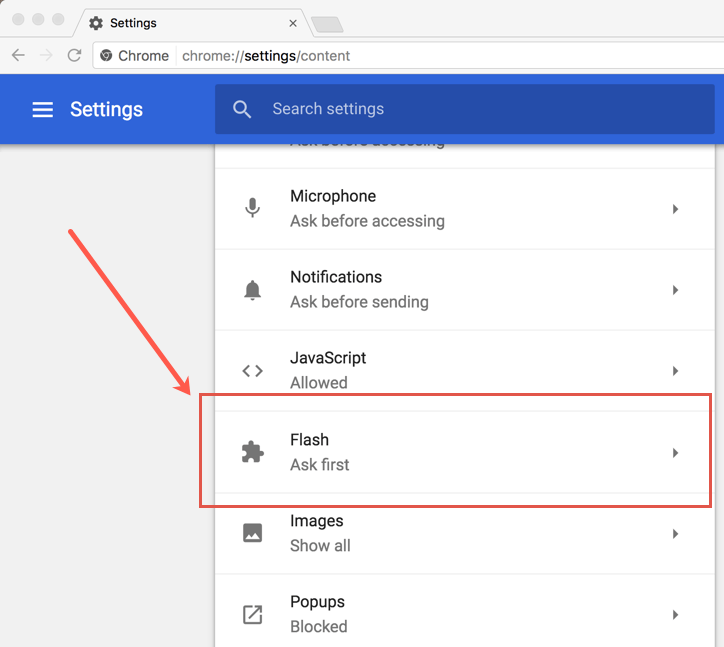
7. Tap the drop-down menu next to Flash and select the Allow option.
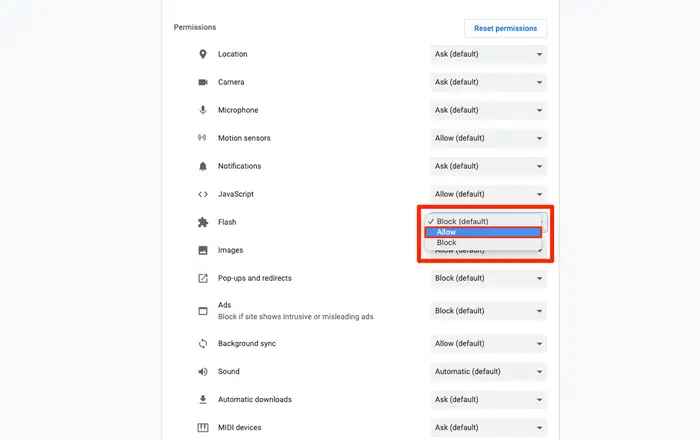
8. Now, you can go to the web page where the Flash was blocked.
9. Click the Refresh icon before the search bar.
10. Now, you can run the Flash content on the web browser.
Related: How to Activate OK Google.
Frequently Asked Questions
Google Chrome doesn’t support Adobe Flash Player and Adobe flash player itself stopped its support for the multimedia software.
HTML5, WebGL, and WebAssembly are replacing the Flash Player.
Disclosure: If we like a product or service, we might refer them to our readers via an affiliate link, which means we may receive a referral commission from the sale if you buy the product that we recommended, read more about that in our affiliate disclosure.