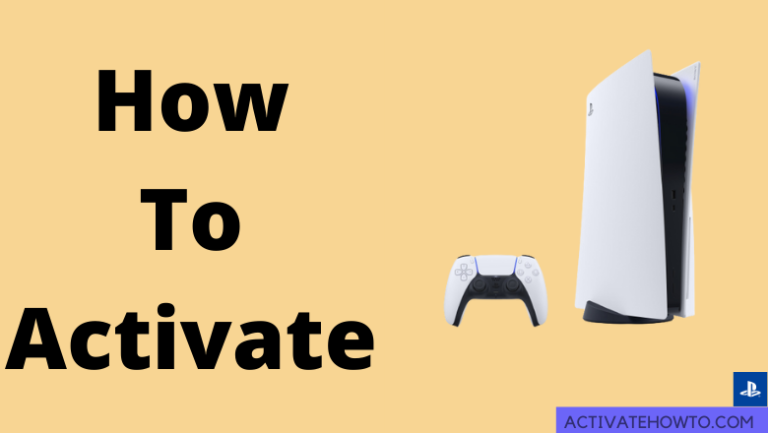PlayStation 5 is the latest gaming console from Sony. In the new console, there are a lot of hidden features that were not available on the PS4 or PS3 consoles. Console Sharing and Offline Play is one such feature where you can access your PS5 games offline and allows others to access your PlayStation Plus subscription. To get this feature, you need to activate your PS5 console as the Primary Console.
How to Activate a PS5 as Primary for Console Sharing and Offline Play
1. Turn on your PlayStation 5 and switch to the account to which you have activated the PlayStation Plus subscription.
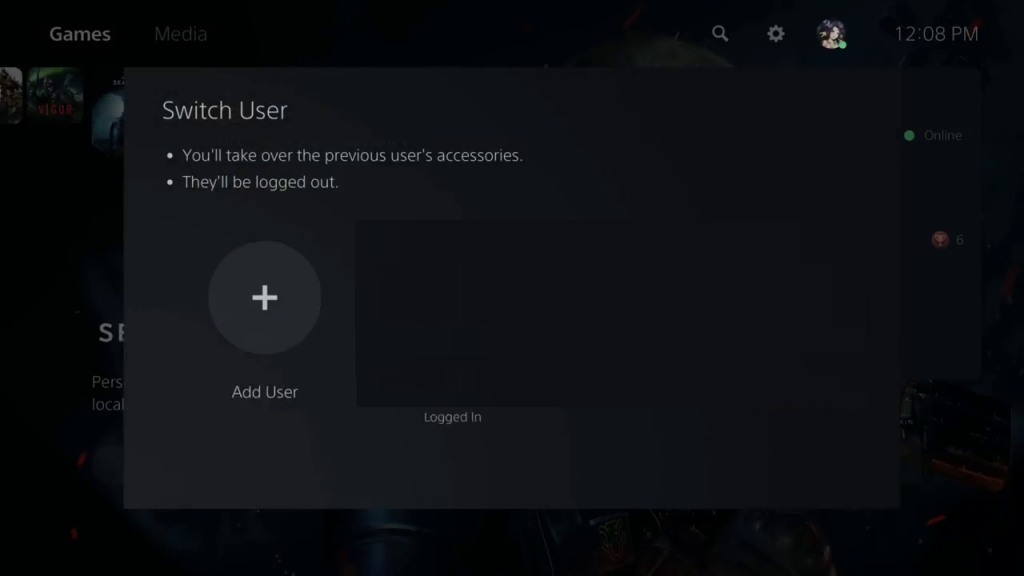
2. Launch the home screen and click the Settings icon.
Information Use !!
Concerned about online trackers and introducers tracing your internet activity? Or do you face geo-restrictions while streaming? Get NordVPN - the ultra-fast VPN trusted by millions, which is available at 69% off + 3 Months Extra. With the Double VPN, Split tunneling, and Custom DNS, you can experience internet freedom anytime, anywhere.


3. Select the Users and accounts option from the Settings menu.
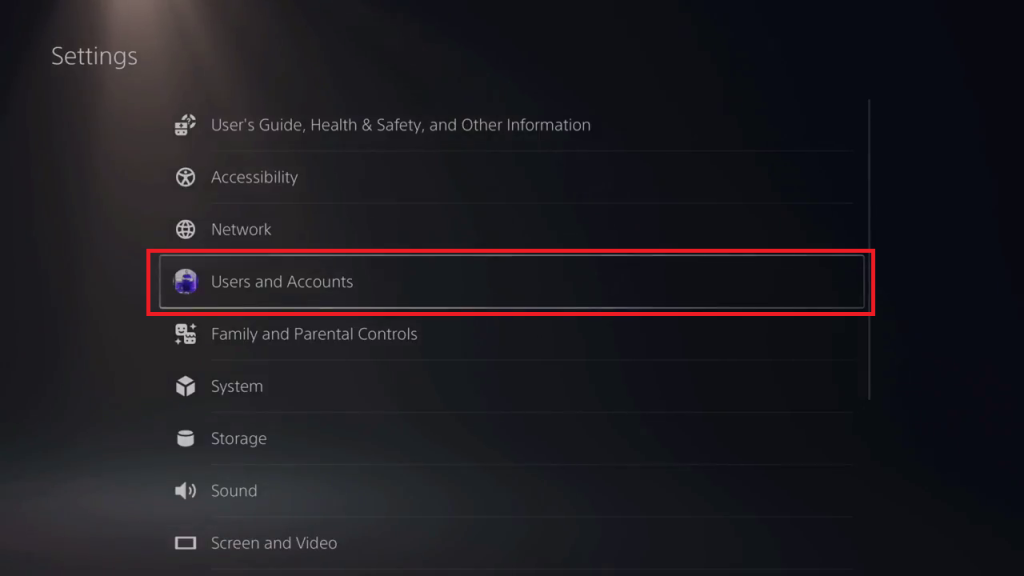
4. Next, click the Other option.
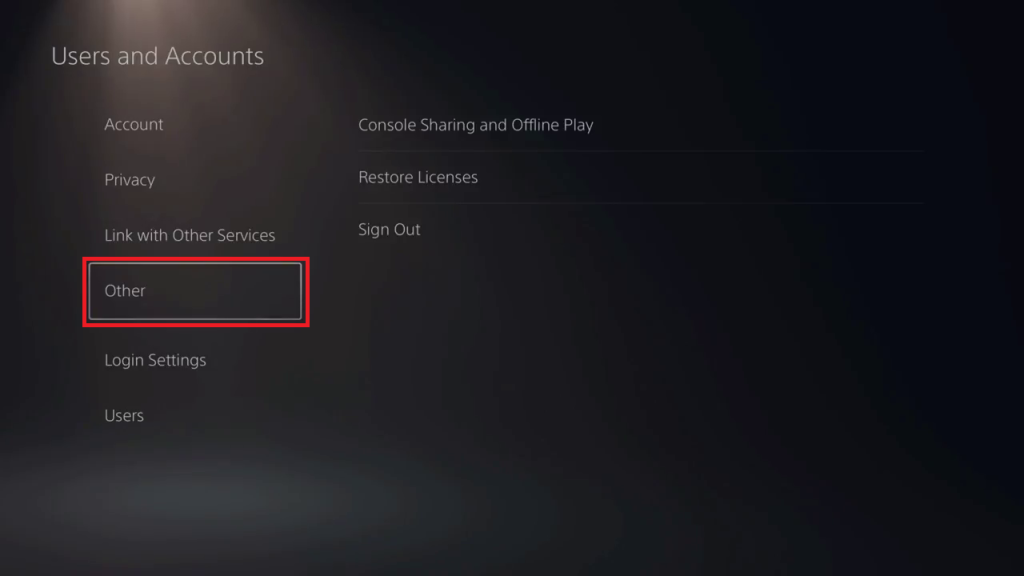
5. Tap the Console Sharing and Offline Play feature.
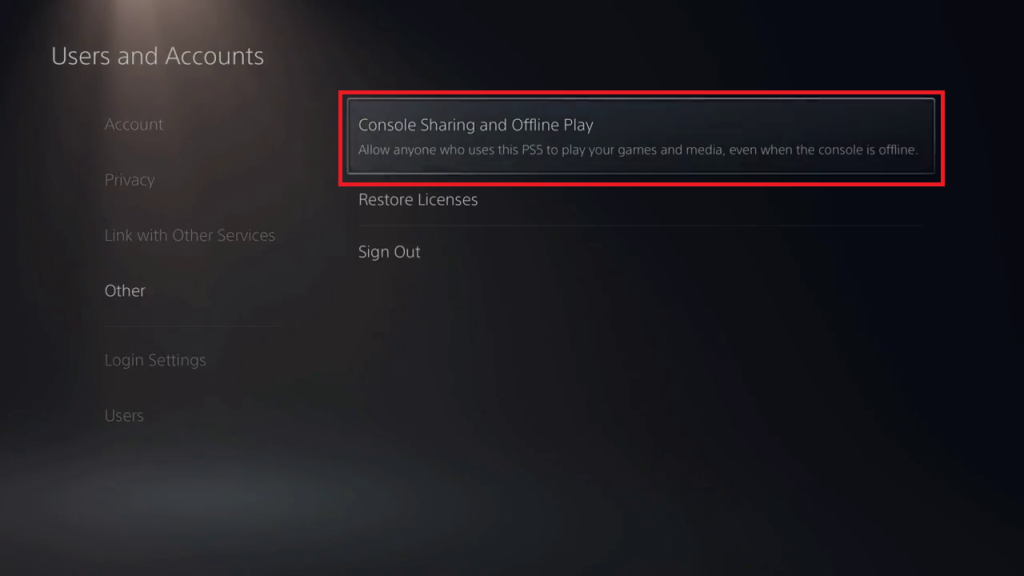
6. Now, a prompt message will appear on the screen.
7. Click the Enable button.
8. Finally, click the OK button to complete the process.
Console Sharing and Offline Play on PS5 – Features
When Console Sharing and Offline Play are enabled, any synced account on your PS5 account will have the below advantages.
- You can play games and access media files without an internet connection.
- One can access the games that you have purchased and downloaded without any limitations.
- Your PlayStation Plus benefits can be accessed by any account that is synced with your PS5 console.
- You can activate the PS5 console as primary on only one console. If you activate the Console Sharing on one console, it will be disabled on other consoles automatically.
- Enabling Console Sharing won’t affect your game progress or other activation limits.
Console Sharing and Offline Play are the settings in the console that helps you to share your games and other media content. And you can play your PS5 games on another PlayStation 5. The Console Sharing and Offline Play feature won’t affect your gaming console in any way.
How to Disable Console Sharing and Offline Play
If you don’t want others to access your PlayStation Plus subscription and games, you can disable the feature anytime you want. Go to the Console Sharing and Offline Play menu and tap the Disable button.

How to Disable Console Sharing and Offline Play Remotely
If you can’t access your console or having issues with the Console Sharing, you can disable the feature remotely using the Account Management settings.
1. On your PC, go to the PlayStation website (https://www.playstation.com/en-in/).
2. Click the Sign In button on the webpage.
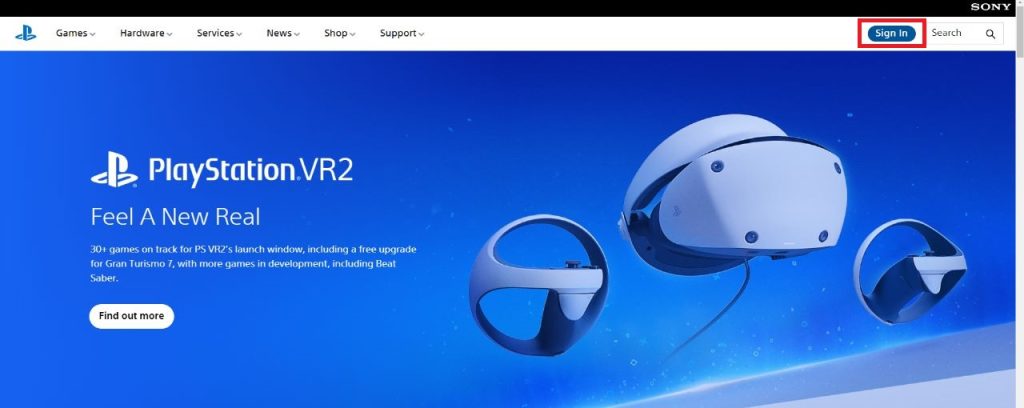
3. Enter your PlayStation credentials and login to your account.
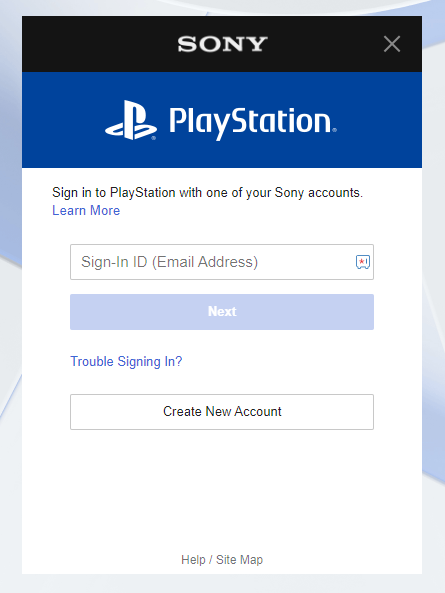
4. Go to the Account Management section.
5. Click the Deactivate All Devices button to remove your account from all the devices.
You can deactivate your account from the PlayStation website only once every six months.
How to Activate Primary Console on PlayStation 4
1. Go to the Settings menu on your PS4 console.
2. Open the Account Management option.
3. Select the Activate as Your Primary PlayStation 4 button to activate it.
4. On the confirmation pop-up, click the Activate button.
How to Activate Primary Console on PS3
1. On your PS3 console, go to the Account Management section.
2. Select the System Activation option.
3. Choose PS3 and select the content that you want remote access to.
4. After the selection, tap the Activate System option.
How to Activate Primary Console on PS Vita
1. On your PS Vita, open the Settings menu.
2. Choose the PlayStation Network option.
3. Tap the System Activation feature.
4. Choose the games and content that you want to access offline and click the Activate button.
5. On the confirmation screen, tap the OK button.
Frequently Asked Questions
Yes, you can share the games between PlayStation 4 and PlayStation 5. You can do that with the backward compatibility elements of PlayStation 5.
Disclosure: If we like a product or service, we might refer them to our readers via an affiliate link, which means we may receive a referral commission from the sale if you buy the product that we recommended, read more about that in our affiliate disclosure.