We all love listening to music, don’t we? All you need is Spotify! Spotify has the highest subscribers among all the music streaming services around the globe. Spotify has over 381 million users and 172 million users who have also subscribed for the premium version. Thousands of users from every corner of the world sign up on a daily basis. It’s important to activate Spotify before you start streaming music.
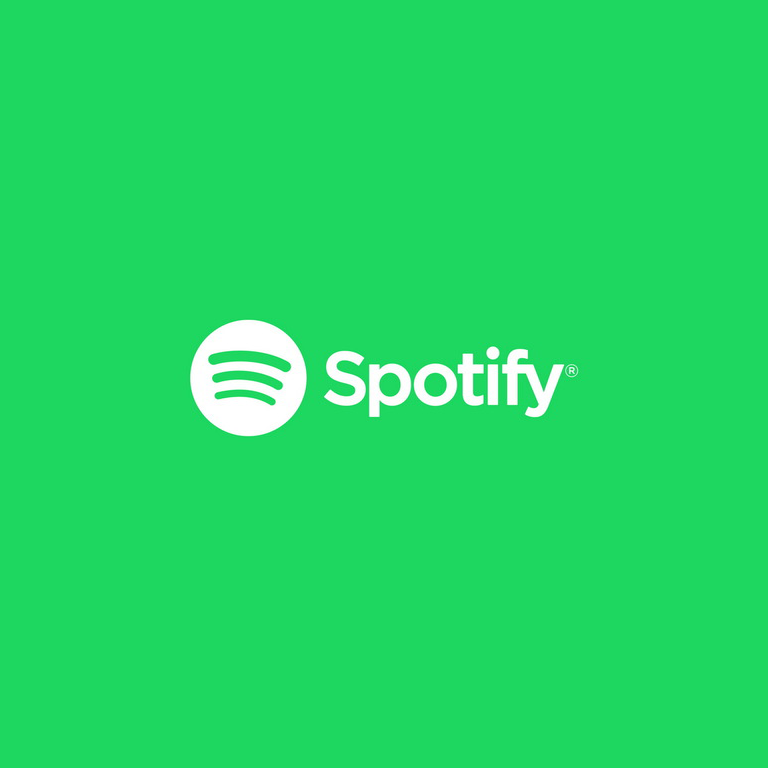
Spotify streams millions of music, songs, tracks, artists, and podcasts. All you have to do is, install the Spotify app from the respective app store and activate it.
Supported Devices
- Apple TV
- Roku
- Firestick
- Android TV
- LG Smart TV
- Samsung Smart TV
- Xbox
- PlayStation
How to Install Spotify on Apple TV
[1] Go to the App Store on your Apple TV.
Information Use !!
Concerned about online trackers and introducers tracing your internet activity? Or do you face geo-restrictions while streaming? Get NordVPN - the ultra-fast VPN trusted by millions, which is available at 69% off + 3 Months Extra. With the Double VPN, Split tunneling, and Custom DNS, you can experience internet freedom anytime, anywhere.

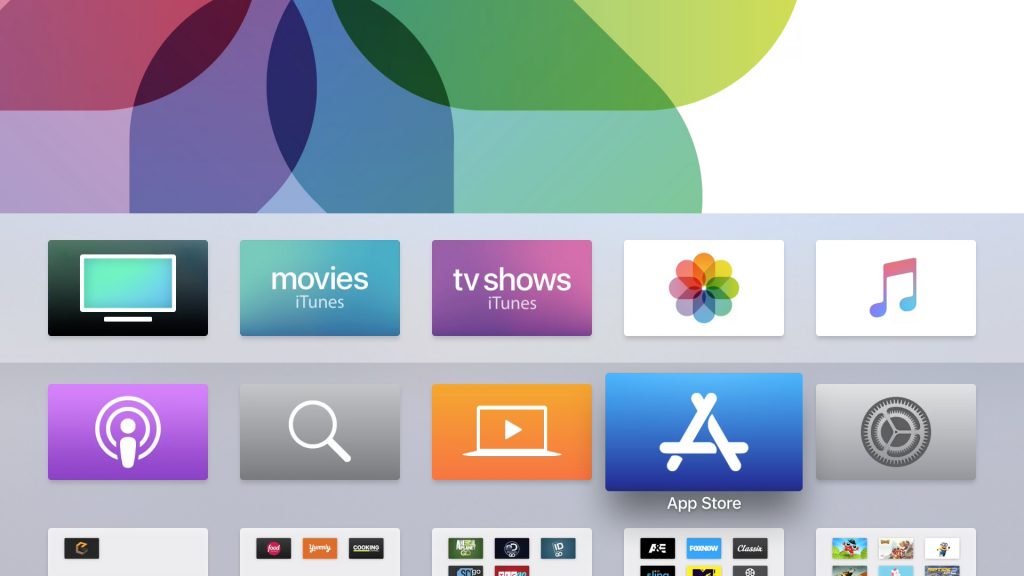
[2] Using the search bar at the top, search for Spotify.
[3] Click Get and choose Install.
[4] Open the Spotify app.
[5] Now, the activation code will be generated.
How to Install Spotify on Roku TV
[1] Connect your Roku device to the internet or WiFi.
[2] In the Roku Home Screen, click the Streaming Channels option.
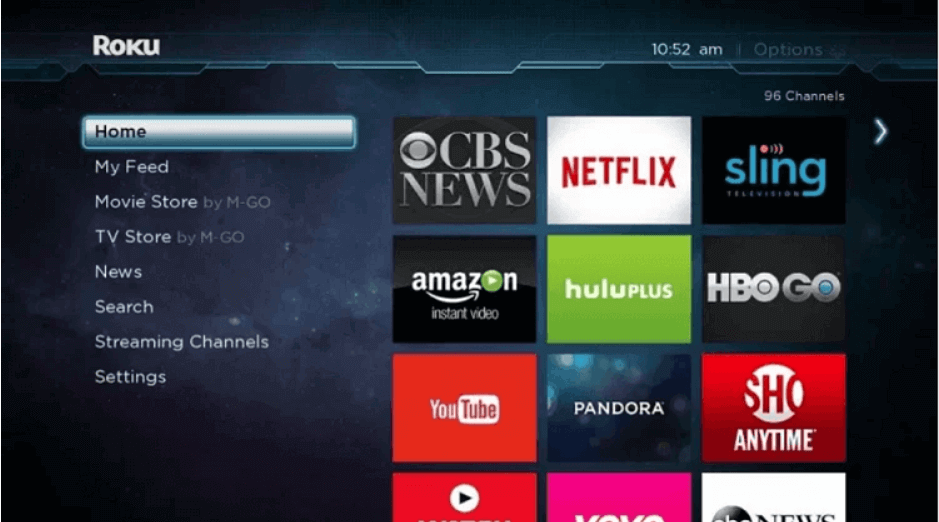
[3] Now, the Roku Channel Store will appear.
[4] Click Search Channels and search for Spotify.
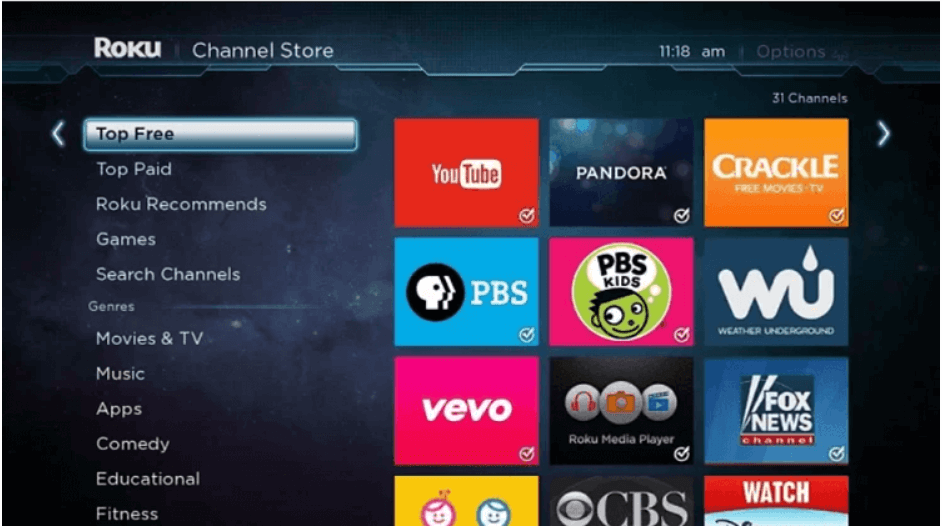
[5] From the list of results displayed, click Spotify.
[6] Click Add Channel.
[7] You’re now ready to activate Spotify on your Roku device.
How to Install Spotify on Amazon Firestick
[1] Click on the Home button on your Fire TV remote.
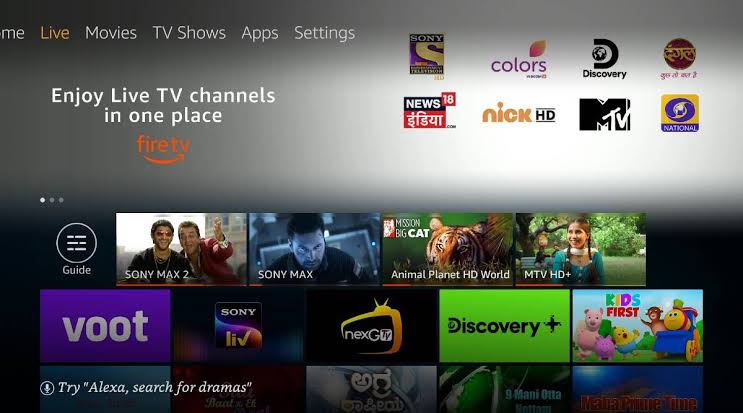
[2] Click the Search icon and search for the Spotify app. For the new Fire OS, go to the Find menu and choose Search tile.
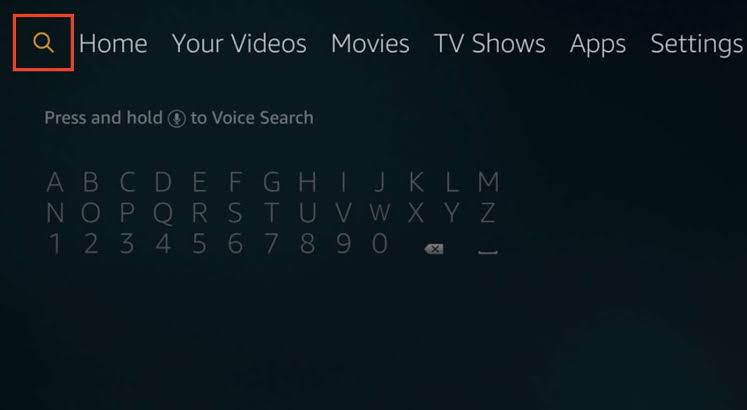
[3] From the search results, click on the Spotify app.
[4] Click on the Install button.
[5] Now, click Open to launch the app.
[6] You will get the activation code.
How to Install Spotify on Android TV
[1] Turn on your Android TV and choose the Apps tab.
[2] Navigate to the Google Play Store and choose the Search icon.
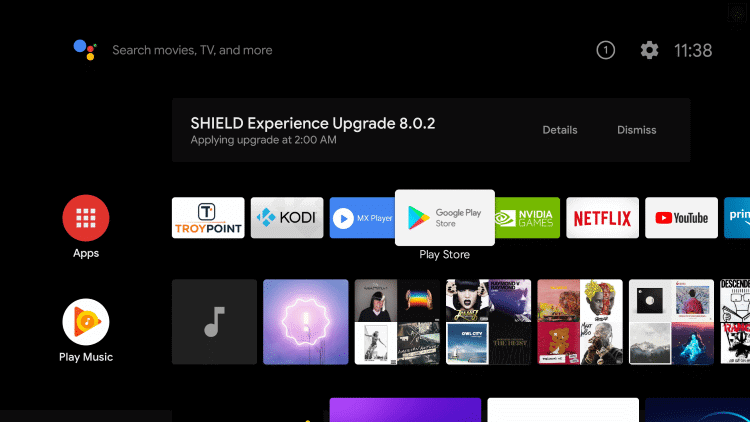
[3] Search for the Spotify app by clicking on the search icon.
[4] Click Install to install Spotify on the Android TV.
[5] Select Open to launch the Spotify app.
How to Install Spotify on LG Smart TV
[1] Navigate to the LG Content Store page.
[2] Click the Search icon.
[3] Search for the Spotify app using the search bar.
[4] Click the Spotify app from the search results and click Install.
[5] You can open the Spotify app to get the activation code.
How to Install Spotify on Samsung Smart TV
[1] Go to the Apps section of your Samsung TV.
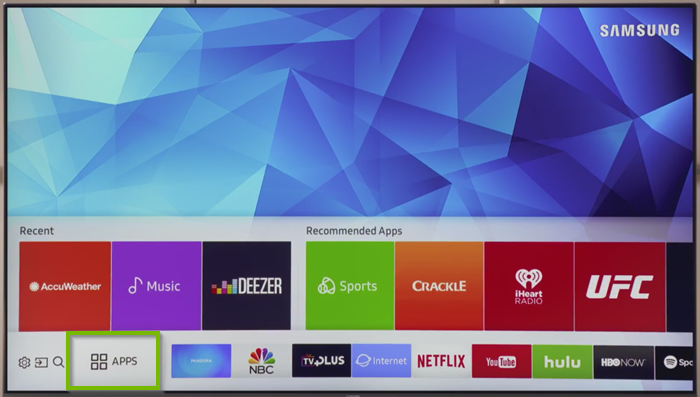
[2] In the Search field, search for the Spotify app.
[3] Select the Spotify app from the results displayed.
[4] Click Install.
[5] Open the Spotify app to get the activation code.
How to Install Spotify on Xbox
[1] Visit the Store section on your Xbox.
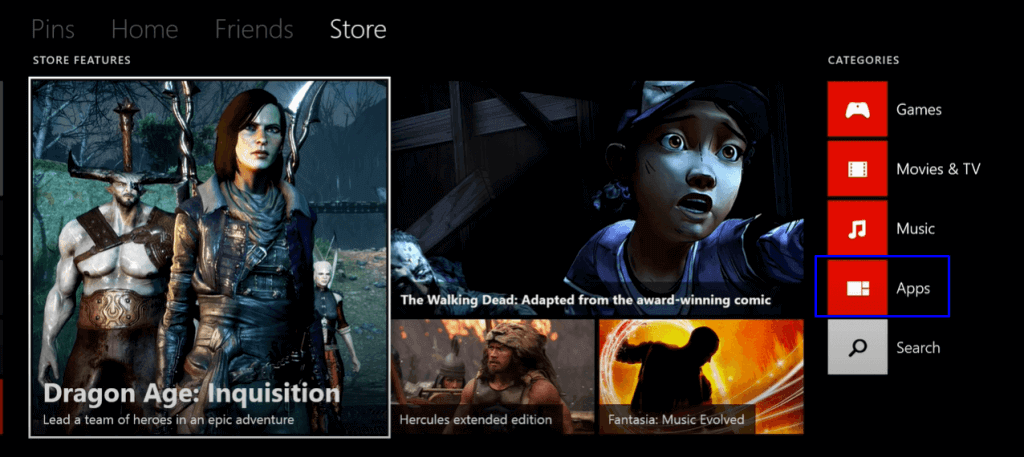
[2] Search for the Spotify app by clicking on the Search icon.
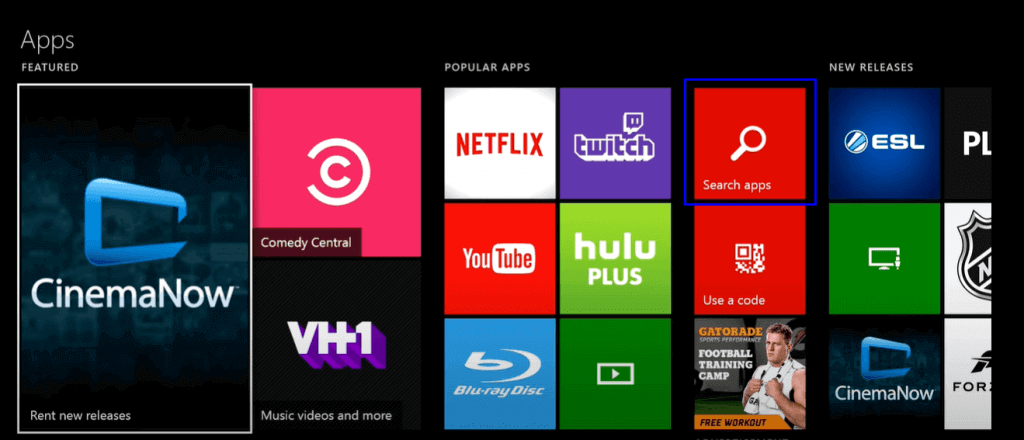
[3] From the list of results displayed, click the Spotify app.
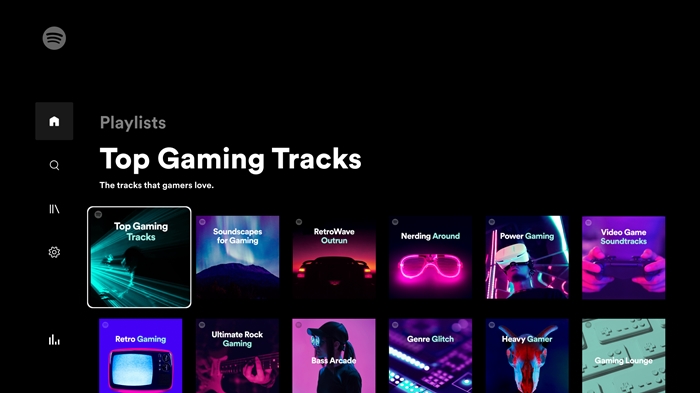
[4] Open the Spotify app and get the activation code.
How to Install Spotify on PlayStation
[1] Head over to the Playstation Store on your PS console.
[2] Click the Search icon at the top and search for the Spotify app.
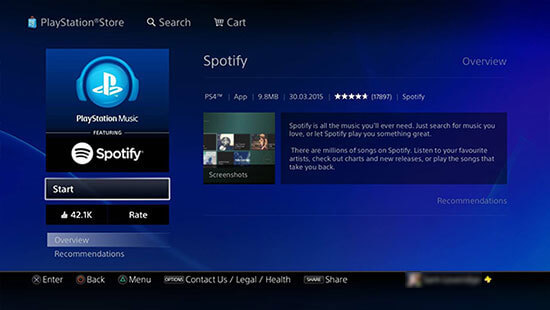
[3] From the list of results displayed, click the Spotify App.
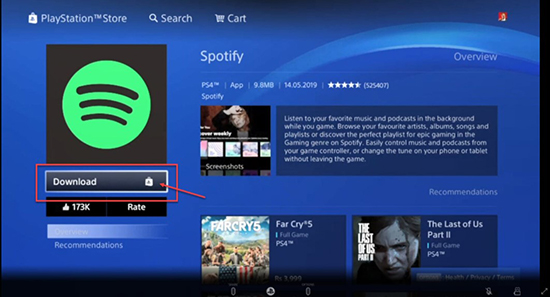
[4] Click the Download button.
[5] Launch the Spotify app and note down the activation code.
How to Activate Spotify
You need to activate the Spotify app on your TV and console. For streaming devices like Fire TV, Roku, and Apple TV, you can directly sign in to your Spotify account. If you want, you can also use the install and activate the Soundcloud app to listen to music and podcasts.
[1] Open the Spotify app on your TV.
[2] The Spotify pairing code will appear.
[3] Go to the Spotify pairing website https://accounts.spotify.com/en/pair.
[4] Enter the pairing code and click the Next button to activate the Spotify app.
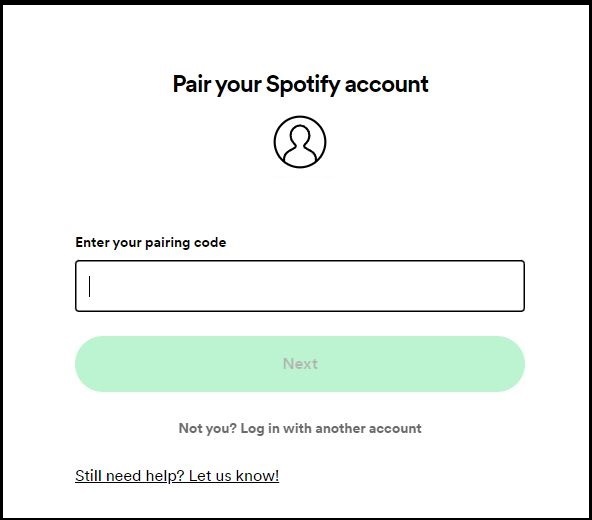
[5] Then, sign in with your Spotify account to complete the activation.
[6] Now, you can listen to all the songs and podcasts in the Spotify app.
FAQs
Ensure whether your subscription is still active. Close the Spotify app and try again after some time.
Enter the Spotify code in the Spotify pairing website.
Disclosure: If we like a product or service, we might refer them to our readers via an affiliate link, which means we may receive a referral commission from the sale if you buy the product that we recommended, read more about that in our affiliate disclosure.

![How to Activate Spotify [All Devices] How to activate Spotify featured image](https://www.techfollows.com/wp-content/uploads/2022/03/how-to-activate-spotify-featured-image-768x433.jpg)