The Recovery Mode on the Android TV is more like a troubleshooting tool that helps you fix various issues. Apart from fixing the issues, you can also run graphics and locale test on your TV. The following guide will explain how to access the recovery mode on Android TV and the features it offers.
How to Put Your Android TV into Recovery Mode
1. First of all, unplug your TV from the power source and wait for a few seconds.
2. Then, grab your remote controller and press the Select and the Back button simultaneously for a few minutes.
3. Next, plug in the Android TV’s cable to the power source without releasing the buttons on the remote.
4. Continue pressing both keys until the recovery screen is shown on the screen.
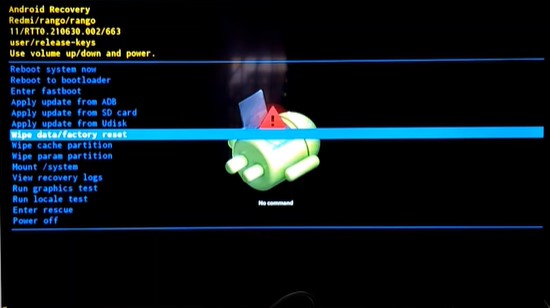
Note – On Android TV Boxes, press the Reset button present on the back side of your device for more than 20 seconds. Then, turn on your device without releasing the reset button, and the recovery mode screen will appear automatically.
Functions Available on Recovery Mode of Android TV
| Options | Functions |
|---|---|
| 1. Wipe data/Factory Reset | Deletes all of the stored data and brings your firmware to the default settings. |
| 2. Reboot system now | To exit recovery mode. |
| 3. Reboot to bootloader | It takes you to the Bootlander menu after the restart. |
| 4. Mount System | Since the core files cannot be altered in the normal mode, this option will help to access and edit the core files or folders without any hassle. |
| 5. Apply update from ADB | This method allows you to update the Android TV using the Android Debug Bridge. |
| 6. Apply update from SD card | Update Android TV using USB or SD card. |
| 7. View recovery logs | It displays all the technical logs that consist of list events and actions in recovery mode. |
| 8. Run graphics test | Run the test to determine the capability of your TV. |
| 9. Power off | Turns off Android TV |
Upon navigating to the required option, press the Select button on your Android TV remote and confirm the selection by clicking the Yes option shown on the screen.
FAQ
To exit the recovery mode, select the Reboot Now option shown on the recovery mode page to restart your TV. You can also exit by unplugging the TV from its power source.




Comments are closed.