Apple TV app is available for Firestick models running on Fire OS 5.0 or higher. Firestick users can easily download the app from the Amazon App Store. After downloading, they can watch high-quality web series and movies like Ted Lasso, Black Bird, etc. This article covers the installation and activation of Apple TV on Firestick.
How to Download Apple TV on Firestick
Make sure to get an Apple TV Plus subscription ($9.99/month) on its website before installing the app.
1. Go to the Home screen of your Firestick.
2. Click on the Find icon provided beside the Home icon.
3. Scroll down and click on the Appstore tile.
4. In the following screen, tap on Search and enter Apple TV in the search tab.
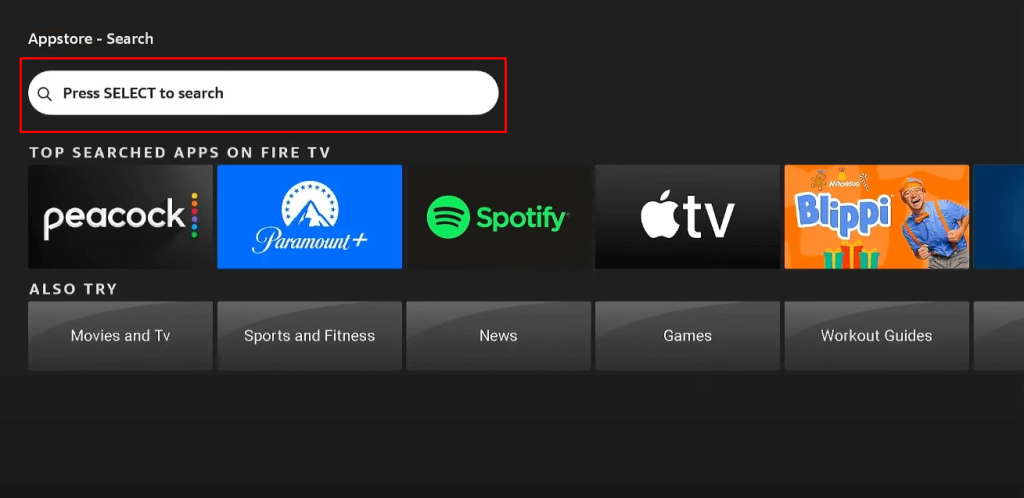
5. Go to the Apple TV app page and click on the Get option. This will download the app to your Firestick.
How to Activate & Watch Apple TV on Firestick
1. Launch the Apple TV app on your Fire TV Stick and get to its welcome screen
2. Select Start Watching and complete the remaining on-screen prompts.
3. When you get to the app’s Home screen, click on the Settings icon.
4. Tap on Accounts which will take you to the sign-in screen.
5. Select either Sign In On Mobile Device or Sign In on This TV.

6. If you choose Sign In on This TV, you need to enter your Apple ID and Password and sign in to your account.
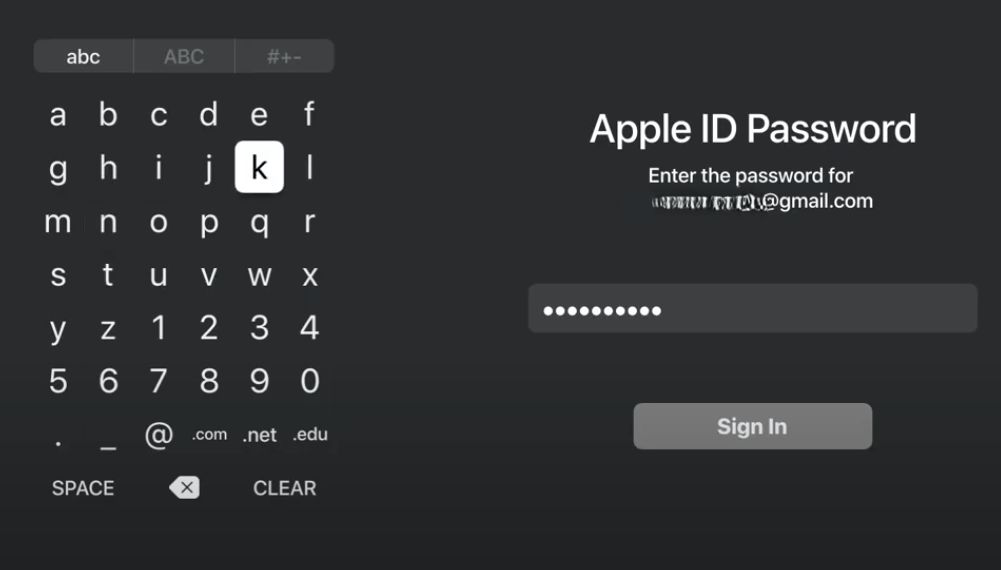
7. If you choose to Sign In On Mobile Device, an Activation Code along with a website (https://activate.apple.com) appears on your TV. Visit the website from a browser, enter the code, and activate your Apple TV account.
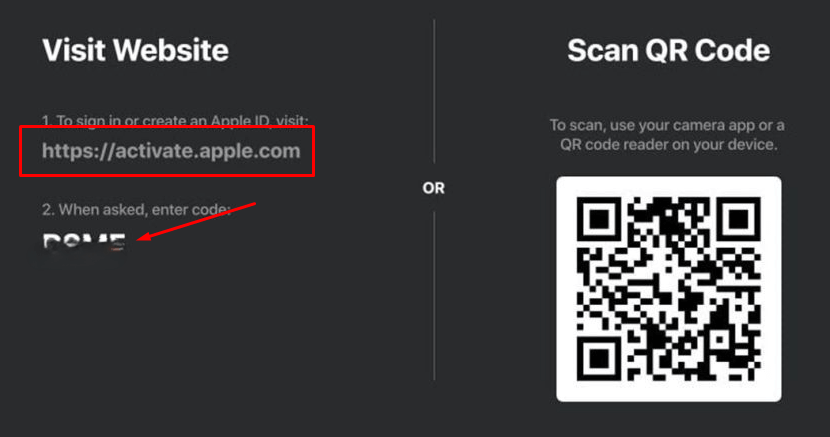
8. After this, you can start watching your favorite Apple TV content on your Firestick.
FAQ
Yes. Apple TV offers a 7-day free trial to its new subscribers. It even offers 3 months (90 days) of free trial for those purchasing a new Apple product.




Comments are closed.