Quick Guide
- The Cinema HD APK app is not available for Firestick or Fire TV.
- You can sideload the Cinema HD app from its official website using the Downloader app.
- Alternatively, you can also screen mirror the content to Firestick or Fire TV by installing the APK file on your Android phone.
Cinema HD is a third-party movie and TV show streaming service unavailable on the Amazon App Store for Fire TV Stick. You can sideload the Cinema HD APK using the Downloader and install the app to watch its content on your Firestick or Fire TV. Cinema HD provides content in different genres, like adventure, comedy, action, and much more. All the content on the Cinema HD are free to watch and doesn’t require any subscription.
How to Sideload Cinema HD on Firestick using Downloader
To sideload the CinemaHD app, you must first install the Downloader app on your Firestick or Fire TV. Use the steps below to sideload the CinemaHD app using the Downloader.
1. Turn on and connect your Fire TV Stick to a Wi-Fi.
2. On the Fire TV Stick homepage, hit the Find icon and tap on the Search bar.
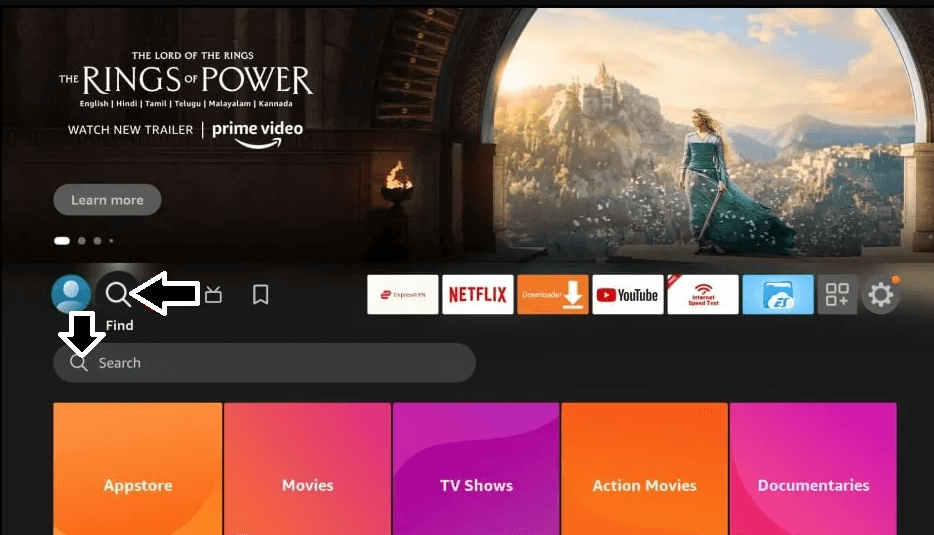
3. Type Downloader in the search box and tap the Get or Download icon on the app info page.
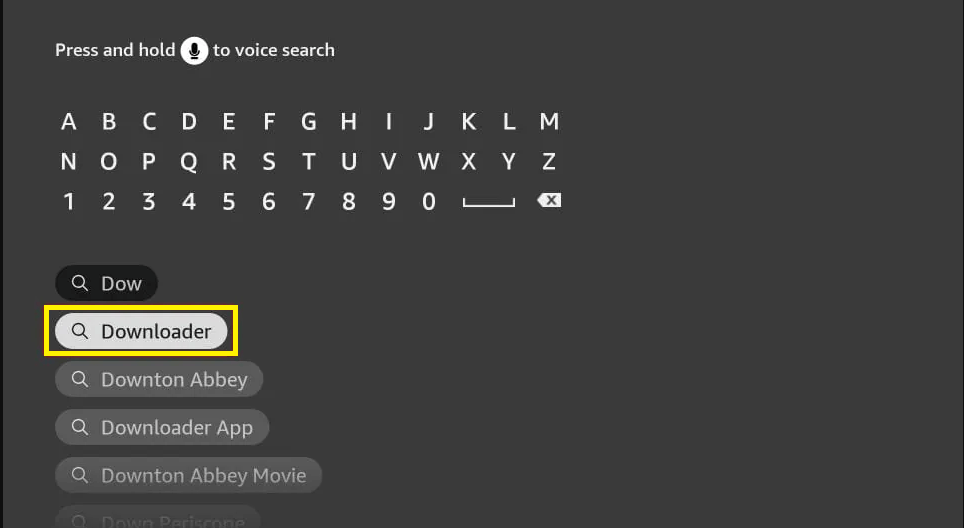
4. Now again, navigate to the Firestick home screen and hit the Settings icon.
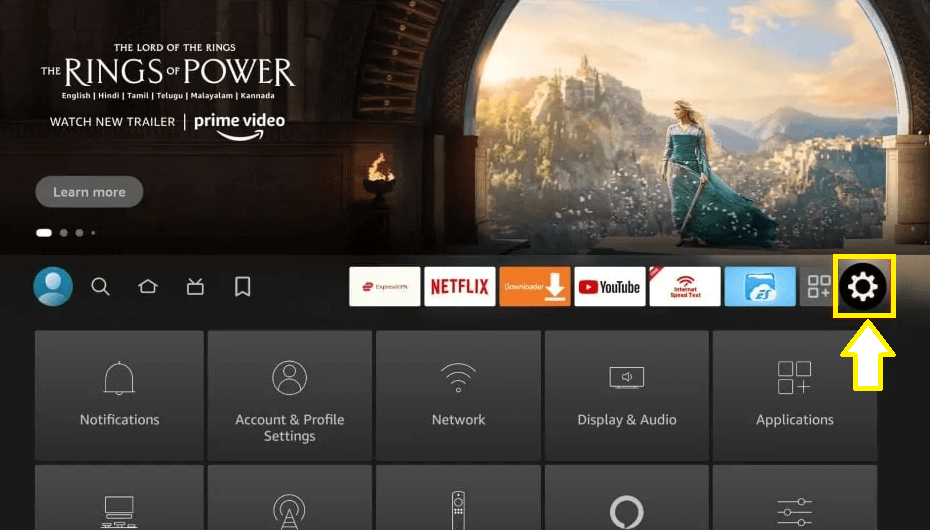
5. Tap on My Fire TV and click on Developer options.
6. Select Install Unknown Apps and turn ON the Downloader app.
7. Open the Downloader app and tap the Allow option.
8. Type the Cinema HD APK (https://urlsrt.io/Cinema-HD-APK) on the URL bar.
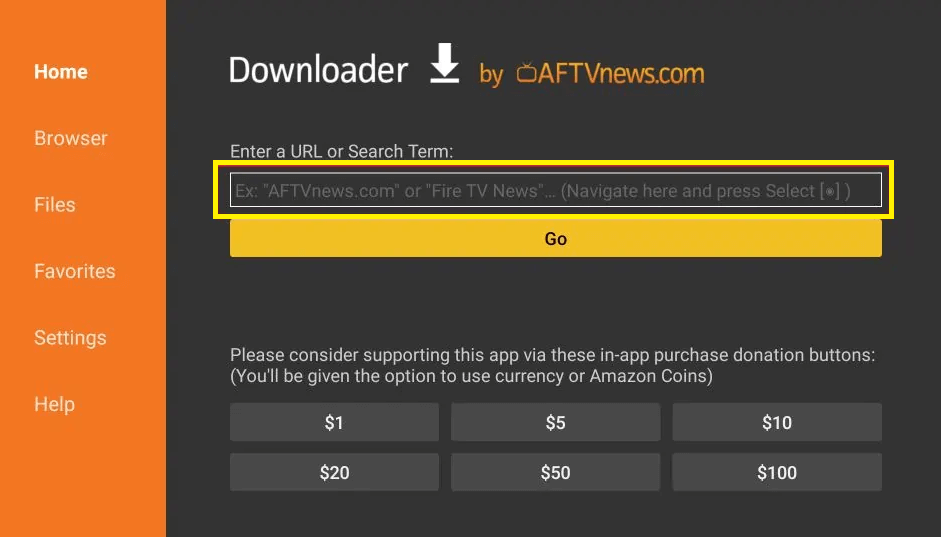
9. Hit the GO option.
10. Once downloaded, Click Install and tap the Open option after installing the app.
11. Now, start streaming your favorite shows and movies for free on Firestick.
How to Add Cinema HD to Firestick or Fire TV Homepage
1. Go to the homepage of your Firestick and click on the Applications icon.
2. Highlight the Cinema HD app and press the Menu button on the remote.
- To make the app appear on the first row, click the Move to Front option.
3. Select the Move option and use directional pads on the remote to move the app to the desired position.
4. Once you move to the desired spot, press the Select button.
How to Use Cinema HD on Firestick or Fire TV
1. Launch the Cinema HD app on your Firestick or Fire TV.
2. Click Allow to let the Cinema HD app access your device storage.
3. Read the following Disclaimer prompt, click Accept, and click OK on the Change Logs prompt.
4. On the homepage of the CinemaHD app, click on the hamburger icon to switch between TV Shows and Movies.
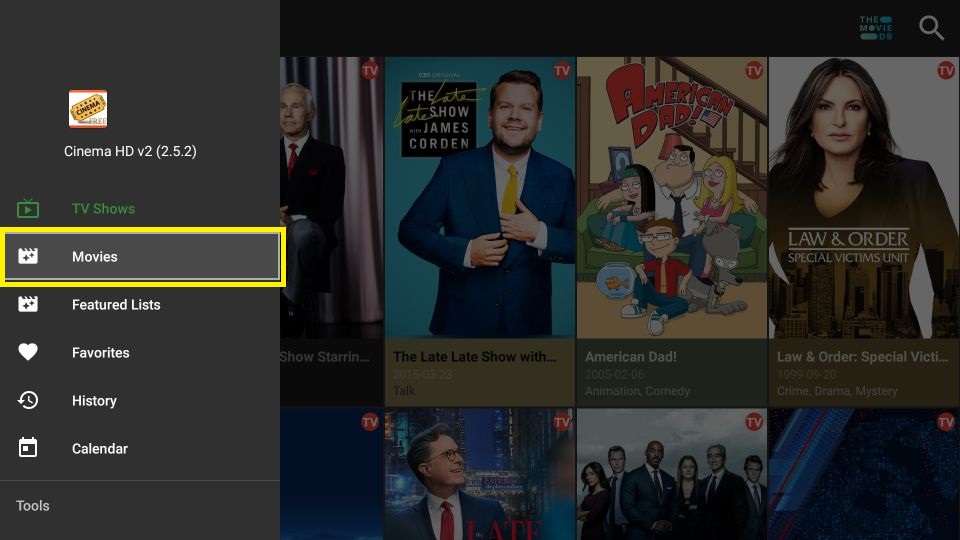
- You can also find sections like Favorites, Featured List, Calendar, History, etc.
5. To change the genre, click on the drop-down icon on the top tab.
6. If you want to watch a particular movie or show, click on the search icon on the top-right to search for it.
7. You can access the Real Debrid, Trakt TV, or integrate an external player from the Settings of the Cinema HD app.
How to Screen Mirror Cinema HD on Amazon Firestick
1. First, download and install the Cinema HD app on your Android smartphone.
2. Then, long press the Home button on the remote of your Fire TV Stick.
3. Tap on the Mirroring tile to enable the screen mirroring on Firestick.
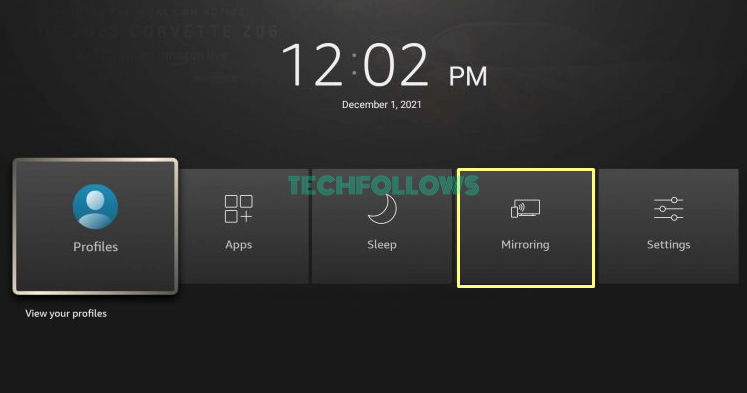
4. Connect your Android smartphone and your Fire TV Stick to the same Wi-Fi network.
5. Now, go to the Notification panel of your Android smartphone and click on the Cast option.
6. From the list of devices available, select your Fire TV Stick.
Your smartphone screen will be casted to the Fire TV Stick within a few seconds. You can now open the Cinema HD app on your smartphone to watch its content on your streaming device.
How to Fix Cinema HD Not Working on Firestick
Sometimes, the Cinema HD app might not work properly on the Firestick. If you regularly face issues with the Cinema HD app on your Firestick, use the following fixes to solve them.
- Connect to a stable Wi-Fi connection with at least 30 Mbps of bandwidth.
- Restart your Fire TV Stick.
- Delete the cache files on your Firestick and try again.
- Update your Firestick and Cinema HD app to the latest version.
- Look for other free apps to stream movies and TV shows.
Best Alternatives for Cinema HD on Firestick
If you are often facing problems with the Cinema HD app on your Firestick, you can try these alternate apps to stream movies and TV shows.
Tubi
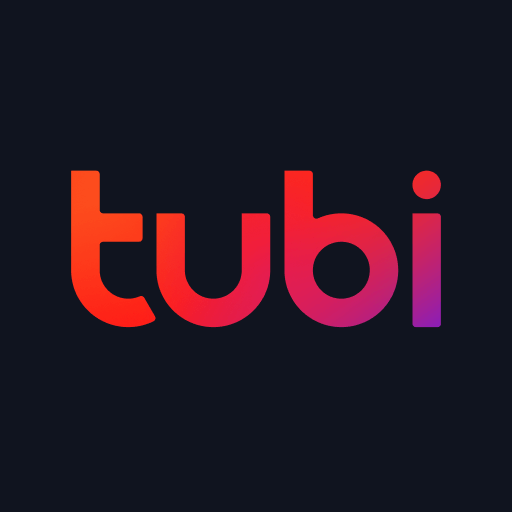
You can install the Tubi app on Firestick to watch movies, TV shows, and series for free. You can install the Tubi app on your Firestick or Fire TV from the Amazon App Store. Since the app is free, you get ads while streaming content.
Crackle
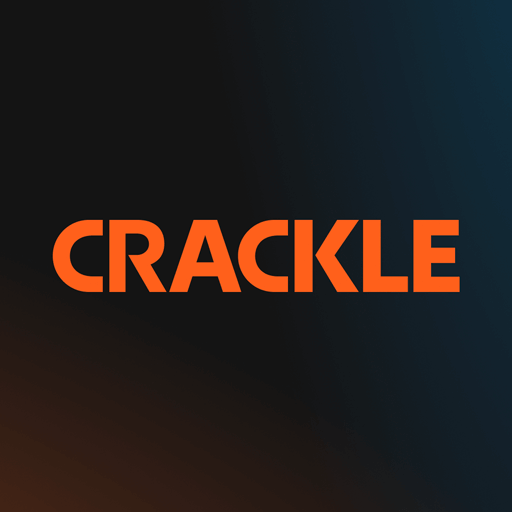
Crackle is another popular free-to-streaming service to watch content on Firestick. You can install the Crackle on Firestick or Fire TV from the Amazon App Store. In spite of being free, the content library of the Crackle is regularly updated with new content.
Pluto TV

If you want to watch live TV channels and on-demand content for free, then Pluto TV on Firestick is a must-have app. This streaming service offers over 100 live TV channels and 1000 of movies and TV shows without charging for any premium subscription.
Frequently Asked Questions
No. Cinema HD is unavailable on the Amazon App Store.
MX Player is the best external media player that you can use to watch content on the Cinema HD app.




Comments are closed.