INSIGHTS:
- Sign Up for Twitch → Launch the Twitch app on your device → Get the activation code → Visit Twitch’s activation website → Enter the code → Link the account.
Twitch TV is the central hub for streamers to express their gameplay and earn money through it. However, after installing the app on your respective streaming devices, you must activate the Twitch TV app to start your gameplay or watch others’ live streams online.
How to Activate Twitch TV on Streaming Devices
Here are the step-by-step instructions for activating the Twitch TV app on your devices, including Smart TVs, gaming consoles, and streaming devices.
1. Create An Account
Initially, make sure you have an active Twitch account for activating the app. If you don’t, visit https://www.twitch.tv/signup and create a new Twitch account. You have to enter your Username, Password, DOB, and Mobile Number/Email for the sign up.
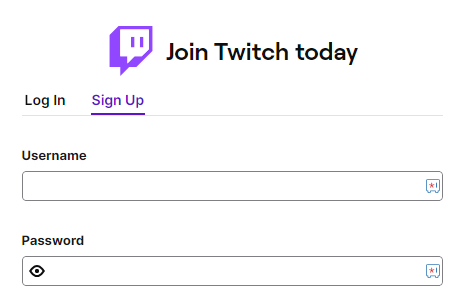
2. Make a Subscription
If you wish to stream your gameplay or access specific channels, you must subscribe to its premium plans. Basically, Twitch offers subscription plans, including Tier I – $4.99/ month, Tier – II – $9.99/ month, and Tier -III – $24.99/ month. You can visit https://www.twitch.tv/subscriptions to make your subscription.
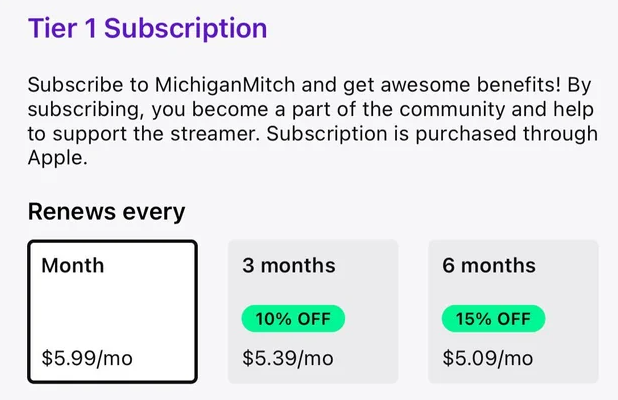
3. Sign In for Twitch on Streaming Device
You can open the installed Twitch TV app on your streaming device and tap on the Sign In option. Now, you can sign in to your Twitch account using the respective credentials.
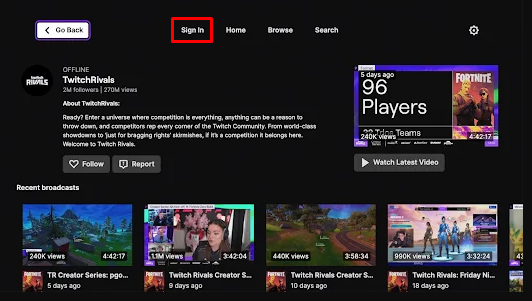
4. Get the Activation Code
After the sign-in, you’ll receive a 6-digit alpha-numeric activation code displayed on the screen. Make sure to remember or note the code for activation.
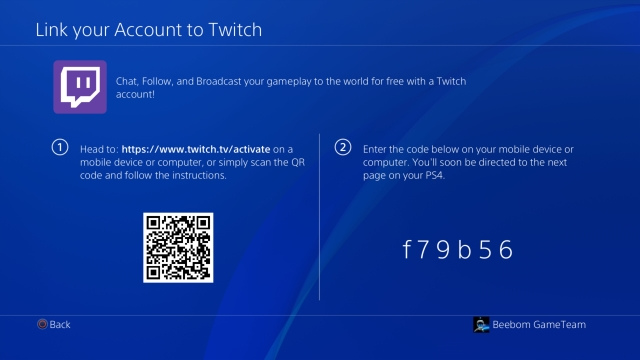
Note – You can also use your mobile device to scan the QR code displayed on your TV screen and follow the prompts to complete the Twitch activation.
5. Activate the Twitch App
Fetch your smartphone or PC and visit Twitch’s activation website: https://www.twitch.tv/activate. From there, enter the activation code that you’ve noted in the Enter Code field. Finally, click on the Activate button to activate the Twitch app.
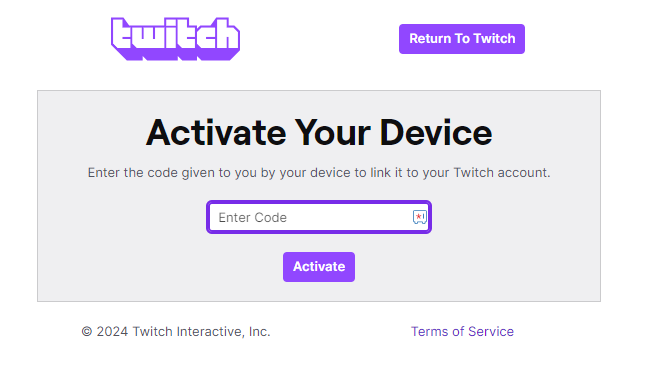
6. Link the Twitch App
As a final step, you must log in to your Twitch account and click the Authorize button to link the Twitch account to your streaming device.
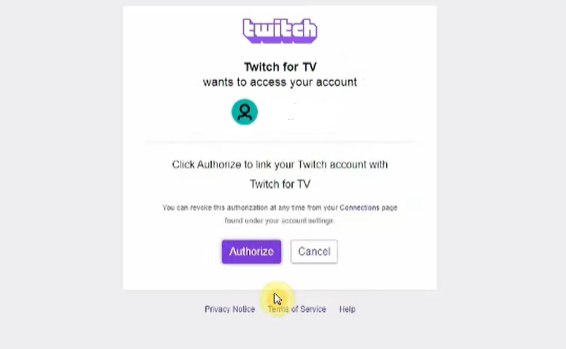
Once you activate the Twitch TV app on your streaming device, you can stream your live gameplay like broadcasting esports contests and others. Meanwhile, if you face any trouble activating the Twitch app, ensure your streaming device has stable internet.

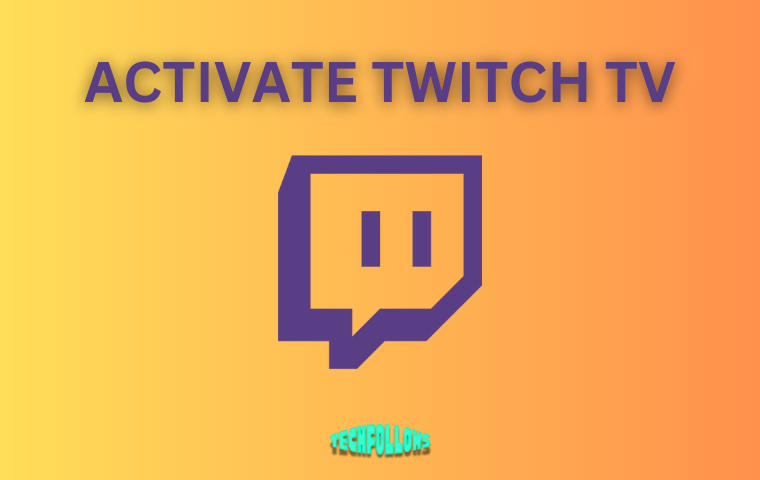


Comments are closed.