INSIGHTS:
- To turn on dark mode on Play Store, open Google Play Store → Tap on Profile → Settings → General → Theme → Enable the Dark Mode.
It is possible to enable the dark theme on the Google Play Store through settings. Alternatively, you can change your Android device theme to dark and imitate the settings on the Play Store. This guide provides a detailed explanation of these methods.
Steps to Enable Dark Theme on Google Play Store
1. Go to the Play Store app on your phone and tap on your Profile at the top right.
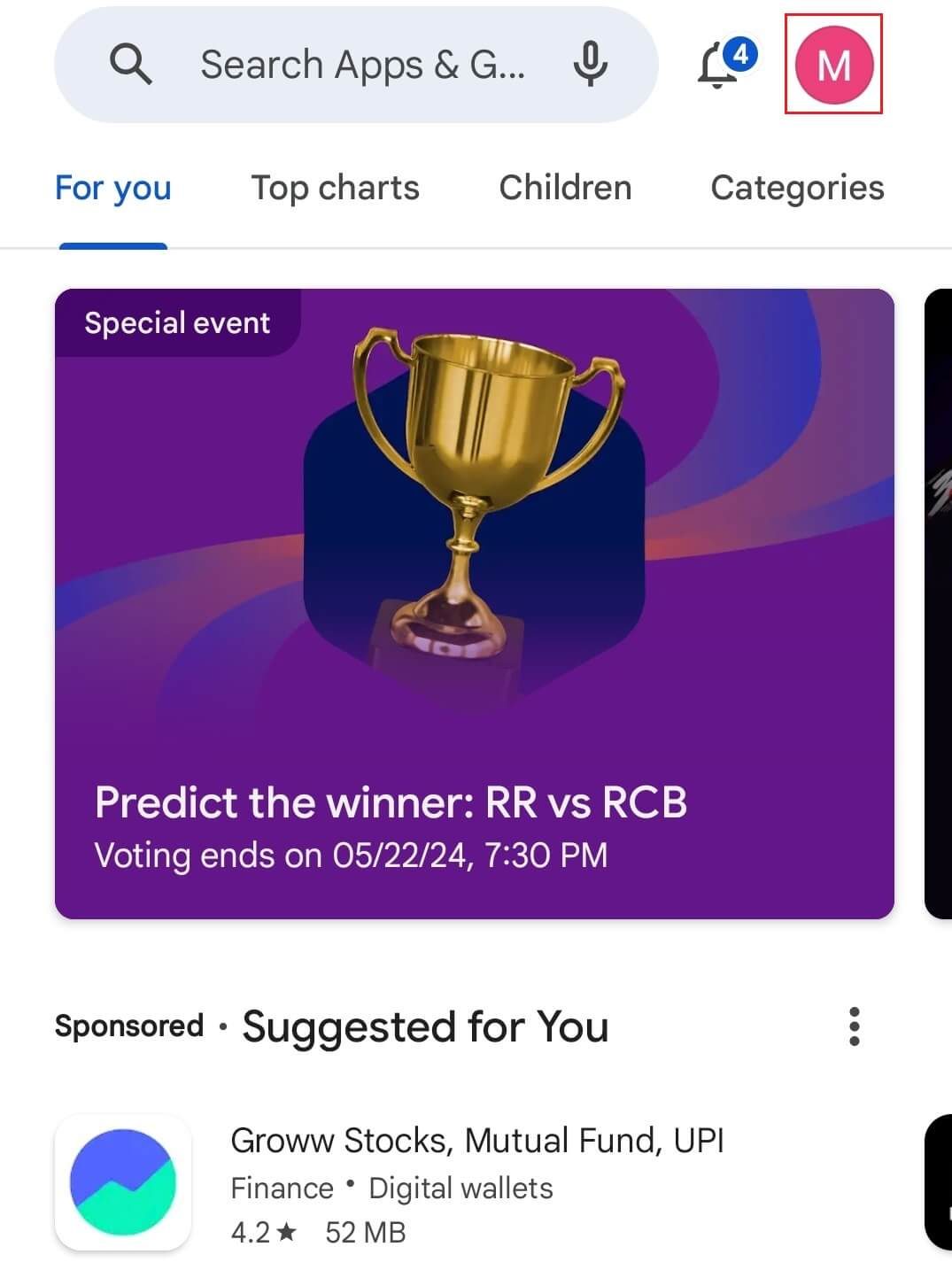
2. Select Settings and click on the General option.
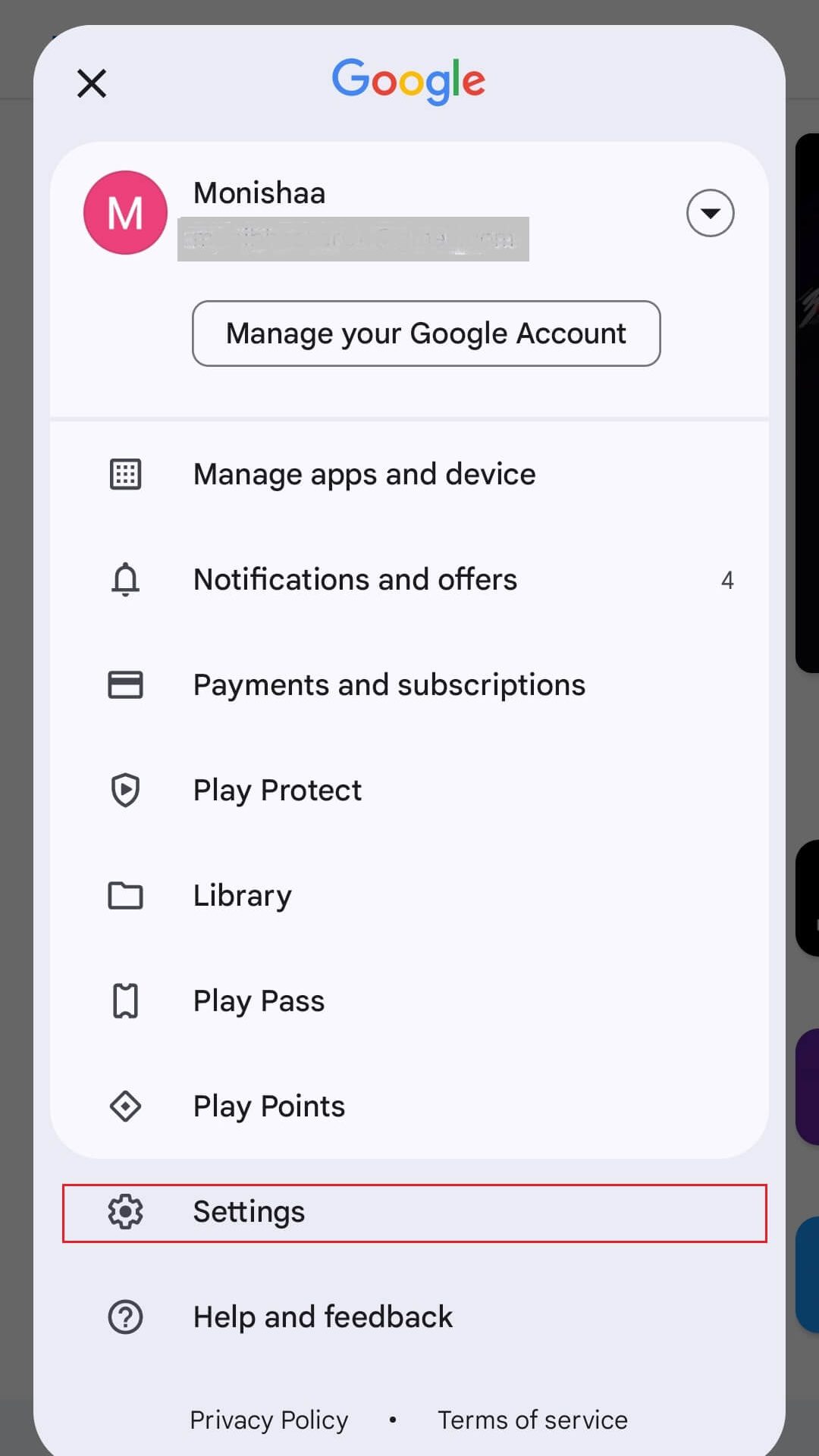
3. Under Theme, you can choose Dark to enable the Dark theme on the Google Play Store app.
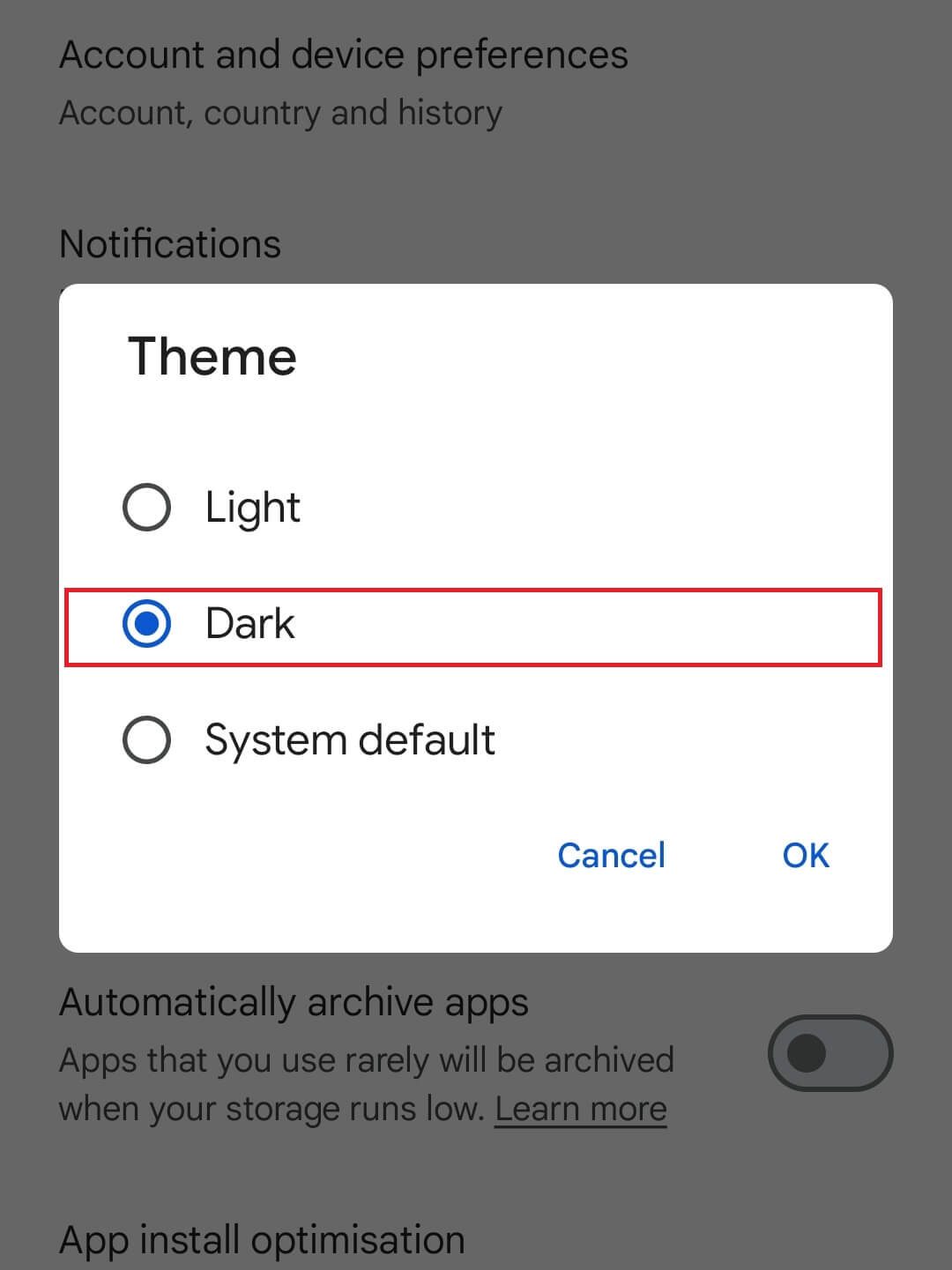
If you wish to turn off the dark mode, you can choose between Light and System default.
Is There Any Other Way to Use the Google Play Store in Dark Mode?
Yes. If you put your entire phone theme to Dark, it also replicates in the Google Play Store app. To do so, go to Settings on your Android device and enable the Dark Mode under Display or Display → Theme section.
- To replicate the system settings on the Google Play Store app, select System Default from Play Store Settings → General → Theme.
That’s all folks. If the Google Play Store app looks too dark, you can disable the dark theme to fix the issue anytime. The added advantage of using Google Play Store on a dark theme is that it helps you save battery and reduce eye strain while using the mobile for a long time.

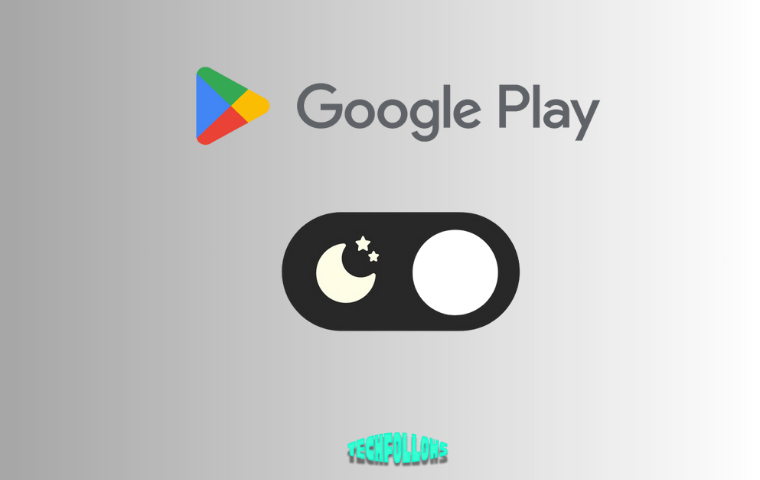


Comments are closed.