INSIGHTS:
- To find the WiFi password on your iPhone, navigate to Settings → Wi-Fi → Choose the connected network → Tap Info (i) → Click Wi-Fi Password to unlock the password.
Do you wish to connect to a public Wi-Fi or your friend’s mobile hotspot? To establish the connection, you need the WiFi password of the network. You can find the WiFi password from the Wi-Fi settings on your iPhone. Moreover, you can also get the WiFi password of your iPhone mobile hotspot from the settings menu. In this article, we have discussed the possible ways to find the Wi-Fi password on iPhone/iPad.
Steps to Find WiFi Password on iPhone
1. Head to Settings on your iPhone and click on the Wi-Fi option.
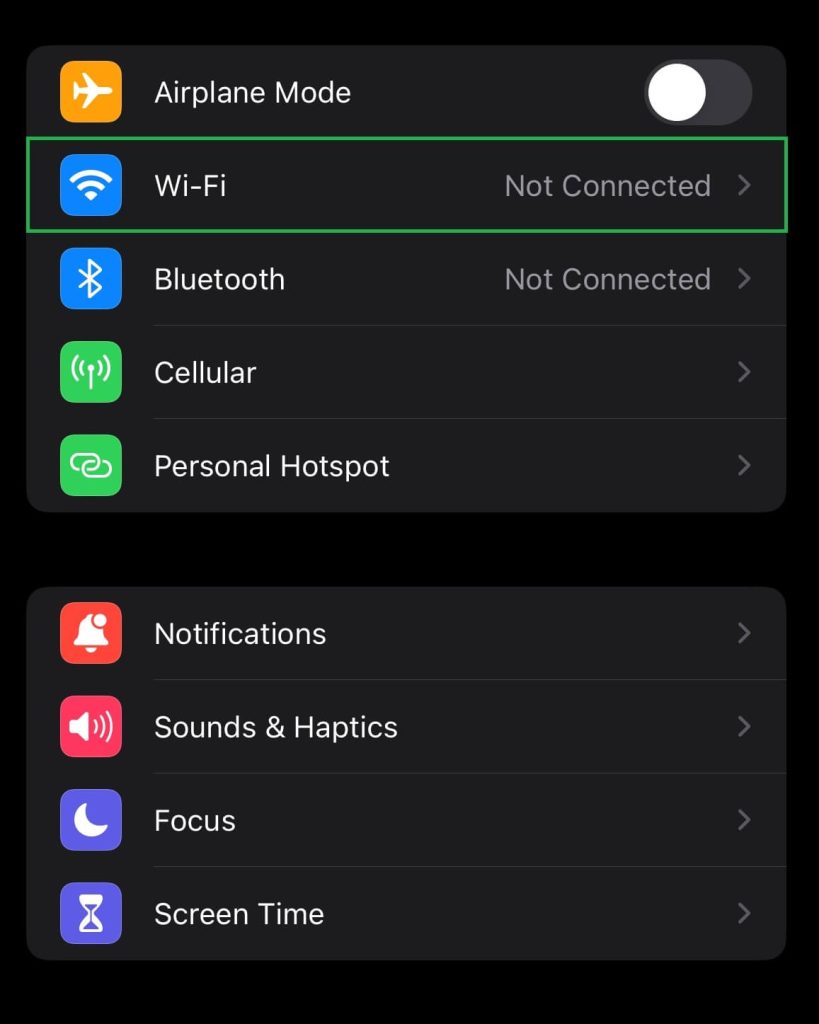
2. Select the WiFi network for which you want to find the password. Click the Info icon (i) near the respective network.
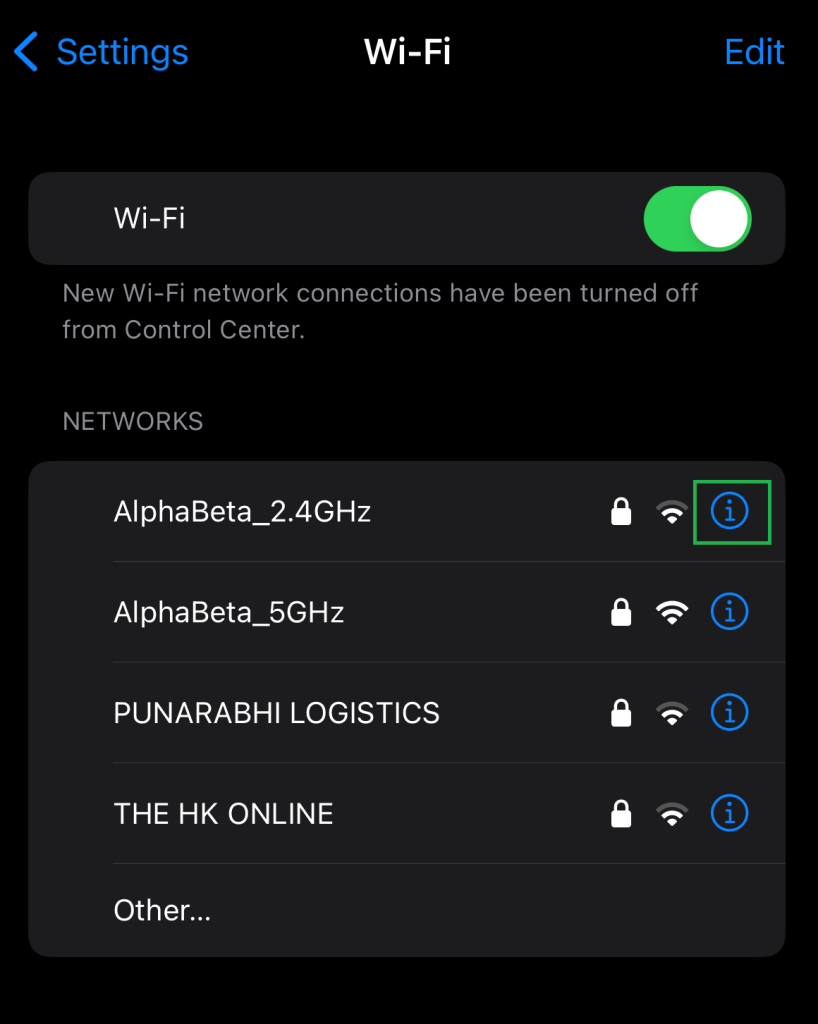
3. Tap Password to view the password of the chosen connected network. If you are asked, you need to use your system unlock pattern/code or face ID to see the password.
Steps to Find the WiFi Password of Your Mobile Hotspot
If you are about to share your internet with another device, they need your WiFi password. You can find your iPhone’s WiFi Password from your personal hotspot settings.
1. Go to Settings on your iPhone and open the Personal Hotspot settings.
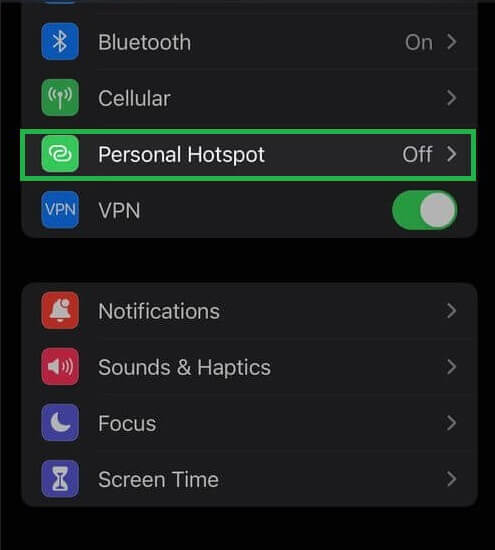
2. Click Wi-Fi Password to see the WiFi password of your device.
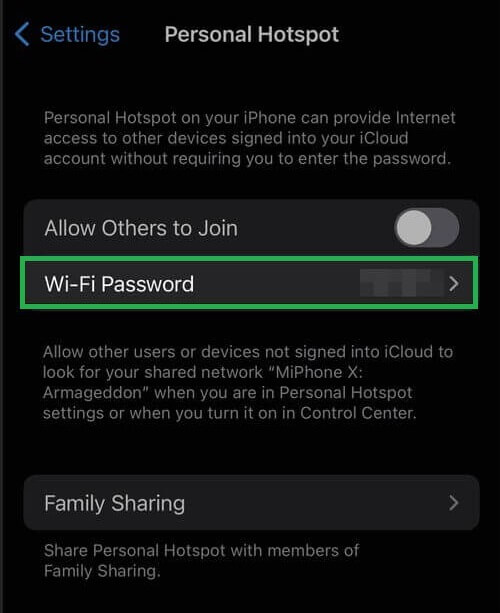
3. You can also edit the password and save the changes.
Steps to Find WiFi Password on iPhone Using iCloud Keychain From Mac
1. First, you need to open the Launchpad on your Mac device.
2. Select Others and tap on the Keychain Access option.
3. Hit on iCloud and choose Passwords from the left plane.
4. Find and double-click on your desired WiFi network from the list.
5. Input your Keychain password after tick marking the Show password box. Click OK to confirm the progress.
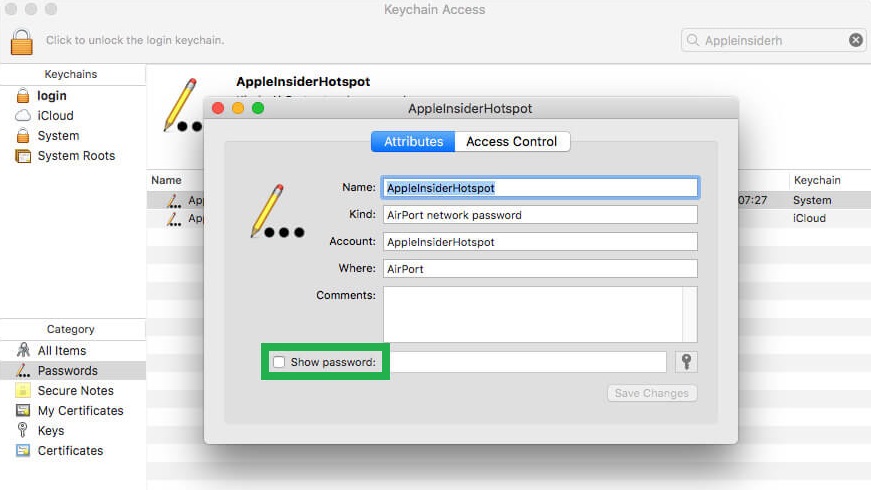
6. The password of your connected WiFi network will be shown on the Show password box.
FAQ
For that, you need to find the IP address of your Router from your iPhone Settings → Wi-Fi. Then, browse the IP address and input your router’s administrative username and password. This will unlock the network details including the network password.
No. If your iPhone is not connected to WiFi, you cannot find the Wi-Fi password of the network.




Comments are closed.