INSIGHTS:
- To update apps manually: Go to the Apps Section → Choose the App → Press Options button → Tap More → Click on Update.
- To update apps automatically: Head to Settings Menu from Home → Select Applications → Choose Appstore → Turn on the Automatic Updates.
Generally, the apps on Firestick need to be updated to function properly. Updating an app on your Amazon Firestick helps you to solve all the issues associated with the app. If you haven’t updated an app for a long time, you may find several issues like application freezing, buffering, and more.
How to Update Apps on Firestick Manually
1. Set up your Firestick TV and head to the Home page.
2. Using the directional keys on the remote, navigate to the Apps section and select it.
3. Choose your preferred app and select the Options button (three horizontal line buttons).
4. On your TV screen a pop-up menu will display on the right side.
5. Locate and select the More Info option.
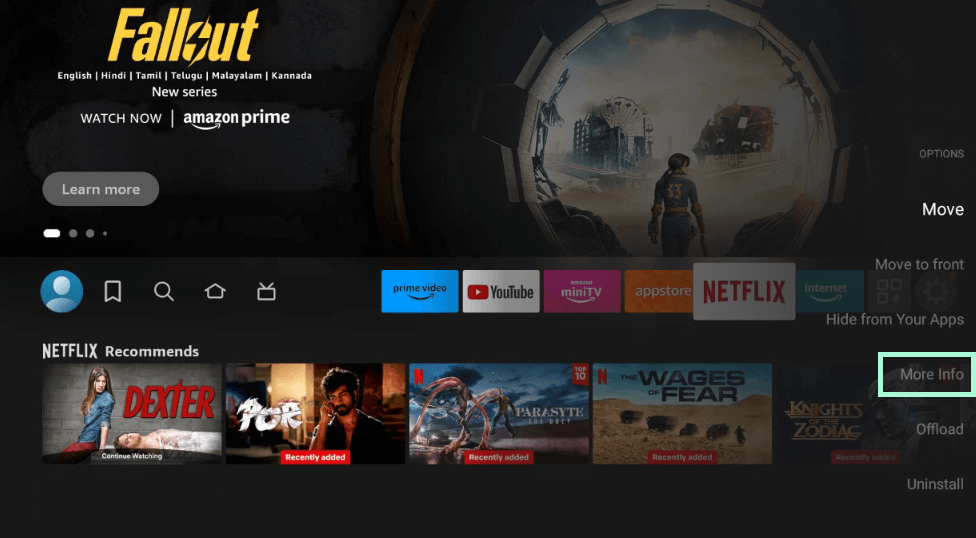
6. If it has any update to install, select the Update option and wait for a few minutes. The latest version of the app will be installed immediately.
How to Configure Firestick to Update Apps Automatically
Like smartphones, you can enable automatic updates on the Firestick devices to install the latest version of the app.
1. On your Firestick remote, press the Home button to access the Home screen.
2. Select the Gear-shaped icon on the right side of the screen to access the Settings menu.
3. Scroll down and select the Applications section from the list.
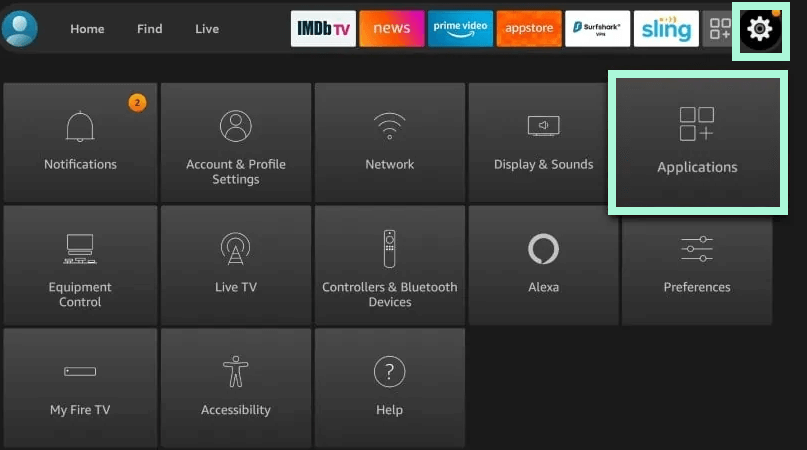
4. Click on the Appstore tab and enable the Automatic Updates.
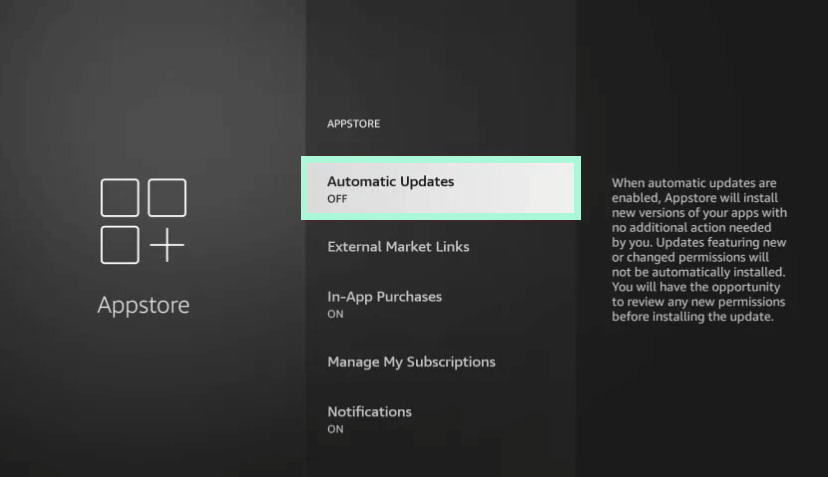
5. From now on, apps will automatically update whenever the latest update is available.
Is it Possible to Update Sideloaded Apps on Firestick?
Yes. However, a third-party application is required to update the sideloaded apps. For that, we recommend you use APKUpdater. Launch the Downloader app on your Firestick and install APKUpdater.
Once installed, launch the app and go through the on-screen prompts. Upon launching the app, a warning prompt will appear to install the latest version of the app. Just the INSTALL option and the application will be updated immediately.
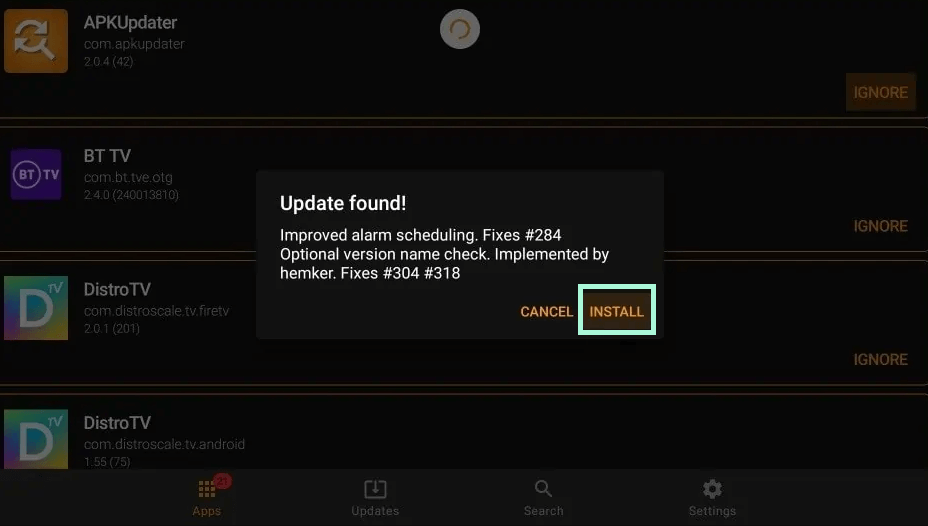
Note – You can also update the sideloaded app using the Downloader app. While using this method, you need to re-install the required app with the URL of the latest version apk.
FAQ
Yes. Select your preferred app from the Apps section and press the Options button. Select Move and change the position of the app to your preference.

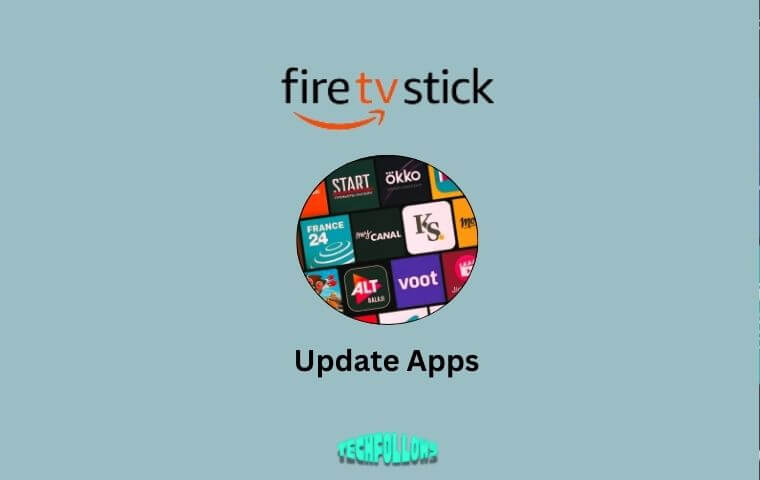


Comments are closed.