This article demonstrates the installation and activation steps of an IPTV player on an LG Smart TV. Further, we have also mentioned the steps to Cast or AirPlay if your desired IPTV player is unavailable on the LG Content Store.
How to Install an IPTV Player App on LG Smart TV
You can download any IPTV player of your choice from the LG Content Store. Here, we have used the Net IPTV for the learning purposes.
1. Power on your LG Smart TV and connect it to a stable WiFi connection.
2. Access the Home screen of your LG Smart TV by gently pressing the Home button on your LG remote.
3. Click on the Apps icon from the App List section. You will get access to the LG Content Store.
4. Tap on the Search icon at the top right of the screen and search for the Net IPTV player.
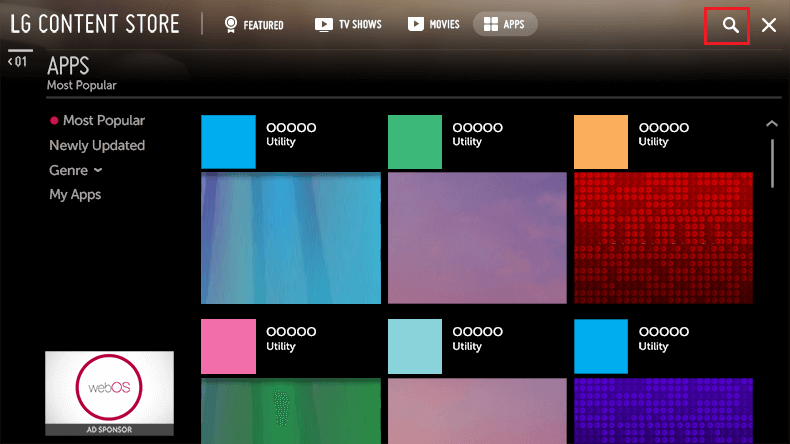
5. Select the Net IPTV app from the search results and click Install to begin the installation process.
Within a few seconds, the IPTV app will be installed on your TV, and it will be automatically added to the App List.
How to Activate Net IPTV Player on LG Smart TV
You need to activate the Net IPTV to access the app on your LG Smart TV. To do that, you need to visit the official website of Net IPTV.
1. Go ahead to launch the Net IPTV app on your TV and make a note of the MAC address.
2. Using the browser on your smartphone or PC, go to the Net IPTV activation website (https://netiptv.eu/home/upload).
3. Input the MAC address shown on your LG Smart TV in the Upload M3U/URL field and click the Add List button.
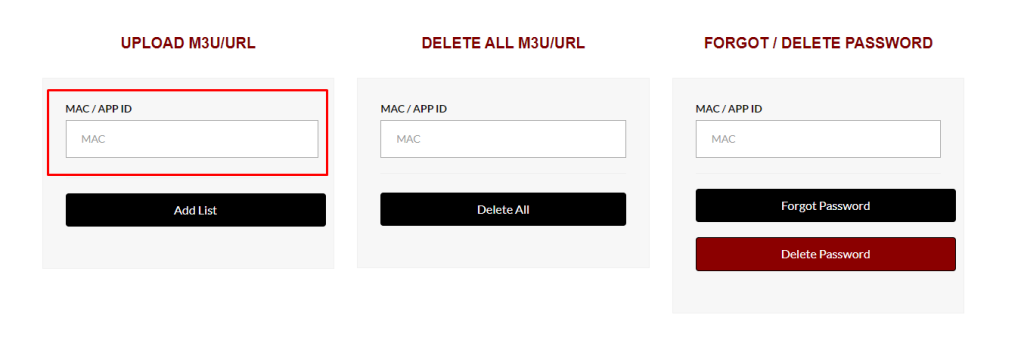
4. Enter the M3U URL given by your IPTV provider and click the Add List button.
5. Once you integrate the playlist on the Net IPTV website, restart the Net IPTV app on your LG TV.
6. You will get all the channel lists offered by your IPTV provider. Select your favorite live TV channel or VOD and stream them on your LG TV.
Net IPTV requires a subscription of €4.79 to access it after the completion of the free trial for 7 days. You can also use any free IPTV player available on the Content Store to access them without any subscription.
How to Cast/AirPlay IPTV on LG Smart TV
If you wish to screencast any IPTV player on your LG Smart TV from your Android phone, you can directly cast the content if the player has built-in Chromecast support. If the app does not come with built-in Cast support, you need to connect the external Chromecast device to your TV.
The iPhone users need to turn on AirPlay on their LG TV to mirror the IPTV content. To do that, navigate to Home Dashboard → AirPlay → AirPlay and HomeKit Settings → AirPlay and turn it on.
1. Connect your LG Smart TV and smartphone to the same WiFi network.
2. If you are an iPhone user, install the IPTV Smarters Pro app from the App Store. If you are an Android user, get the app directly from the Play Store.
3. Once you install the app on your smartphone, launch the IPTV player and tap Add User.
4. Load the playlist on your IPTV player either using the M3U URL or Xtream Codes given by your IPTV provider.
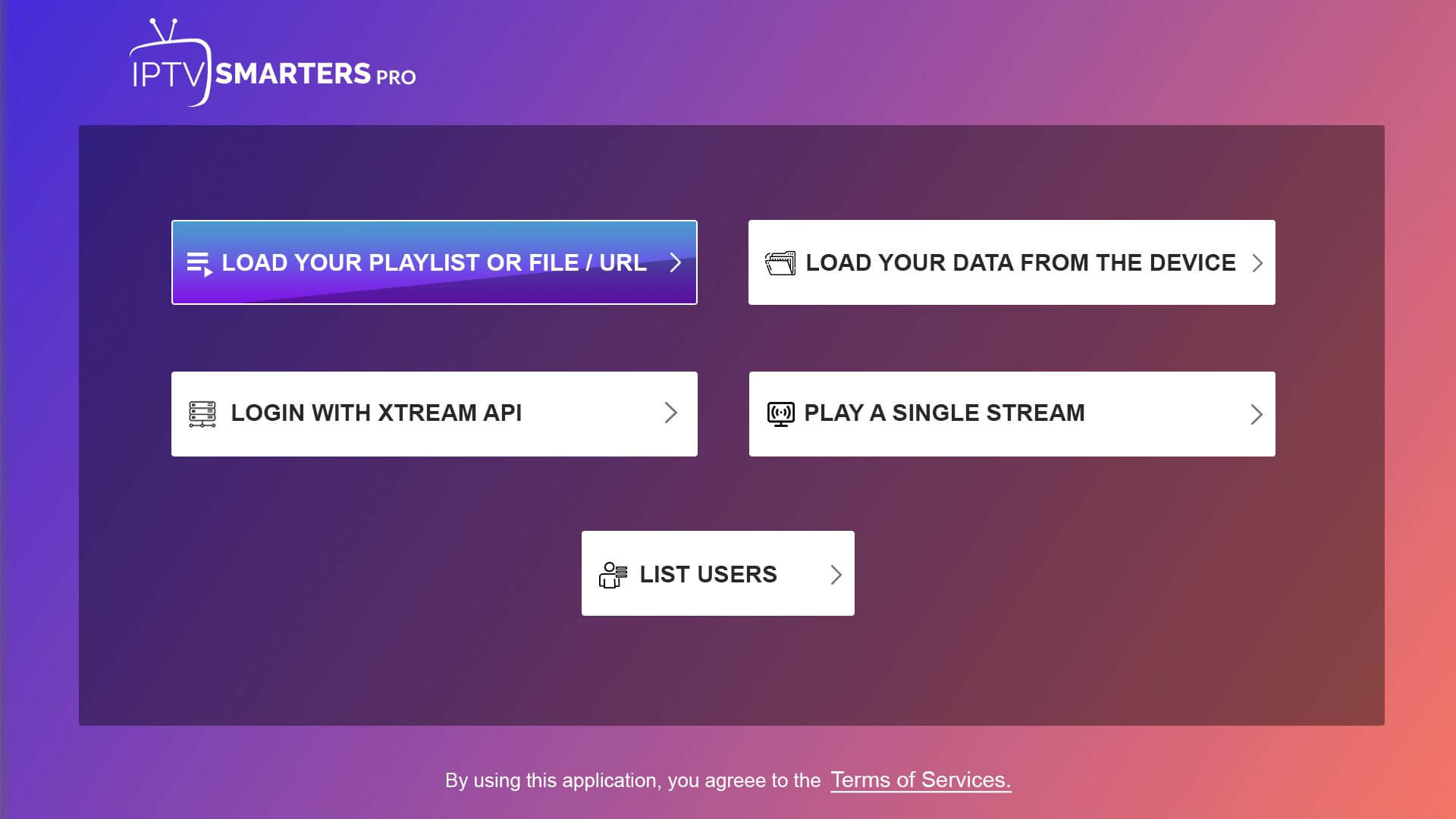
5. Wait for the player to load the content and choose any content to stream on the player.
6. Click on the Cast or AirPlay icon at the top of the screen and select your LG TV from the list of active devices.
7. Once your smartphone is paired with an LG TV, you can view the IPTV player content on the LG TV screen.
Frequently Asked Questions
No, you cannot sideload any APK file on your LG Smart TV. If you need an IPTV player for your LG TV, the only way to get that is by downloading it from the LG Content Store.
Streaming any IPTV content on an LG Smart TV without a VPN will put you in trouble as the IPTV providers offer content from unauthorized sources. So, using a trusted VPN like NordVPN is recommended to stream securely.




Comments are closed.