Aptoide TV is the best application that you can install to access the apps that aren’t natively available on the Firestick. This app works seamlessly on your device as it is specially optimized for Firestick remotes. However, you can’t install Aptoide TV is unavailable on the Amazon App Store of Firestick. You can sideload the app effortlessly by following the instructions given in this guide.
Prerequisites to Install Aptoide TV on Firestick
- Ensure to connect your Firestick to a strong Internet connection.
- Install the Downloader app on your device which is natively available on the Amazon App Store of Firestick.
- Then Enable the Install Unknown Apps settings for the Downloader app: Hit the Settings icon from the Home page → Click My Fire TV → Tap Developer Options → Hit Install Unknown Apps → Select the Downloader app to turn it on.
Steps to Install Aptoide TV on Firestick
1. Go to the Apps tile on the home page of the Firestick and Launch it.
2. From Your Apps & Channels section, locate the Downloader app and open it.
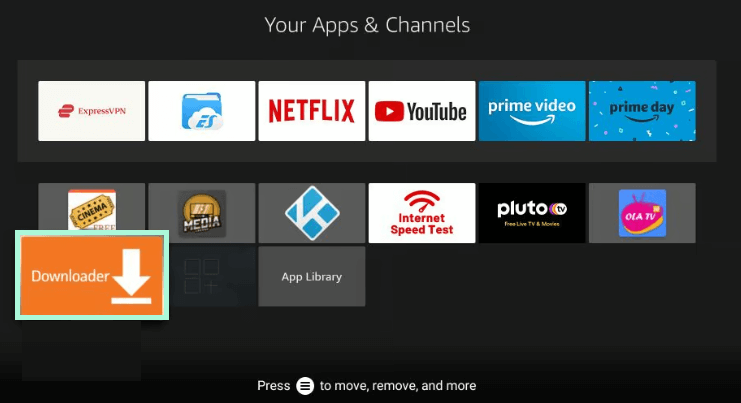
3. If you are using the Downloader app for the first time, then hit the Allow button to grant permission for the app to access the storage files of your device.
4. Once the permission is granted, you will be launched on the home screen of the Downloader app.
5. Hit the Search bar and enter the APK URL of Aptoide TV (https://apkins.aptoide.com/AptoideTV-5.1.2.apk ).
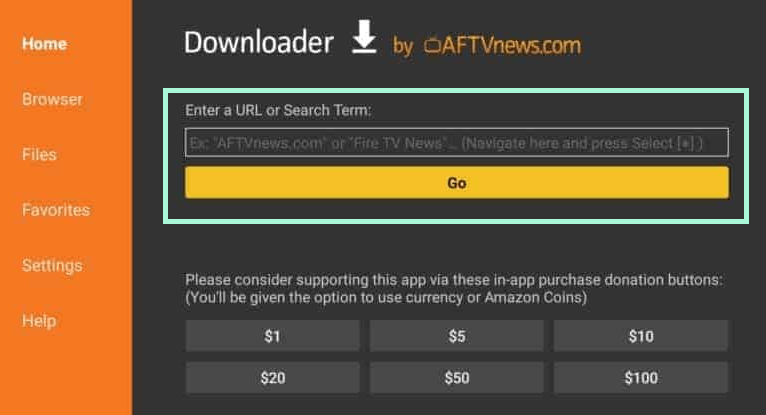
6. Tap the Go button and you will be redirected to the page with a list of apps.
7. Click the Download button under the desired Aptoide TV app.
8. Wait for the Downloading process to complete and then hit the Install button.
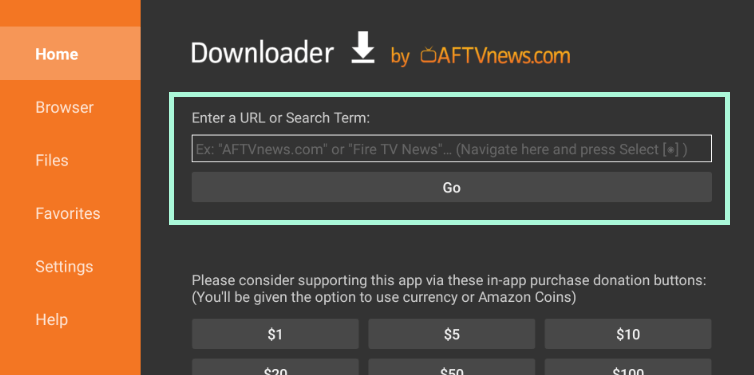
9. Once the installation process is completed, click Open to launch the app.
How to Sideload Apps on Firestick Using Aptoide TV
1. To install any third-party apps via Aptoide TV, you need to enable the Install Unknown Apps Settings for Aptoide TV by following the one-line guide given below.
- Hover on to the Settings icon from the Home page → Click My Fire TV → Hit the Developer options → Tap Install Unknown Apps → Select the Aptoide TV to enable it.

2. Then, launch the Aptoide TV app on your device. You will be asked to grant permission for the app to access the storage files on Firestick. Click Allow to grant permission.
3. Hit the Search icon from the left panel and enter the name of the desired third-party app.
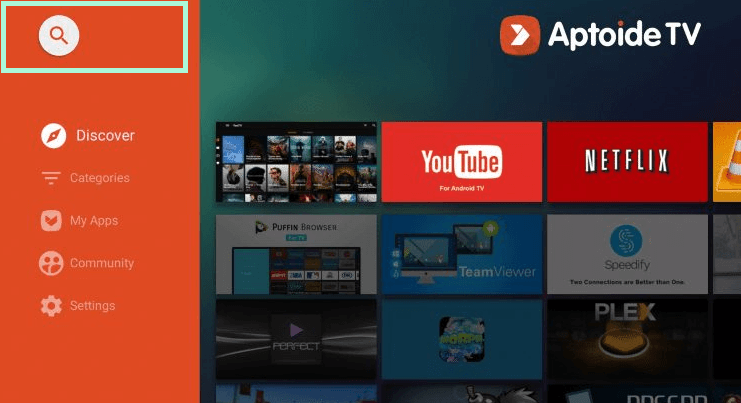
4. Choose the app from the list of apps and hit Download.
5. Wait for the APK file of the respective app to download, and then click the Install button.
6. Once the app is installed, you can click the Open button to launch it on Firestick.
FAQ
Yes, Aptoide TV is completely free to use on Firestick.
Yes. Aptoide TV is legal to use on all supported devices.

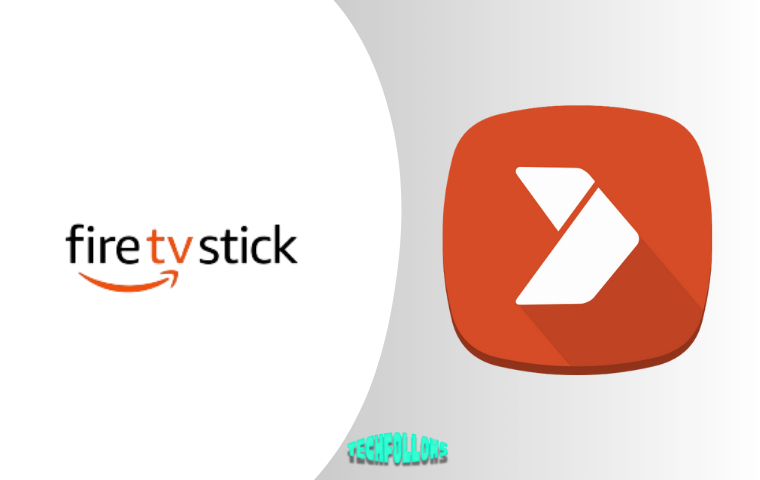


Comments are closed.