Are you looking for the best sports Kodi add-on for your device? If so, then we suggest you install the Sport365 Live Kodi addon. After installing this addon, you can stream your favorite live sports events for free. Also, you can get exclusive highlights, replays, and other things.
Unfortunately, Sport365 Live is unavailable on Kodi’s add-on section. So, we’ve provided an alternative method for installing the add-on in no time. Scroll through the article to learn the procedure in detail.
Steps to Install Sport365 Live Kodi Addon on Streaming Devices
As the Sport365 Live addon isn’t available on the official Kodi repository, you can install the Bugatsinho Repository to carry out the process.
To Add Bugatsinho Repository: Open Settings → File Manager → Add Source → <Note> → enter the URL (http://bugatsinho.github.io/repo/) → Enter the custom name (Bugats) → OK.
After adding the Bugatsinho Repository, you can follow the prompts below to add the Sport365 Live Addon to Kodi
1. Launch the Kodi media player on your streaming device and select Settings (Cog icon).
2. From the cluster of tabs, click on the Add-ons.
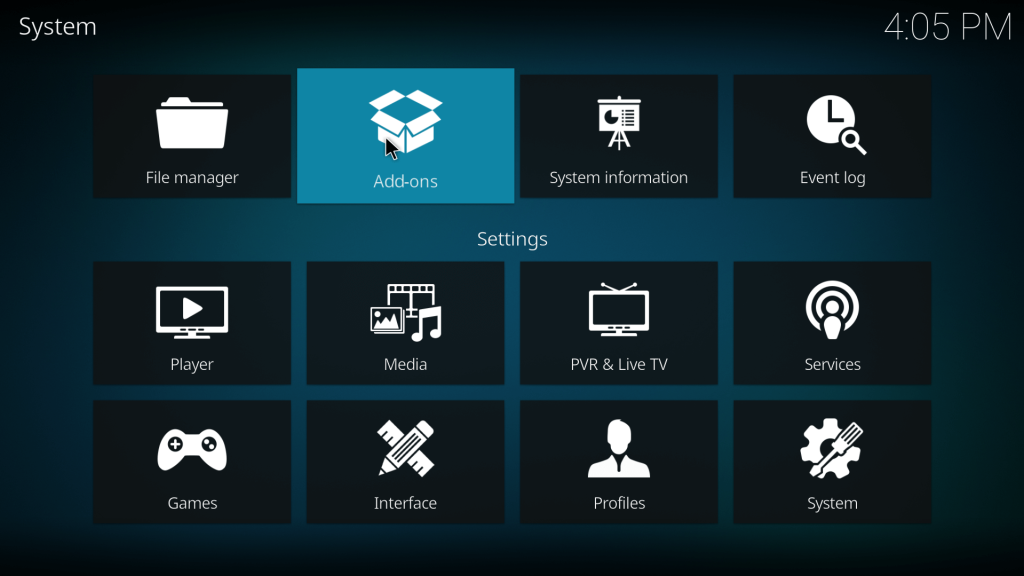
3. Now, scroll down and select the Install from .ZIP file option.
4. Pick up the name of your Bugatsinho Repository (Bugats).
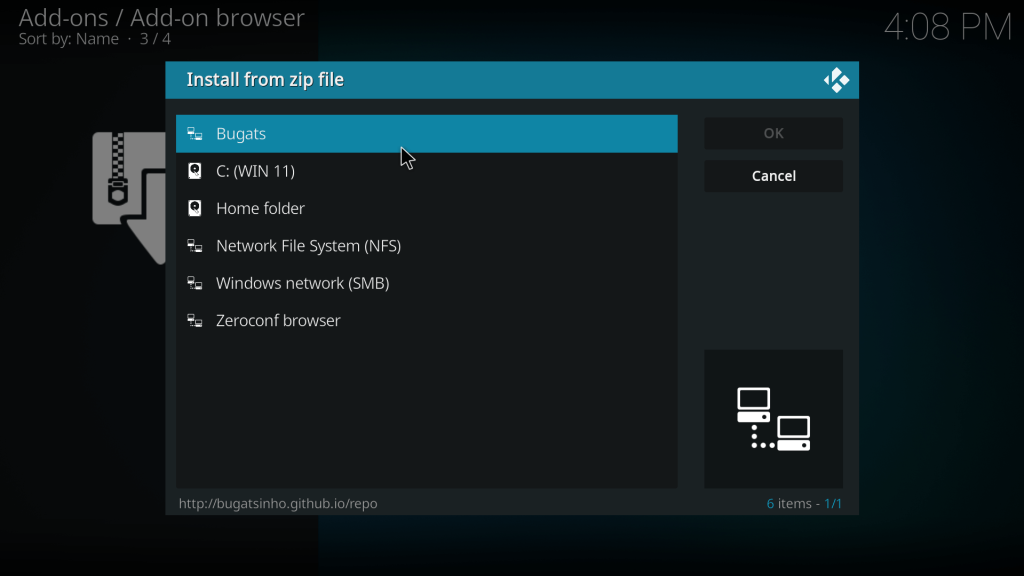
5. Next, select repositary.bugats.2.7.zip. After completing this process, the Bugatsinho Repository will be installed on your device shortly.
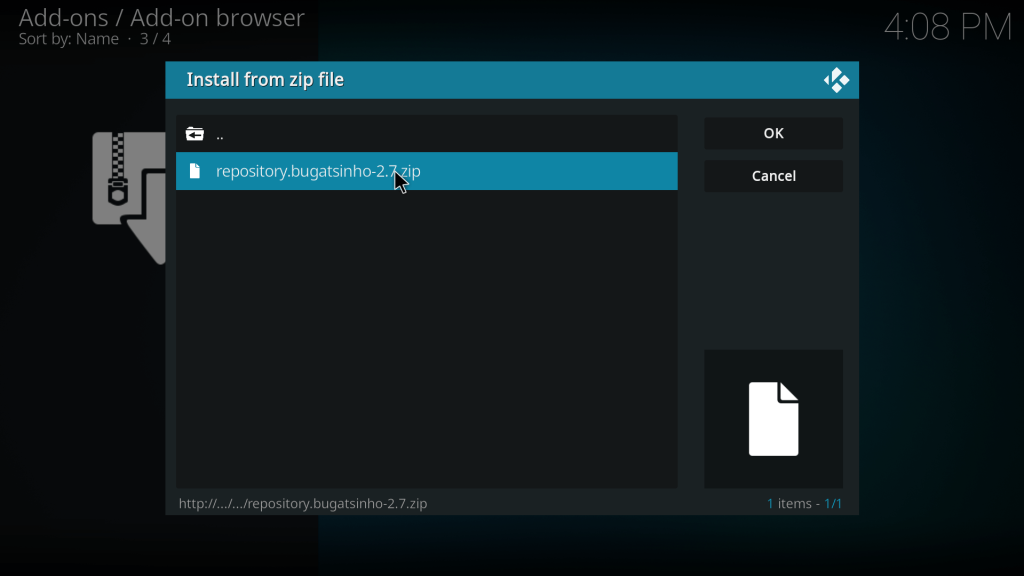
6. Once the repository has been installed, click on the Install from Repository option.
7. Further, select the Bugatsinho Repository from the next page.
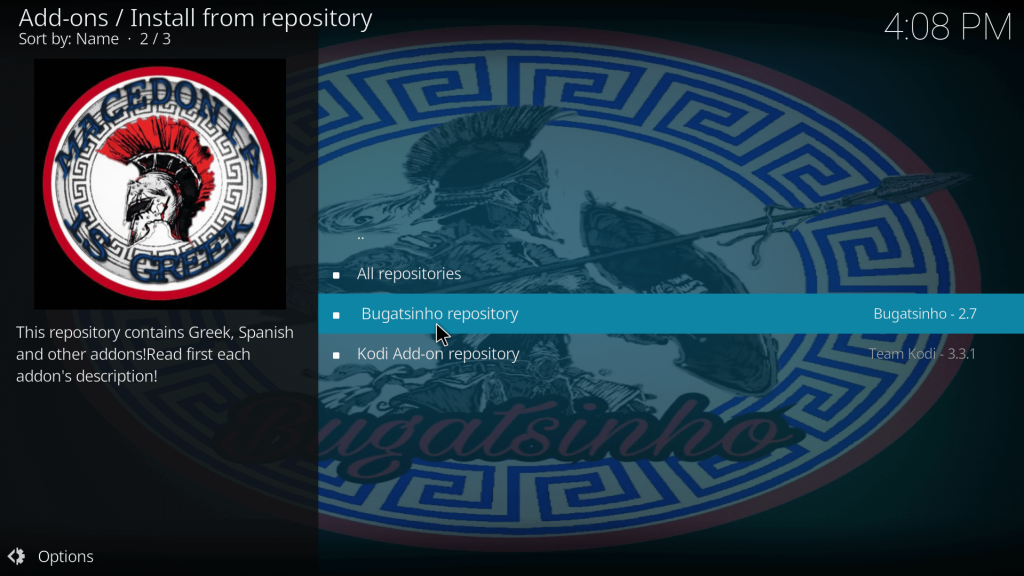
8. Tap on Video Add-ons to get Sport365 Live.
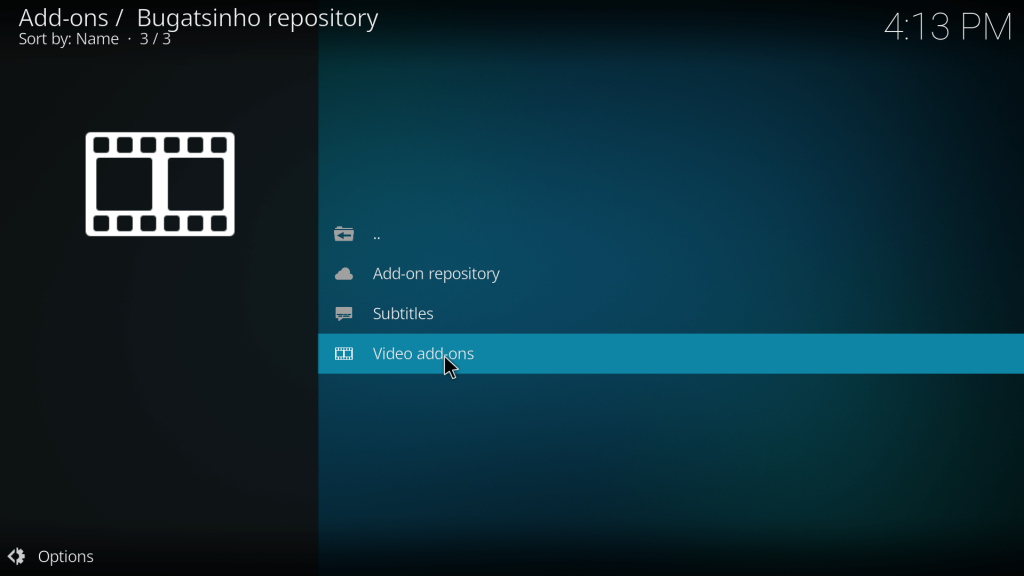
9. Now, scroll through the list of add-ons and select Sport365.
10. From the information screen, click on the Install option.
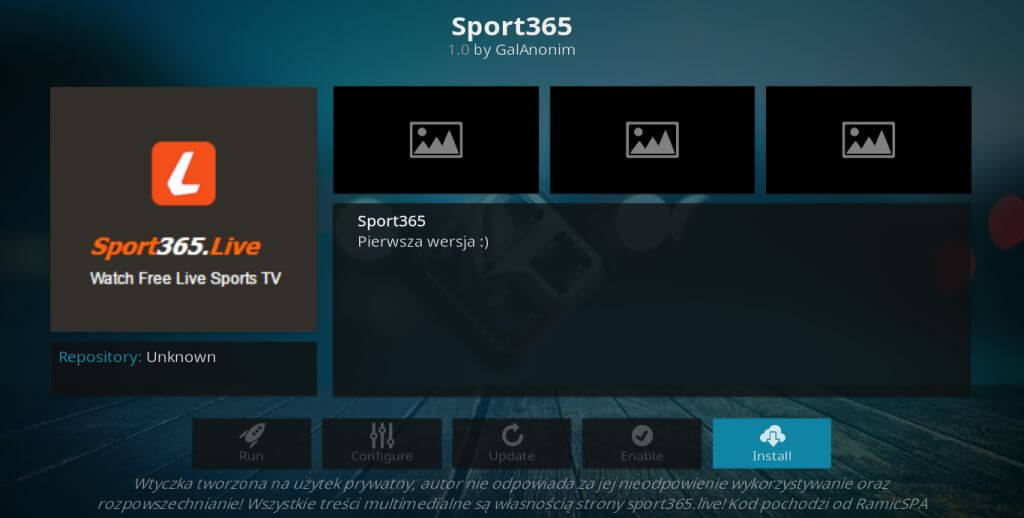
11. After a specific period of time, you’ll receive a notification at the top right indicating “Sport365 Add-on Installed.”
12. Now, you can select the Sport365 LIVE add-on from the add-ons section and click on Open.
13. Finally, you can browse and start to stream your favorite live sports content on the Kodi app.
FAQ
Yes, you can stream the sports content for free on the Sport365 Live Kodi add-on.
If the web request fails, you must enable the RTMP Input on Kodi. To do that, you must install the RTM Input add-on from the Video Player InputStream section. After installing, activate the add-on to start streaming the sports content hassle-free.
If the Sport365 Live Kodi add-on loads frequently, then it might be a cache issue. To rectify this open the Sport365 Live add-on and select the Clear Cache option. After this, the Kodi addon will load faster than usual.

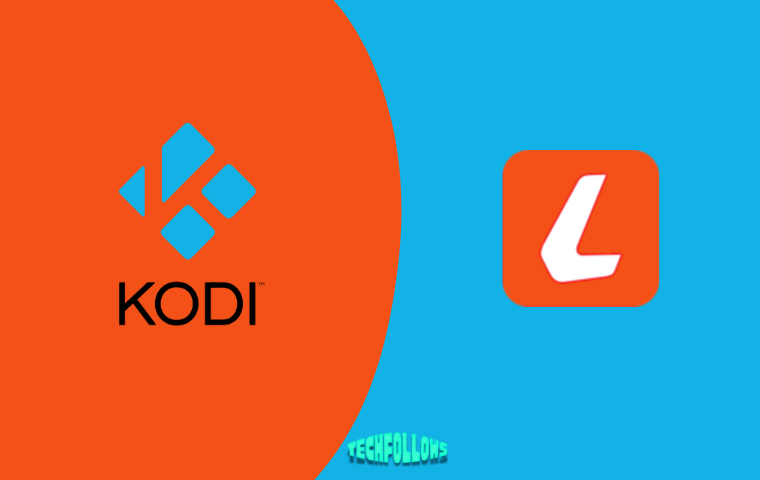


Comments are closed.