Installing the IPTV player on your Samsung Smart TV lets you stream live TV channels and VODs from any IPTV provider. If you are a new Samsung TV user, this article will guide you through the installation and activation steps of the IPTV player on your Samsung Smart TV.
How to Install an IPTV Player on Samsung Smart TV
1. Turn on your Samsung Smart TV and make sure that it is connected to a stable WiFi connection.
2. Tap the Apps icon on the Home screen of the TV. Selecting this will take you to the app page of your Samsung TV.
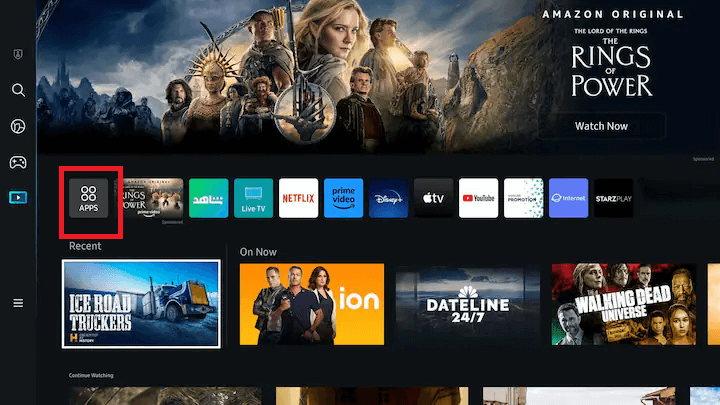
3. On the upper right side of the Apps page, click on the Search icon.
4. Type the name of the IPTV player that you are looking for on the search tab using the on-screen keyboard. Here, we are going to install the Flix IPTV player.

5. Select the Flix IPTV player from the search results and click Install to download the app on your Samsung Smart TV.
How to Activate Flix IPTV on Samsung Smart TV
1. Launch the Flix IPTV player on your Samsung TV.
2. Make a note of the TV’s MAC address that will appear on the IPTV player app. Using the MAC address, you need to activate the Flix IPTV player.
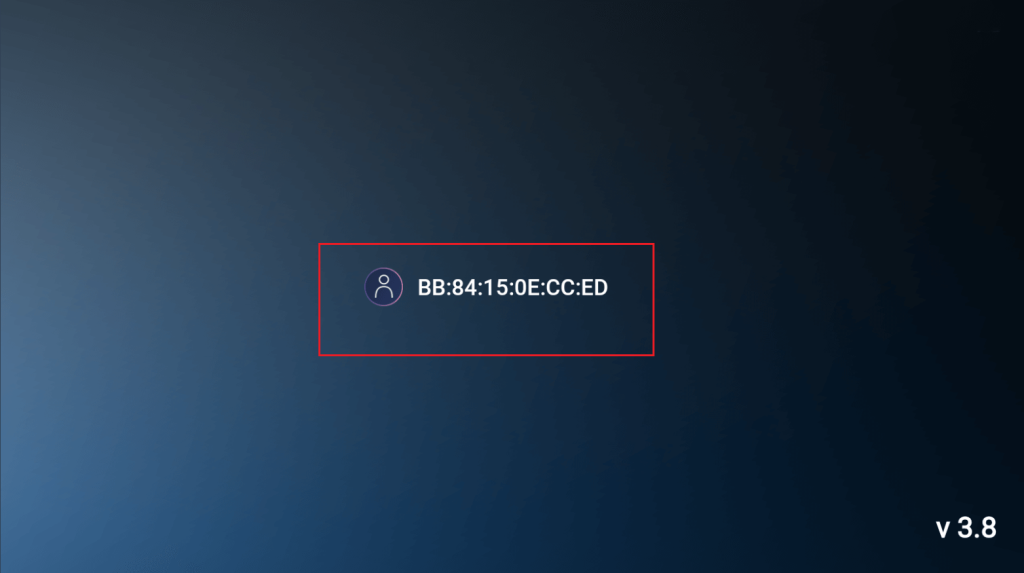
3. Visit the official activation website (https://flixiptv.online/flix-iptv-activation/)of Flix IPTV on any browser. Since Flix IPTV is a premium player, you need to buy a subscription plan before activating it.
4. Enter your name, email address, device MAC address, and device key on the official activation website. Click Activate Now to activate the Flix IPTV player on your Samsung TV.
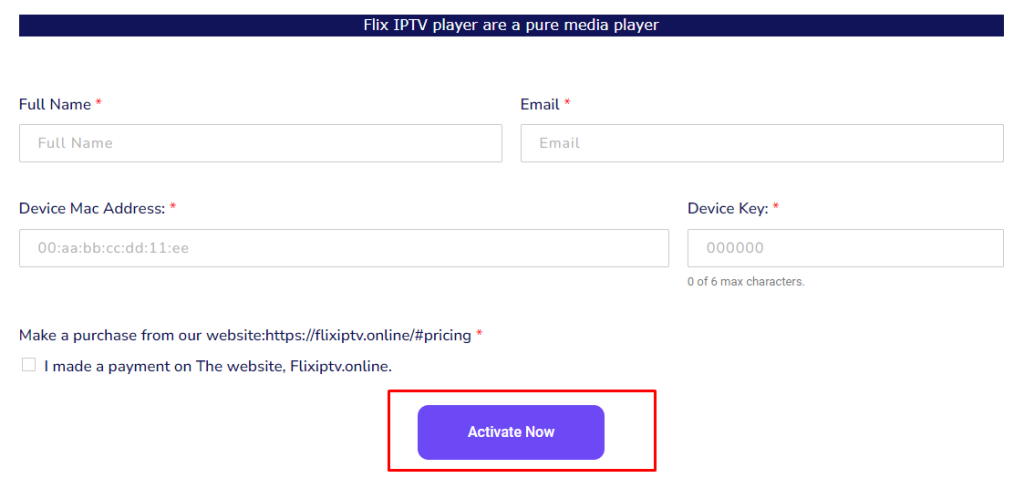
5. Close the Flix IPTV player on your TV and restart it.
6. On the Home screen of the player, click +Add Playlist if you have an M3U URL or click +Add XC Playlist if you have Xtream Codes given by your IPTV provider.
7. Once the playlist has been loaded, you can stream thousands of TV channels and VODs using the Flix player on your Samsung Smart TV.
Frequently Asked Questions
Yes. You can visit web.iptvplayers.com on your Samsung TV browser and integrate the IPTV credentials to stream the IPTV content.
If you are experiencing any inconvenience while using any IPTV player, do the basic troubleshooting methods like clearing the app cache, updating the app, updating the Samsung TV, or uninstalling and reinstalling the app to solve the issue.

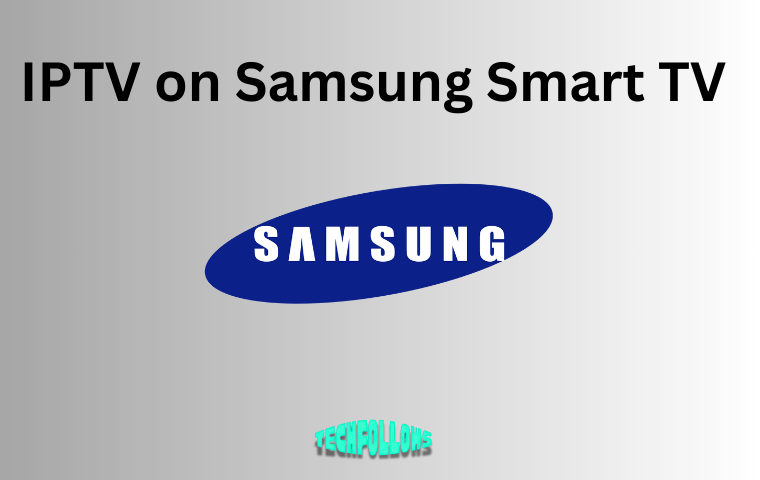


Comments are closed.