This article explains a step-by-step procedure for casting Opera Browser to TV with Chromecast built-in using a Windows PC and Android smartphone.
Preliminary Requirements
- Install the Opera Browser on your Windows or Android device.
- Connect your Chromecast built-in TV to the same WiFi network as your PC or phone.
How to Chromecast Opera Browser to TV Using PC
For casting, ensure your TV has Chromecast built-in. If not, plug a Chromecast device into your TV’s HDMI port and finish the setup using the Google Home app.
1. Run the Opera Browser on your Windows desktop or laptop.
2. Go to the website that you want to cast to your Chromecast built-in TV or Chromecast-connected TV.
3. When the destination page appears, right-click on any empty area of the screen.
4. From the list of pop-up menu, select the Cast option.
5. It will begin scanning for devices that are connected to the same wireless network.
6. Select your Chromecast from the scanned devices list to connect.
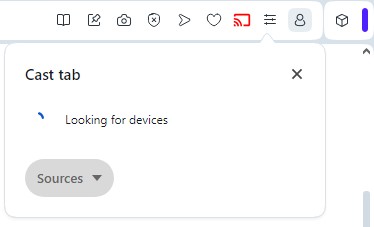
7. Your Windows PC screen will be projected onto your TV. Using the cast protocol, you can wirelessly stream photos, videos, etc.
8. To stop casting, hit the Cast icon in the browser screen to disconnect your TV.
Note: Using the same steps, you can cast Opera GX browser to TV. If you play games on Opera GX browser and want to showcase to your friends, this trick will help.
How to Chromecast Opera Browser to TV Using Android Devices
Like PC, you can also cast Opera Browser to your TV using an Android smartphone or tablet. To get started, install the Opera Browser on your phone from the Play Store. Also, check whether your Android device and Chromecast connected-TV are on the same WiFi network.
1. Launch the Opera Browser on your Android device.
2. Visit the desired website of your choice.
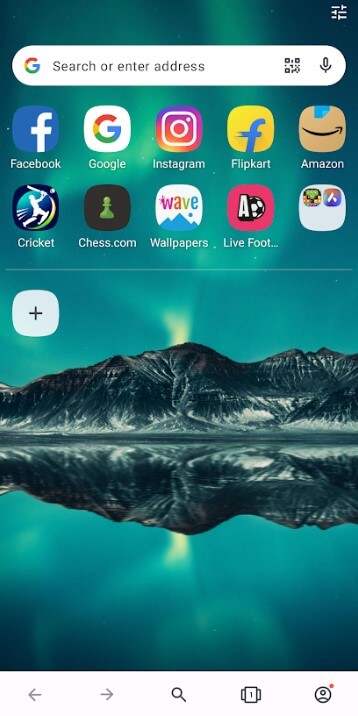
3. Play any media file and go to your Android device’s notification panel.
4. Slide through the options and click the Screen Cast icon.
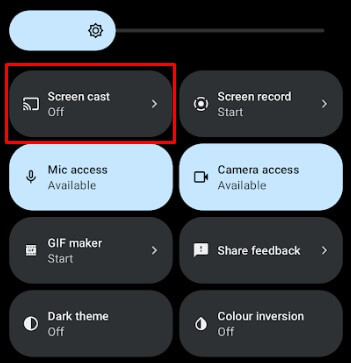
5. Choose your Chromecast device to pair with your phone.
6. Once paired, the selected video will play on your Chromecast.
FAQ
No. You can’t install the Chromecast extension by visiting the Opera add-ons store.
Yes. Right-click on the red cast icon at the top right of the Opera Browser. Then, choose the Always show icon option. Now, the cast icon will always appear without hiding.

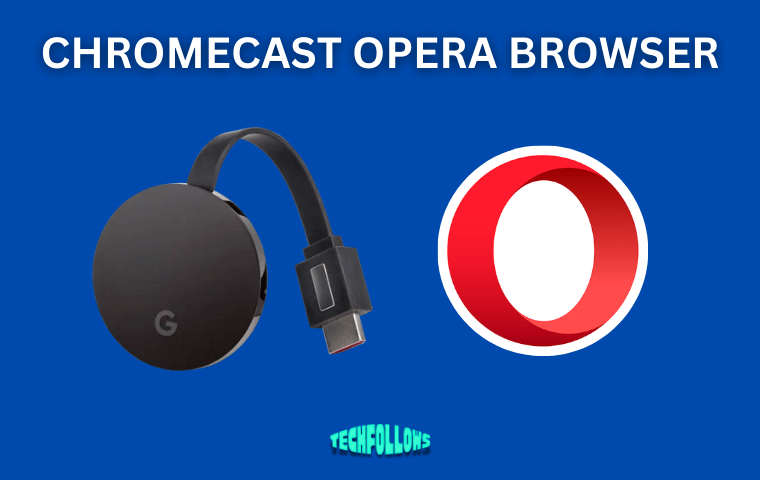


Comments are closed.