INSIGHTS:
- Using the LG TV original and Service remotes, you can access the secret menu called the Service menu.
- With an LG Magic remote, you can open various secret menus and change some hidden settings.
As a casual LG TV user, you might be using the TV’s menu on a regular basis. But did you know there are secret menus you can access on your LG TV? These menus can give you access to advanced TV settings. To know the different ways to access the secret menu, follow the steps in this article.
How to Access Secret Menu on LG Smart TV using Remotes
LG TVs come in different models with different remote models. Based on the remote model you have, follow these steps to access the secret menu.
Access Service Menu Using Regular LG TV Remote
If you are using the original LG TV remote that doesn’t have the wheel button, follow this steps to open the Service menu.
Note: It is best not to access the Service Menu unless you are a professional or expert in using advanced TV settings.
1. Grab your remote and press the Input button.

2. Enter the code 3195 to open the Service menu.
3. If the menu doesn’t appear right away, press the Input button again.
4. Now, long press the Menu button until a passcode pop-up appears on your TV.
Note: If your remote doesn’t have the Menu button, you can press the Settings button or the Home button.
5. If the passcode pop-up doesn’t appear, press the Menu button on your remote and the TV’s Menu button simultaneously or long-press the remote’s OK button to open the passcode prompt.
6. Depending on your TV model, the passcode will be different. So try the following passcodes until the Service menu or the EZ ADJUST menu appears.
- 0413
- 0000
- 7777
- 8878
- 8741
- 8743
- 3195
Open Secret Menu Using LG TV Magic Remote
You can use the following method to access various secret menus and information panels. This method is not for opening a single secret menu but different menus.
1. To access your TV’s VRR Information, press the Green button on your remote 7 times.
2. You can access the HDMI Signalling Override menu by navigating to All Settings → Picture. Then, press 1113111 on your remote to access the hidden menu.
3. Press the Mute button 3 times to open a secret menu with options to disable some settings.
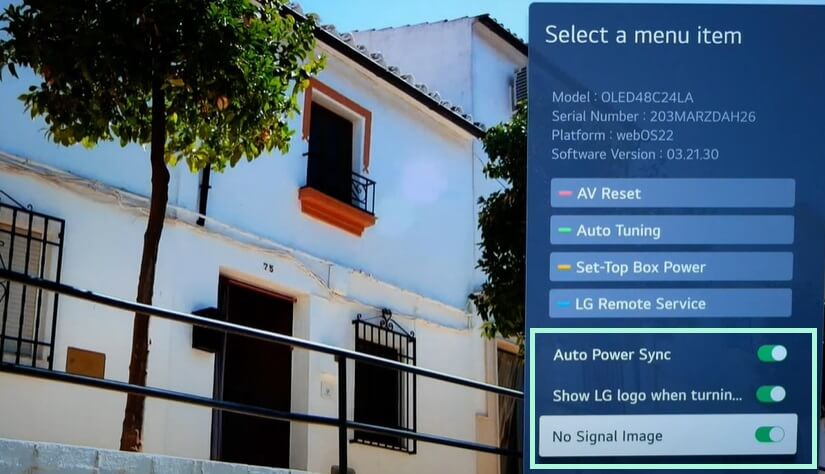
4. To open the Host Diagnostics menu, go to All Settings → General → Programmes. Now press the 1 button 5 times to open the menu.
5. You can access the Edit Quick Access menu by long pressing the 0 button.
6. To access the More Actions menu, shake your remote and press the scroll button. Then click the 3 dots next to the HDMI 1 option that appears to open the menu.
Access the Secret Menu Using LG TV Service Remote
The Service remotes are not for casual users. These remotes are generally used by professionals or technicians who set up TVs for commercial purposes (for Hotels, Hospitals, etc). You can easily get a service remote from online stores. Once you get one, follow these steps to access the service menu on your TV.
Note: Changing the Service Menu settings can damage your TV.
1. Turn On your TV and press the IN START button on your remote.
2. Once a password prompt appears on your TV screen, enter the code 0413 to open the service menu.
There you have it! Now you have discovered the hidden settings on your LG TV. You can change various settings using the secret menus available on LG TV. However, the secret menus are hidden for a reason. Because, changing these settings can damage your TV permanently or disrupt the TV’s functionality. So use them with caution.

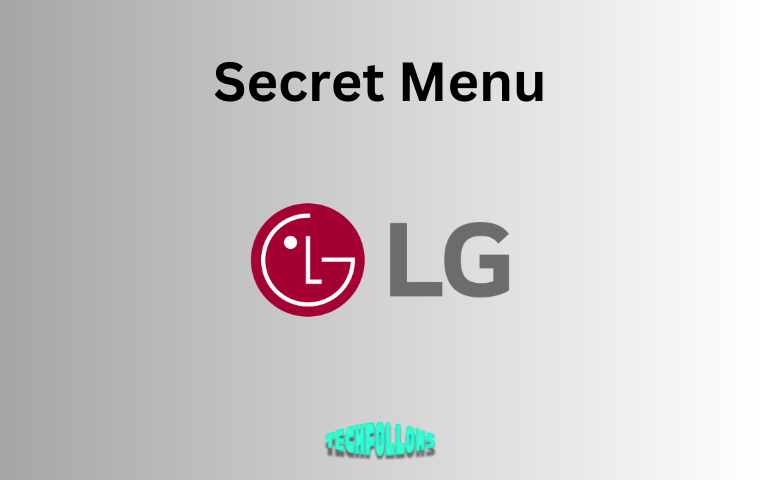


Comments are closed.