Telegram is an instant messaging application that lets you communicate with people for free. This also allows you to send and receive media files. Since the Telegram app is unavailable on the LG Content Store, you can try alternative methods given in this article to use the Telegram app on your LG Smart TV.
Possible Ways to Use Telegram on LG Smart TV
Fortunately, the Telegram Web version is unavailable, so you can access it using your LG TV’s built-in web browser. If your TV doesn’t have a browser, you can perform screen mirroring to view the Telegram content from your smartphone.
Use Telegram on LG TV Using Web Browser
1. Turn on your LG Smart TV and make sure it has internet access.
2. Then, you have to press the Home key on your LG TV remote controller.
3. From the apps list, hit the Web Browser icon to launch the browser.
4. In the address bar, enter web.telegram.org using a virtual keypad and go to that webpage.
5. The official Telegram webpage displays a QR Code and a Log In By Phone Number option.
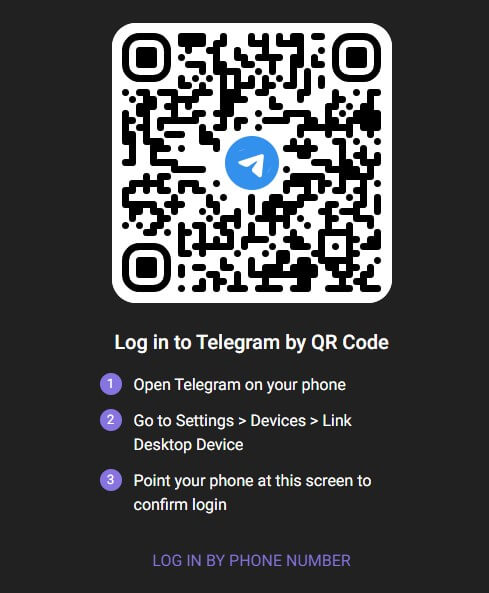
6. Click the Log In By Phone Number option and enter your phone number.
7. After that, you have to choose your country and select the Next option shown on the screen.
8. Then, you have to enter the verification code that is received on your smartphone.
Now, you can start using the Telegram app on a big screen.
Screen Mirror Telegram to LG TV Using Smartphone
Alternatively, you can screen mirror the Telegram app from your smartphone to the LG TV. To do this, both your smartphone and the LG TV must be connected to an identical WiFi network.
Using Android
Most LG TVs have Chromecast built-in support. If your LG TV doesn’t support casting, externally plug a Chromecast device into your TV’s HDMI socket and set it up.
1. Start by installing the Telegram app on your Android device via Google Play Store.
2. After that, open the Telegram app and sign in to your account with the required credentials.
3. Next, scroll down through the Notification Panel and press the Cast Icon.
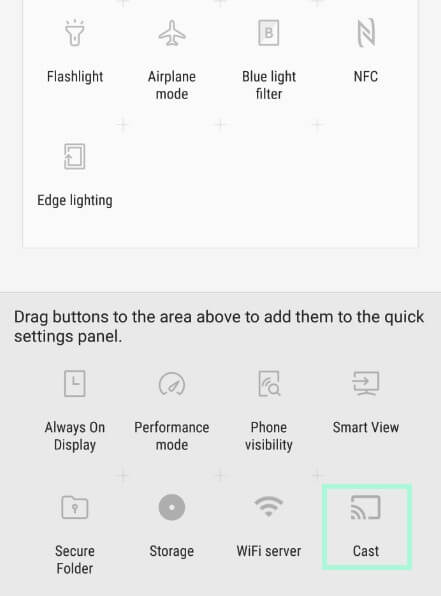
4. Choose your LG Smart TV from the list of active devices.
5. With this, the Telegram app starts to mirror on the LG device.
Using iPhone
To begin, enable AirPlay on your LG TV. Go to ThinQ Home Dashboard → AirPlay → AirPlay and HomeKit Settings → Turn ON AirPlay
1. Install the Telegram app from the App Store. Then, run the app and sign in to your account with the necessary credentials.
2. Scroll down the Control Center on the iPhone/iPad and then tap on the Screen Mirroring icon.
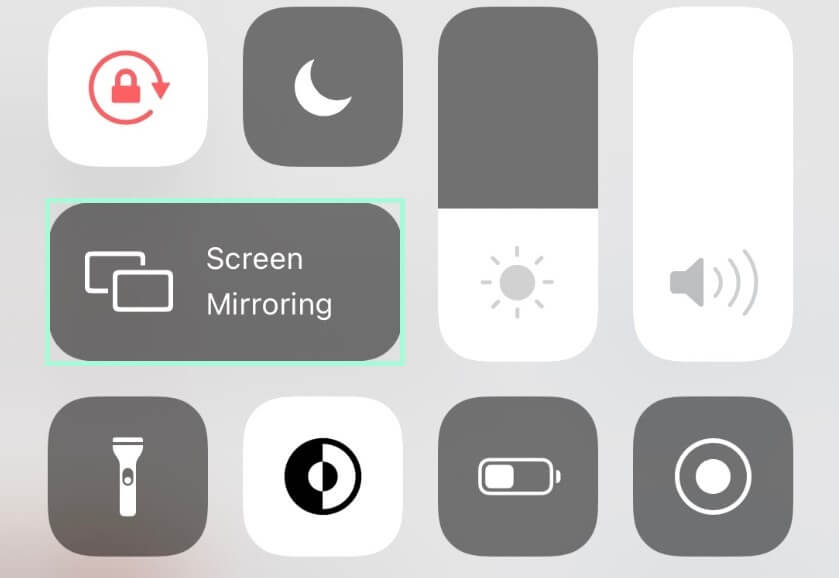
3. Choose your LG TV from the list of active devices.
4. This will mirror the screen of your Apple device onto your LG Smart TV. With this, you can watch Telegram media files on your LG TV.
If your LG TV doesn’t support casting and AirPlay, don’t worry. You can connect your smartphone to your LG TV using an HDMI cable and a USB-C to HDMI adapter. Then, change the LG TV’s input to HDMI to start screen mirroring. This is another best technique to access Telegram on your Smart TV wirelessly.




Comments are closed.